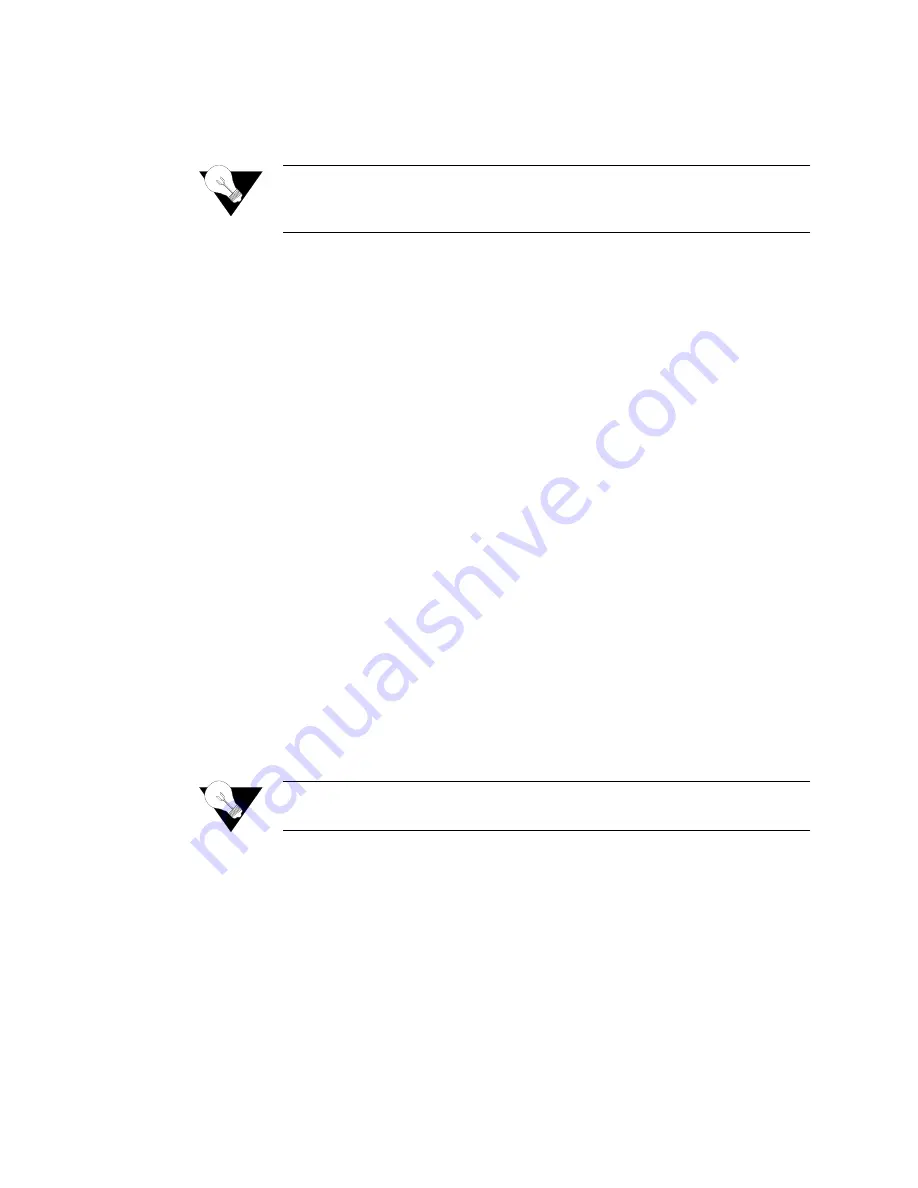
Q u i c k S t a r t G u i d e
2-11
Exiting the Menu
Interface
To exit the menu interface, return to the Main menu using the Escape key,
and press Escape one more time. When the IAD asks you to confirm, press
“Y”
to exit or press Return to accept the default value
“N”
to cancel the exit.
NOTICE:
After exiting, you can quit the terminal emulator or Telnet session. If
you made changes to the configuration that require resetting the IAD,
be sure to do so before exiting.
Basic IAD Configuration
Each IAD is shipped with a default configuration set in the file
default.st
.
Once you make any changes to your IAD, a new file is created to store the
new configuration—
config.st
—to preserve the default settings.
After you have configured the IAD for correct operation in a customer’s
premises, the current system settings in the
config.st
file may be saved as the
default configuration file (
custdef.st
), and you may choose to set the IAD to
boot from this file each time it is reset. You may also copy this file to a PC or
TFTP server for downloading to other identically configured IADs. Once you
have replaced the original
custdef.st
file, you cannot retrieve it. Consider
copying the
custdef.st
file to a safe location before replacing it.
To perform basic IAD configuration, follow the steps below.
•
Configure the LAN IP address, if not already completed (page 2-6).
•
Configure each of the WAN options and the DSLAM profile (page 4-2 and
the pages following 4-1).
•
Create and configure at least one PVC (page 4-7) for data traffic and set the
WAN IP address (page 2-6).
•
Configure static or default route (page 4-14) or enable bridging (page 4-28)
for all data traffic.
•
Create and configure a PVC (page 4-7) for voice where required, and select
appropriate voice gateway settings (page 4-36).
•
Reset the IAD (page 2-8) to enable all configuration changes.
NOTICE:
You must reset the IAD after configuring IP addresses before you may
add routes.
Connecting LAN, WAN, and Telephones
This section details how to connect the IAD to the computer and telephone
systems the IAD is intended to support.
Before proceeding, make sure you have an appropriate serial cable for your
PC, identify the LAN switching equipment where you’ll connect the IAD,
identify the telephone cables, and verify that WAN service is installed and
configured by the service provider.
When you’ve completed this section, reset the IAD so it can synchronize
these physical connections.
Summary of Contents for JetFusion 2008
Page 12: ...viii 2 0 0 0 A 2 G B 2 2 0 0...
Page 20: ...1 6 2 0 0 0 A 2 G B 2 2 0 0...
Page 174: ...6 12 2 0 0 0 A 2 G B 2 2 0 0...
Page 184: ...8 4 2 0 0 0 A 2 G B 2 2 0 0...
Page 186: ...A 2 2 0 0 0 A 2 G B 2 2 0 0...
Page 187: ...M e n u M a p A 3...
Page 188: ...A 4 2 0 0 0 A 2 G B 2 2 0 0...






























