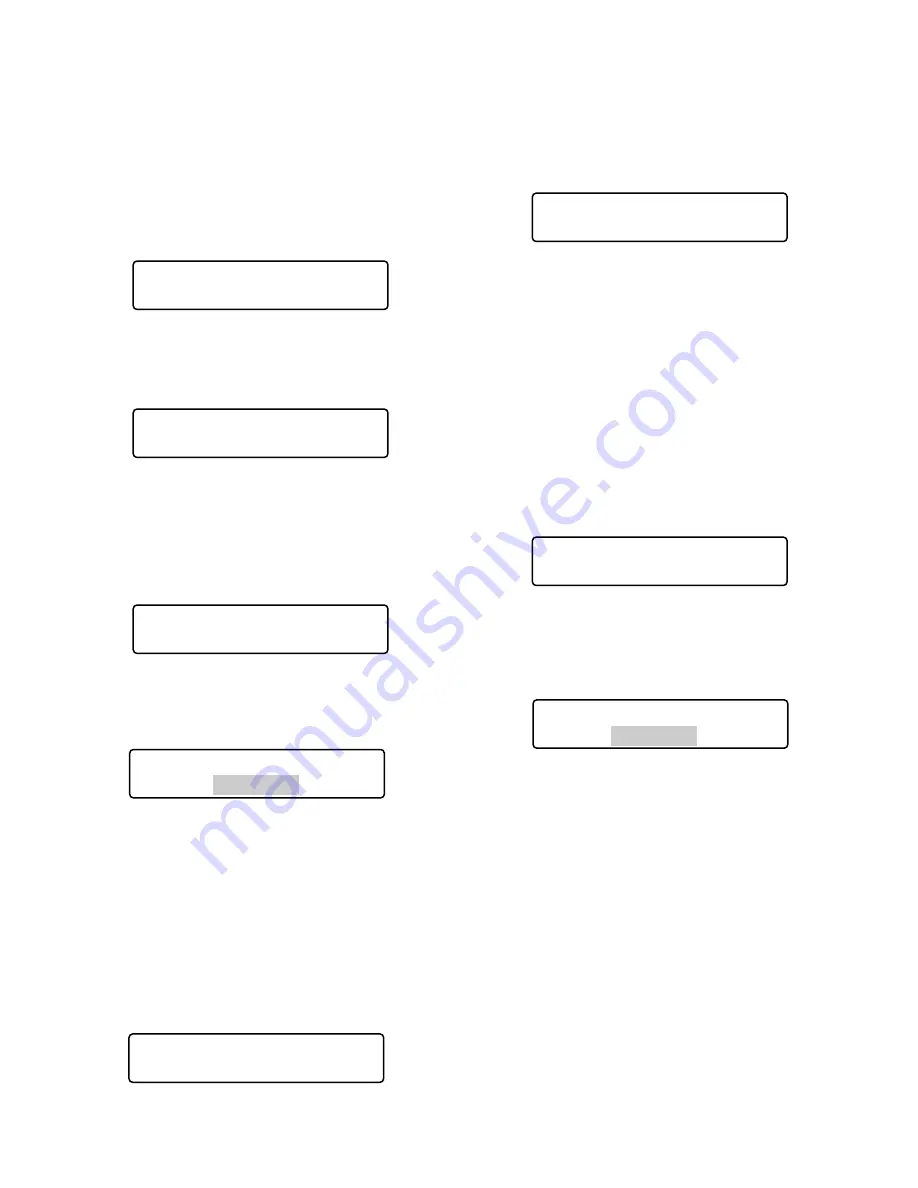
32
Note:
If camera numbers are associated with unit num-
bers, you can skip system unit selection. (Refer to
p. 66 Associating Camera Numbers with Unit
Numbers.)
2. Select a camera number by pressing the numeric but-
tons. The entered number will appear on the LCD.
Notes:
• Refer to the operating instructions of system unit for
available camera numbers.
• You can also select cameras by pressing the + or –
button. When pressing the + button, the monitor will
display the image of camera with the higher chan-
nel number. When pressing the – button, the moni-
tor will display the image of camera with the lower
channel number.
3. Press the CAM (SET) button. The system will become
ready for control. Then, the camera number will appear
on the LCD, and the image of selected camera will be
displayed on the active monitor.
Note:
If you have entered a wrong camera number
(other than 1 to 999), “Invalid” will appear on the
LCD. Then, the LCD will return to the status before
selecting the camera.
Signs displayed on the LCD
“Seq”:
This sign is displayed when a sequence is acti-
vated.
“Seq-P”:
This sign is displayed when a sequence is
paused.
“C-Pnnn*”:
This sign is displayed when a camera posi-
tion is selected. (Camera position is the combina-
tion of camera number and preset position num-
ber.) * nnn is a camera position number.
■
Monitor Selection
When two or more monitors are connected to a system unit,
you can select a desired monitor.
When monitor selection is unavailable, “Mon- -“ appears on
the LCD. The selected system unit does not support moni-
tor selection.
1. Select a system unit (including a recorder) connected
to a monitor you wish to control. (Refer to p. 31 System
Unit Selection.)
2. Select the desired monitor number by pressing the
numeric buttons. The entered number will appear on
the LCD.
Note:
Refer to the operating instructions of system unit
for available monitor numbers.
3. Press the MON (ESC) button. The monitor number will
appear on the LCD. The system will become ready for
monitor control.
Note:
If you have entered a wrong monitor number,
“Invalid” will appear on the LCD. Then, the LCD will
return to the status before the monitor selection.
■
Camera Selection
When two or more cameras are connected to a system unit,
you can select a desired camera. You will also perform
camera selection when changing camera channels.
1. Select a system unit and monitor connected to a cam-
era you wish to control. (Refer to p. 31 System Unit
Selection and Monitor Selection in this page.)
Mon01 Cam016 HD316
F1 F2 F3 F4
Mon01 Cam001 ____16
F1 F2 F3 F4
Mon01 Cam016 ___16
F1 F2 F3 F4
Mon02 Cam016 HD316
F1 F2 F3 F4
Invalid
Mon02 Cam016 HD316
Mon01 Cam016 HD316
Invalid
Mon01 Cam016 HD316
F1 F2 F3 F4
Mon01 Cam001 HD316
F1 F2 F3 F4
Summary of Contents for WVCU650 - SYSTEM CONTROLLER ADDENDUM
Page 77: ...77 ...






























