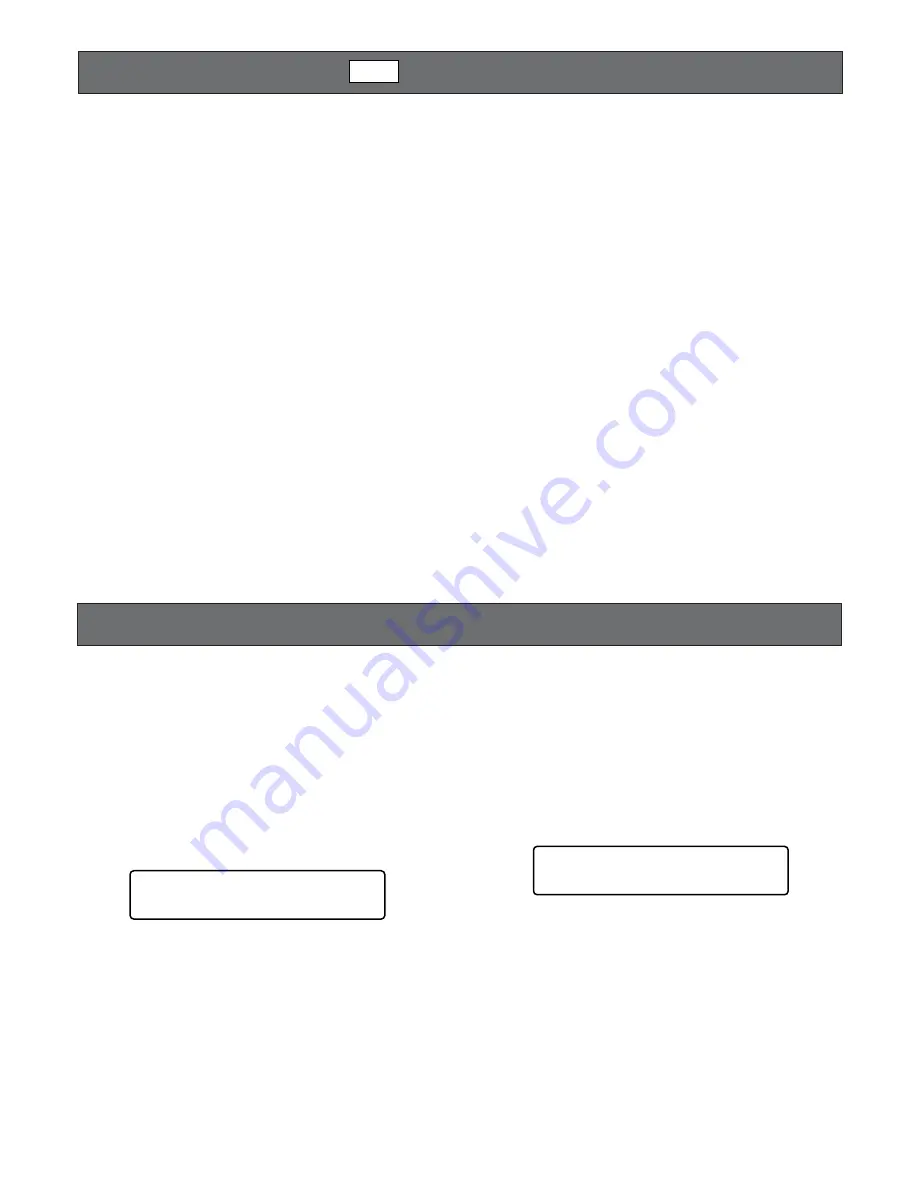
35
TIME-LAPSE VCR CONTROL
[NON-PANASONIC MODELS] (TERMINAL MODE)
MUX
MONITOR DISPLAY CONTROL (PS·DATA)
A time-lapse VCR is operable with the system controller,
while connecting to the matrix switcher.
Notes:
• Before the use, it is necessary to install the
Multiplexer board in the matrix switcher, connect
the matrix switcher to the digital disk recorder, and
configure the system through WJ-SX150A
Administrator Console, OSD SETUP MENU, and
time-lapse VCR's SETUP MENU. (Refer to the oper-
ating instructions of matrix switcher.)
• You cannot control non-Panasonic time-lapse VCRs
from system controllers.
The following is the procedure of a non-Panasonic model
time-lapse VCR.
■
Controlling the Time-lapse VCR
●
Multiscreen Segment Switching
The operations are the same as WJ-HD500 Series.
(Refer to p. 19.)
Note:
7-, 10-, and 13- segment multiscreen display pat-
terns are unavailable.
●
Normal Playback
1. Enter the recorder mode. (Refer to p. 19 Recorder
Mode.)
2. Do the playback procedure using the buttons on the
front panel. (Refer to the time-lapse VCR’s operating
instructions for how to operate.)
3. Press the PLAY/PAUSE button. The playback image will
appear on the monitor.
4. To display the spot picture, press the numeric buttons
corresponding to the desired camera number, then
press the CAM (SET) button. Then, the active monitor
number will appear on the LCD. (Refer to p. 20 Normal
Playback for the illustration.)
●
Other Operations
Refer to the time-lapse VCR’s operating instructions for how
to operate.
The operations are the same as System Controller WV-
CU360C/CJ, except for the following.
Note:
Refer to the operating instructions of matrix switcher
for other operations.
■
On-screen Display (OSD)
Control
1. Display "SX150 OSD" sub menu. (Refer to the operating
instructions of WV-CU650.)
2. Press one of the F1 to F4 buttons.
One of the following OSD items will appear/disappear
on/from the active monitor. (Refer to p. 11 for monitor
display illustration.)
Available buttons and functions
F1: Clock
Displays/hides the time and date.
F2: Camera title
Displays/hides the camera title.
F3: Event
Displays/hides the event.
F4: Monitor status
Displays/hides the monitor status.
■
Video Loss History Table
1. Display "VLD History" sub menu. (Refer to the operat-
ing instructions of WV-CU650.)
2. Press the F1 button.
The VIDEO LOSS HISTORY table will appear on the
active monitor. (Refer to p. 13 for the illustration.)
3. To close the VIDEO LOSS HISTORY table, press the F2
button.
OSD On/Off 302
Clock Cam Event Mon
VLD History 303
On Off
Summary of Contents for WVCU650 - SYSTEM CONTROLLER ADDENDUM
Page 77: ...77 ...




























