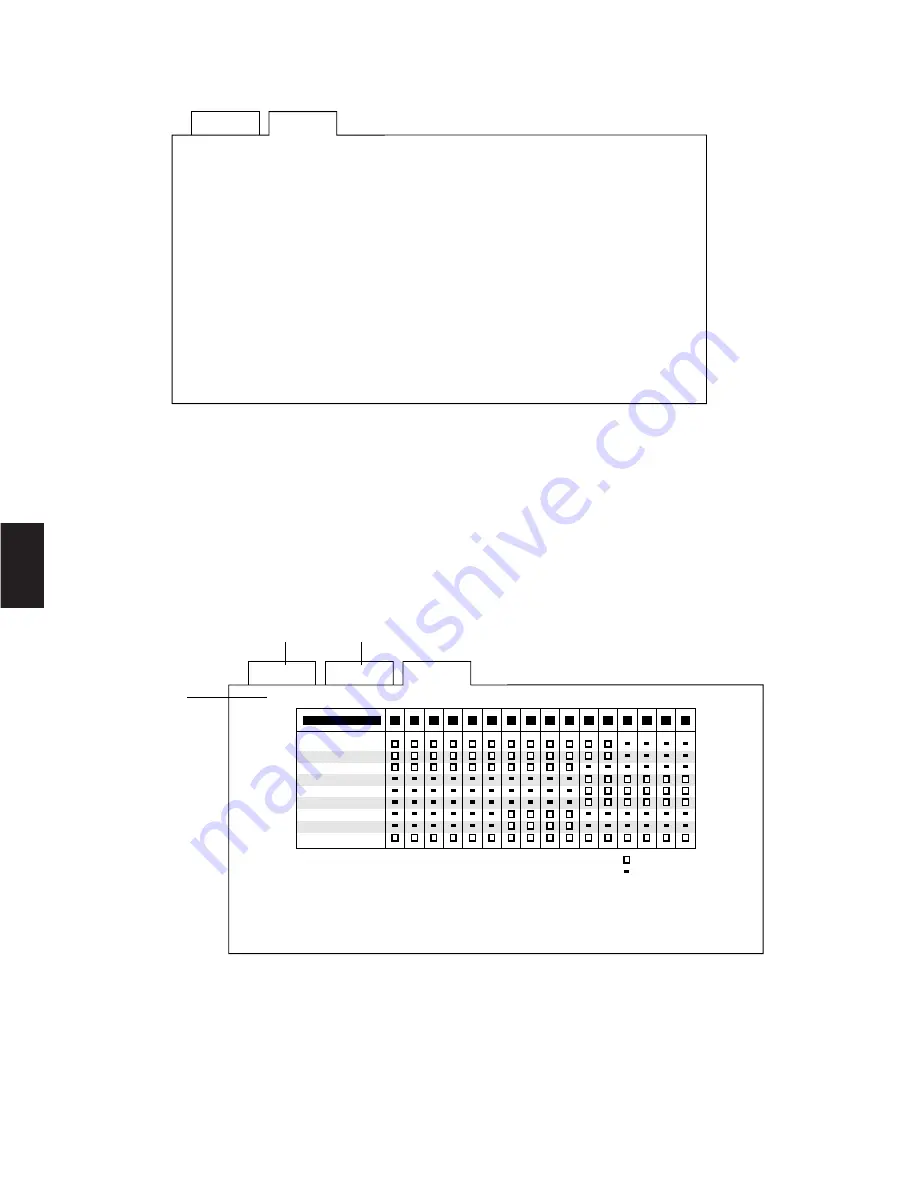
■
System Menu
As shown below, the system menu allows access to six items.
To select an item from the
System Menu
:
1. Select the desired item by moving the Joystick Controller.
2. To execute the selection, press the
CAM (SET)
key.
The selected menu appears on the monitor.
3. To return to the Set Up Menu, press the
MON (ESC)
key.
●
Controller (Controller-Monitor Partitioning)
This table is used to prevent specific WV-CU550C System controllers from ever controlling the outputs of specific monitors.
This feature prevents an operator from unintentionally gaining control over a monitor that may not be associated with his/her
station.
To program or edit the Controller Table, do the following:
1. Move the cursor to position 3 by moving the Joystick Controller, then press the
CAM (SET)
key.
2. Move the cursor to the desired controller and monitor position by moving the Joystick Controller.
Press the
INC +1CAM
button or
DEC –1CAM
button repeatedly to select
m
or
]
.
m
:
Approval (OK)
]
:
Prohibition (NG)
3. Repeat the above procedure until the table is completed.
4. After completing the table, press the
MON (ESC)
key to escape from the programming mode.
The cursor returns to position 3.
86
4
U p
C o n t r o l l e r
E X T
C o m p e n s a t i o n / V D 2
C o m m u n i c a t i o n
C l o c k
F 1 : - -
F 2 : - -
F 3 : - -
F 4 : - -
S e t
S y s t e m
T i m i n g
S e l e c t
S p e e d
R S - 4 8 5 S i t e C o m m u n i c a t i o n
S e t
U p
F 1 : - -
F 2 : - -
F 3 : - -
F 4 : P o p
S y s t e m
C T R L R
C o n t r o l l e r
C T R L R
1
U p
. . O K
. . N G
M o n i t o r
1
C T R L R
2
C T R L R
3
C T R L R
4
C T R L R
5
C T R L R
6
C T R L R
7
C T R L R
8
P C
2
3
4
5
6
7
8
9
1 0
1 1
1 2
1 3
1 4
1 5
1 6
q
w
e
Summary of Contents for WVCU550C - SYSTEM CONTROLLER UNIT
Page 8: ...9 1 SECTION 1 FEATURES OF THE SYSTEM 500 MATRIX SWITCHER ...
Page 19: ...21 2 SECTION 2 DETAILED PRODUCT DESCRIPTION AND SELECTION ...
Page 45: ...47 3 SECTION 3 INSTALLATION AND SYSTEM CONNECTIONS ...
Page 61: ...65 4 SECTION 4 SOFTWARE SETUP ...
Page 90: ...95 5 SECTION 5 OPERATING PROCEDURES ...
Page 122: ...127 6 SECTION 6 TROUBLESHOOTING ...
Page 126: ...131 7 SECTION 7 SPECIFICATIONS ...






























