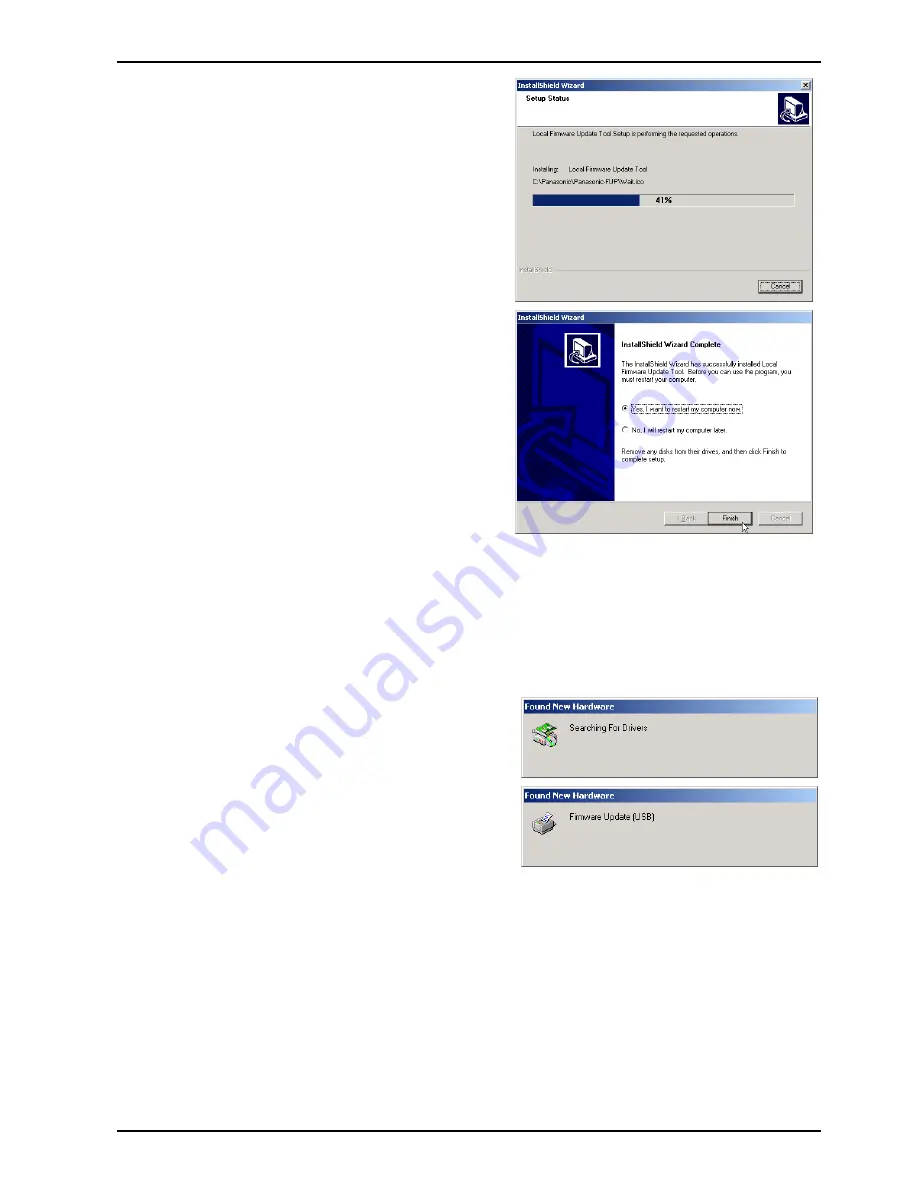
Local Firmware Update Tool (Parallel/USB Port)
5
Copying...
6
The installation is completed.
Check “Yes, I want to …” and click [Finish] to
restart your PC.
2.3 Installing USB Firmware Update Driver (For the USB Port Model Only)
1
After installation of the Local Firmware Update Tool, if you need to install the USB Firmware
Update Driver, please
set the unit to "Update from USB/* IN PROGRESS *" in the Service
Mode
first, and then connect the USB Cable. The required Driver will then be installed
automatically.
Note:
For instructions of how to get into the Service Mode, refer to your machine's Service
Manual.
2
Searching...
Installing driver...
3
When the install screen disappears, the
installation of the Firmware Update (USB)
Driver is completed.
Note:
1. The installation screens will vary, and are dependant on the OS.
2. For Windows 2000 or XP, through the "
Digital Signature Not Found
" or "
Software Installation
" window will be
displayed during the installation and indicate "Unknown software package" or "not passed Windows Logo testing", please
click
[YES]
or
[Continue Anyway]
button to continue the installation
3. If you are asked for the Inf file location, please specify the following folder.
C:\Panasonic\Panasonic-FUP\UsbDrv1
4. After the USB Firmware Update Driver is installed, and you are not updating the machine's firmware at this time, turn the
Power Switch OFF and ON again to return your machine to the Standby mode.
Page 5
Summary of Contents for Workio DP-3030
Page 4: ...4 Beispiel DP 2330 3030 Hinweis...
Page 8: ...8 memo...
Page 35: ...35 DP 2330 3030 MAR 2005 Ver 2 1 DP 2310 3010 1 6 Control Panel DP 2310 3010 DP 2330 3030...
Page 454: ...memo...
Page 470: ...memo...
Page 486: ...DZZSM00270...


























