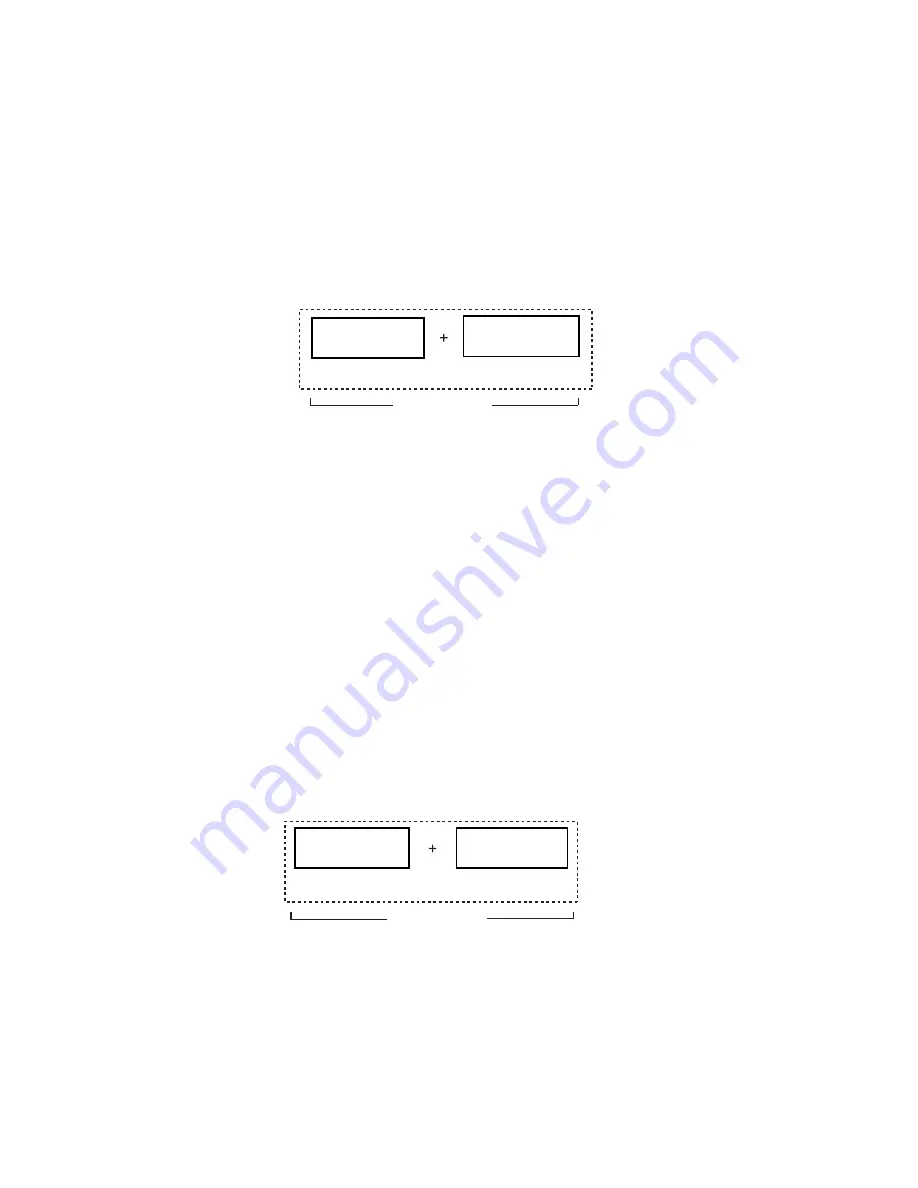
270
DP-2330/3030
MAR 2005
Ver.2.1
DP-2310/3010
7.3.2.
Toner Density Control (TDC) Adjustment
1. Press the "FUNCTION", "ORIGINAL SIZE (LEDGER/A3)" and "3" keys simultaneously in that order to
enter the Service Mode.
2. Press the "8" key to enter the F8 Mode (Service Adjustment).
3. Press the "START" key.
4. Press the "0", "9" and "START" keys sequentially to enter the F8 Mode, setting "9" (Toner Density Adj).
5. Press the "START" key to begin the automatic TDC sensor gain adjustment.
Note:
Do not touch any keys or turn the Power Switch OFF until the adjustment cycle stops
(approximately 8 minutes). Refer to the Sequence Chart below.
7.3.3.
Black Density Sensor Output Gain Adjustment
1. Press the "1", "4" and "START" keys sequentially to enter the F8 Mode (Service Adjustment), setting
"14" (Black Density Gain).
2. Press the "START" key for automatic Black Density Sensor Output Gain adjustment.
Note:
Do not touch any keys or turn the Power Switch OFF until the adjustment cycle stops.
Refer to the Sequence Chart below.
3. Press the "STOP" key.
4. Press the "6" and the "START" keys to enter the F6 Mode (Adjust Parameters).
5. Write the contents of F6-21, 26 and 65 on the memory sheet (included inside the 1st Paper Tray).
F6-21 : TDC Gain Voltage
F6-26 : TDC Judgement Level
F6-65 : Black Density Reference
6. Press the "STOP" key.
7. Press the "FUNCTION" and "C" (CLEAR) keys simultaneously to exit the Service Mode.
TDC Adjust
F8-09 (Installation & Developer replacement)
QUANTUM II
7 min
1 min
Automatically
Gain Adjust
QUANTUM II
F8-14 (Installation & OPC / Black Density Sensor replacement)
30 sec-1 min
1 min
Automatically
Summary of Contents for Workio DP-3030
Page 4: ...4 Beispiel DP 2330 3030 Hinweis...
Page 8: ...8 memo...
Page 35: ...35 DP 2330 3030 MAR 2005 Ver 2 1 DP 2310 3010 1 6 Control Panel DP 2310 3010 DP 2330 3030...
Page 454: ...memo...
Page 470: ...memo...
Page 486: ...DZZSM00270...






























