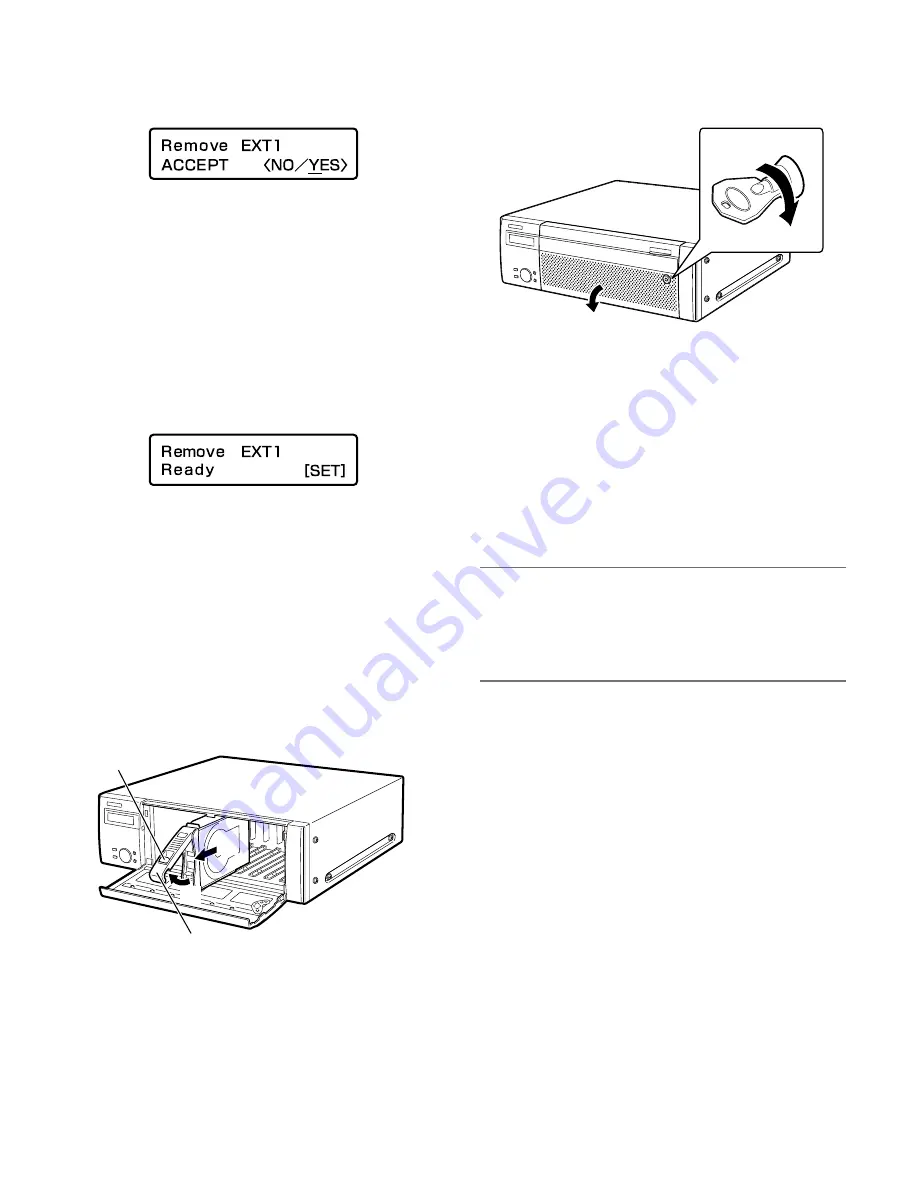
52
8
Move the underscore mark below "YES" using the
arrow button (left or right), and then press the [SET]
button.
The shutdown process of the extension unit will start and
all the HDD status indicators will start blinking orange.
When the shutdown process is complete, all the HDD sta-
tus indicators will go off.
• When the shutdown process of the extension unit on
which recording is being performed starts, recording
will continue on an HDD unit on another device.
Images may sometimes not be recorded for several
seconds when switching the HDD unit for recording. If
there is no device with an HDD unit for recording,
recording will stop.
When the [SET] button is pressed, the display on the LCD
will return to the time and date menu.
9
Remove all the HDD units from the extension unit
after confirming that all the HDD access indicators
are off.
(1) Hold down the removal knob on the HDD unit.
(2) Pull the lever up.
(3) Pull the HDD unit out from the HDD slot.
Pull the HDD unit out carefully so as not to drop it and
handle it gently so as not to give it a shock or vibration.
10
Close the front cover and lock it by pushing and
turning the key to the left.
Keep the key in a safe place.
11
Check the disk information.
The following can be checked on the "Disk information"
page on the setup menu. Refer to the setup instructions
(PDF) for further information.
• Total capacity of the hard disk drive
• Available capacity of the hard disk drive
• Hour meter
• Operational mode of the hard disk drive
• Time and date range of the images recorded on the
hard disk drive.
Note:
• It is impossible to remove all the HDD units in the exten-
sion unit using the buttons and the LCD on the front panel
when running in the RAID 5 or RAID 6 mode. Refer to
page 55 for information on how to replace a faulty hard
disk drive.
●
Determine the operational mode
The default operational mode is "Single".
To run the system in the single mode, the following procedures
are not necessary.
1
Turn off the power of the recorder.
Turn off the power of the recorder by following the instruc-
tions in the "Turn off the power of the recorder" (page 40).
2
Turn on the power of the recorder after turning on
the power of all the connected extension units.
(3)
(2)
(2)
(1)
(1)
(2)



























