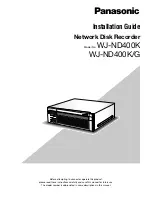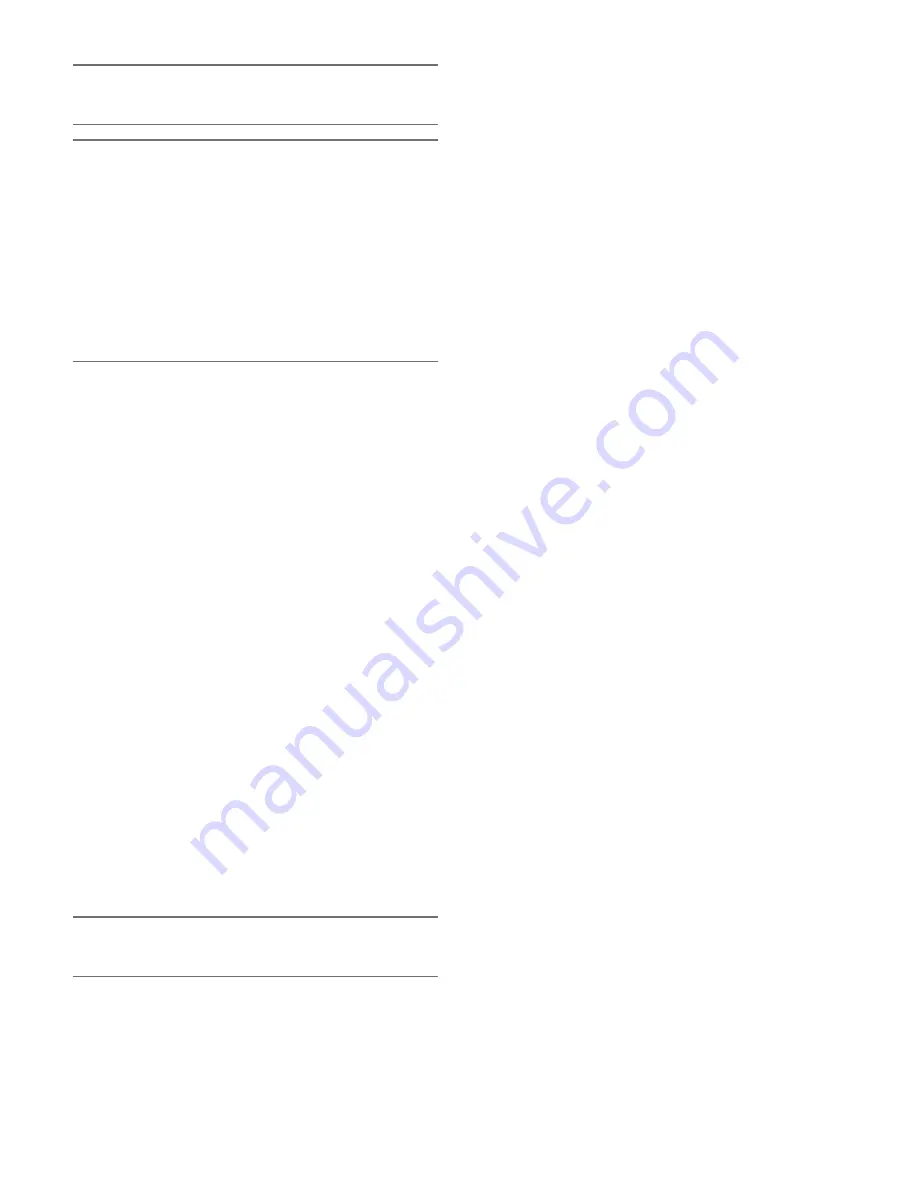
13
Note:
• Basically, each indicator will indicate the status of the
respective hard disk drive (HDD1 - HDD9).
Important:
When the indicator lights red in the RAID 5/RAID 6 mode,
replace the respective hard disk drive immediately. Contact
your dealer about servicing.
• In the RAID 5 mode:
When 2 or more HDD access indicators light/blink red,
it may be impossible to recover data on the respective
hard disk drives.
• In the RAID 6 mode:
When 3 or more HDD access indicators light/blink red,
it may be impossible to recover data on the respective
hard disk drives.
HDD status indicator (left side)
Indicates the operational status of the respective hard disk
drive.
Lights green:
Indicates that the power of the respective
hard disk drive (formatted) is on.
Blinks green:
Indicates that the respective hard disk drive
is for playback use only.
(Recording is unavailable using the respective hard
disk drive.)
Blinks orange:
Indicates that the respective hard disk drive
is currently being formatted or during the recognition
process.
Lights red:
Indicates that formatting of the respective hard
disk drive has failed.
Off:
Indicates that the power of the respective hard disk
drive is off, or that the hard disk drive is not connect-
ed/recognized.
u
Key hole
Use the provided key to open/close the front cover.
Keep the key in a safe place.
Lock the front cover:
Insert, push and turn the key to the
left.
Unlock the front cover:
Insert, push and turn the key to
the right.
i
Maintenance port (For maintenance purpose only)
Use this port to connect directly to a PC and perform
maintenance operations. Do not use for normal operation.
Note:
• When connecting to a PC directly, use the straight LAN
cable.
o
Recording indicator (REC)
Lights when recording is being performed, and goes off
when recording is finished.
!0
Timer indicator (TIMER)
Lights orange when the schedule recording is set, and
blinks orange while the schedule recording is being per-
formed.
!1
Operation indicator (OPERATE)
Lights green when the power is turned on, and goes off
when the power is turned off.
!2
Arrow buttons (up, down, left and right)
Use these buttons to move the cursor or to enter values
on the LCD.
!3
[SET] button
Use this button to determine the edited setting item on the
LCD.
!4
[ESC] button
Use this button to display the previously displayed item on
the LCD.
!5
[LINK/ACT] indicators
[LINK/ACT1] indicator
Lights green when the communication between a camera
and the recorder is established.
Blinks green when receiving data from a camera.
[LINK/ACT2] indicator
Lights green when the communication between a PC and
the recorder is established.
Blinks green when receiving data from a PC.
When PCs and cameras are connected only to the client
PC port (1-port operation), this indicator will light/blink.
[LINK/ACT3] indicator
This indicator is a spare for expansion.
!6
Front cover
Open the front cover when adding/replacing the HDD
units, or when changing the operational mode (Single/
RAID 5/RAID 6).
Keep this cover closed and locked during normal opera-
tion.