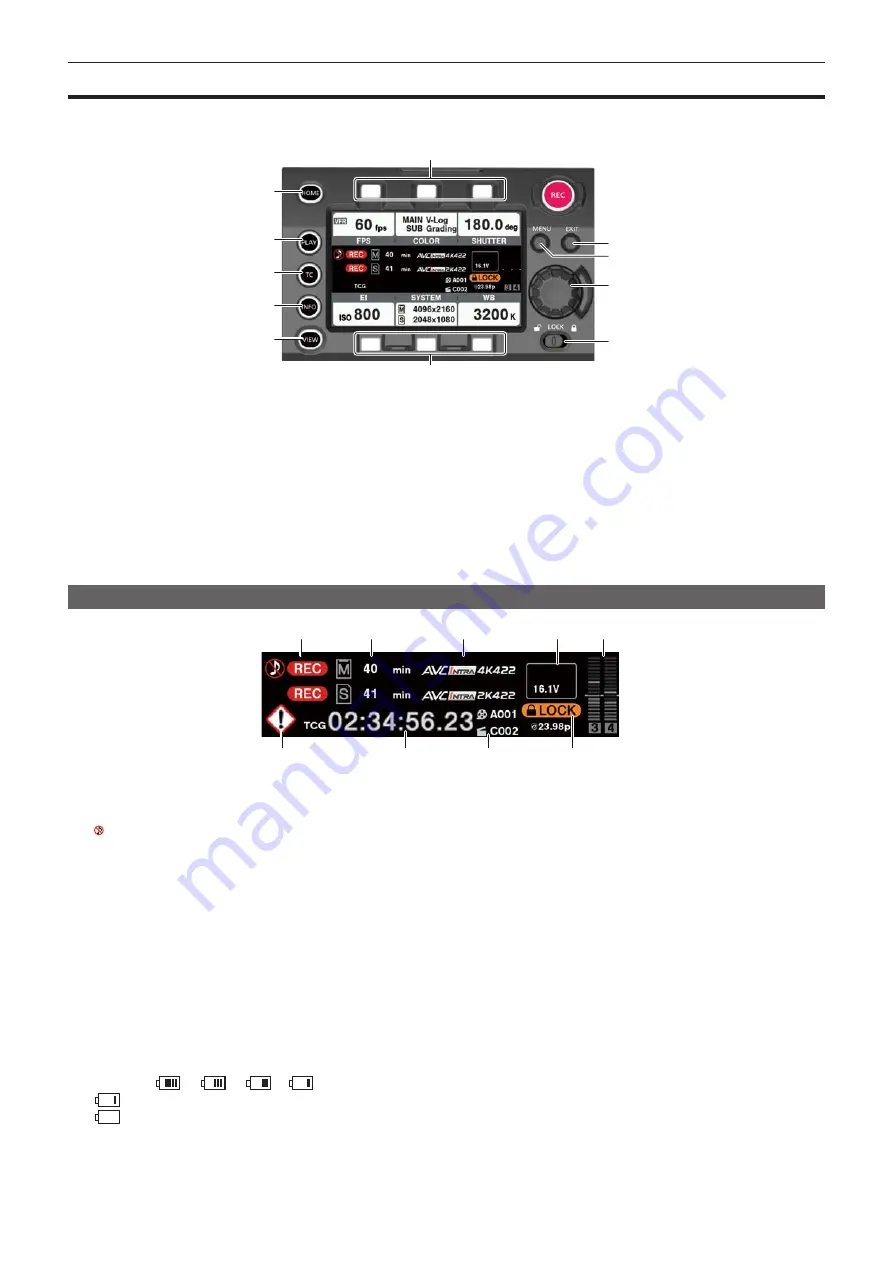
– 51 –
Chapter 5 Control Panel — Control panel operation
Control panel operation
Basic camera operations can be performed using the control panel.
When the setting is changed in the control panel, the setting in the [MENU] is also changed in conjunction.
j
j
a
b
c
d
e
g
h
f
i
a: <HOME> button
b: <PLAY> button
c: <TC> button
d: <INFO> button
e: <VIEW> button
f: <EXIT> button
g: <MENU> button
h: Jog dial button
i: <LOCK> switch
j: Control panel operation buttons
Camera status display
1
2
3
4
5
6
7
8
9
1 Recording status display
Top: Main slot recording status display
f
[REC]: Currently recording
: When audio is not being recorded
Bottom: Sub slot recording status display
f
[REC]: Currently recording
2 Media free space display
Top: Main slot media remaining capacity display
Bottom: Sub slot media remaining capacity display
f
[
***
min]: Remaining capacity (0 to 599 minutes)
f
[
**
h]: Remaining capacity (more than 10 hours)
f
[END]: No remaining free space
f
[WP]: Write protected
f
[OFF]: When [SUB CODEC] is [OFF]
3 Codec display
Top: Main slot codec display ([MAIN CODEC] setting value)
Bottom: Sub slot codec display ([SUB CODEC] setting value)
4 Battery display
f
Changes to
→
→
→
as the battery charge level gets lower.
f
(yellow): Battery charge level is low.
f
(red): Battery charge has run out.
f
[
**
.
*
V]: Displays the battery charge level in units of 0.1 V.
f
[
***
%]: Displays the battery charge level with charge level information in %.
5 Audio level meter display
Summary of Contents for Varicam 35
Page 1: ...35 Operating Guide Version 6 W1014HM6056 YI VQT5K88A 6 E ...
Page 5: ...Before using the camera read this chapter Chapter 1 Overview ...
Page 73: ...This chapter describes video output Chapter 8 Output and Screen Display ...
Page 162: ...Maintenance and warning system of the camera are described Chapter 14 Maintenance ...
Page 168: ...This chapter describes the specifications of this product Chapter 15 Specification ...
Page 174: ...Web Site http www panasonic com Panasonic Corporation 2014 ...
















































