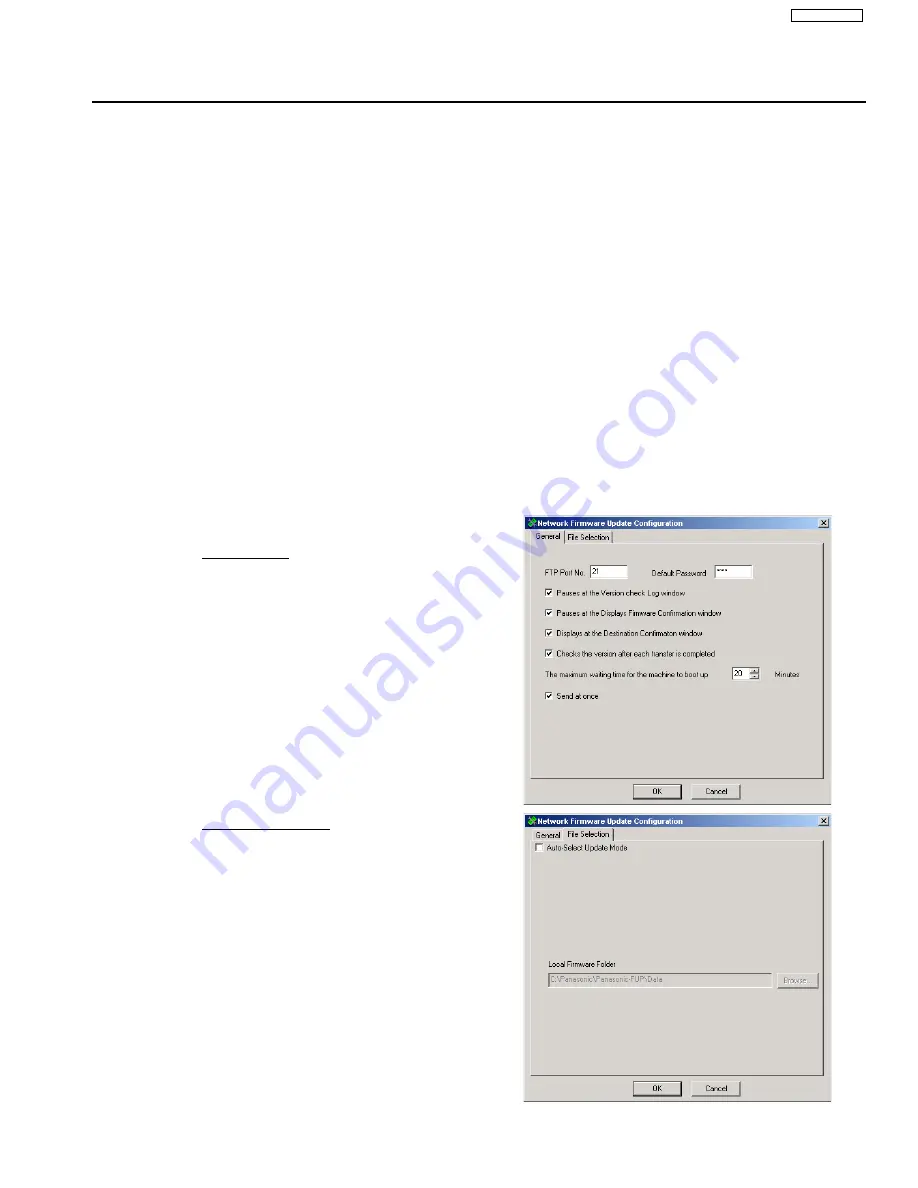
339
UF-5500 / 4500
Network Firmware Update Tool (LAN)
2. Installation
2.1 Installing the Network Firmware Update Tool
1.
Start Microsoft Windows.
Log on to the computer/network from an account with Administrator privileges.
2.
Locate and Run the
Setup (.exe)
program for
Network Firmware Update Utility
in the software
setup disk or folder.
3.
Follow the instructions on your screen to install the program.
4.
A confirmation message is displayed when the installation is completed.
When prompted to do so, allow the program to restart your PC.
2.2 Setting up the Network Firmware Update Tool
1.
Click the
Start
button on the Taskbar, point to
(All) Programs
Ź
Panasonic
Ź
Panasonic
(Network) Firmware Update
, then select
Network Firmware Update Configuration.
2.
The
Configuration
dialog box appears.
General Tab
Note:
Please only change the settings if
necessary.
File Selection Tab
Auto-Select Update Mode
When you select this mode, the tool acquires
the type of firmware and version from the
device(s) of the specified address, and
updates the device to the latest version from
the “Local Firmware Folder”.
However, this mode cannot change the type of
firmware, so you must use the manual mode
when changing from the standard firmware to
the option firmware.
3.
Click [
OK
] to finish the setup.
Summary of Contents for UF-4500
Page 180: ...180 UF 5500 4500 ...
Page 248: ...248 UF 5500 4500 13 5 Test Chart 13 5 1 ITU T No 1 Test Chart ...
Page 249: ...249 UF 5500 4500 13 5 2 ITU T No 2 Test Chart ...
Page 281: ...281 UF 5500 4500 10 10 11 15 12 17 18 19 20 21 22 23 24 28 29 30 27 25 26 21 13 14 16 30 ...
Page 287: ...287 UF 5500 4500 130 131 132 133 134 135 136 137 138 139 140 141 PCB2 A UF 5500 only CN1 ...
Page 297: ...297 UF 5500 4500 ...
Page 305: ...305 UF 5500 4500 ...
Page 311: ...311 UF 5500 4500 501 502 503 504 506 507 505 508 509 511 510 514 513 512 P51 P53 P54 A51 P52 ...
Page 362: ...362 UF 5500 4500 ...






























