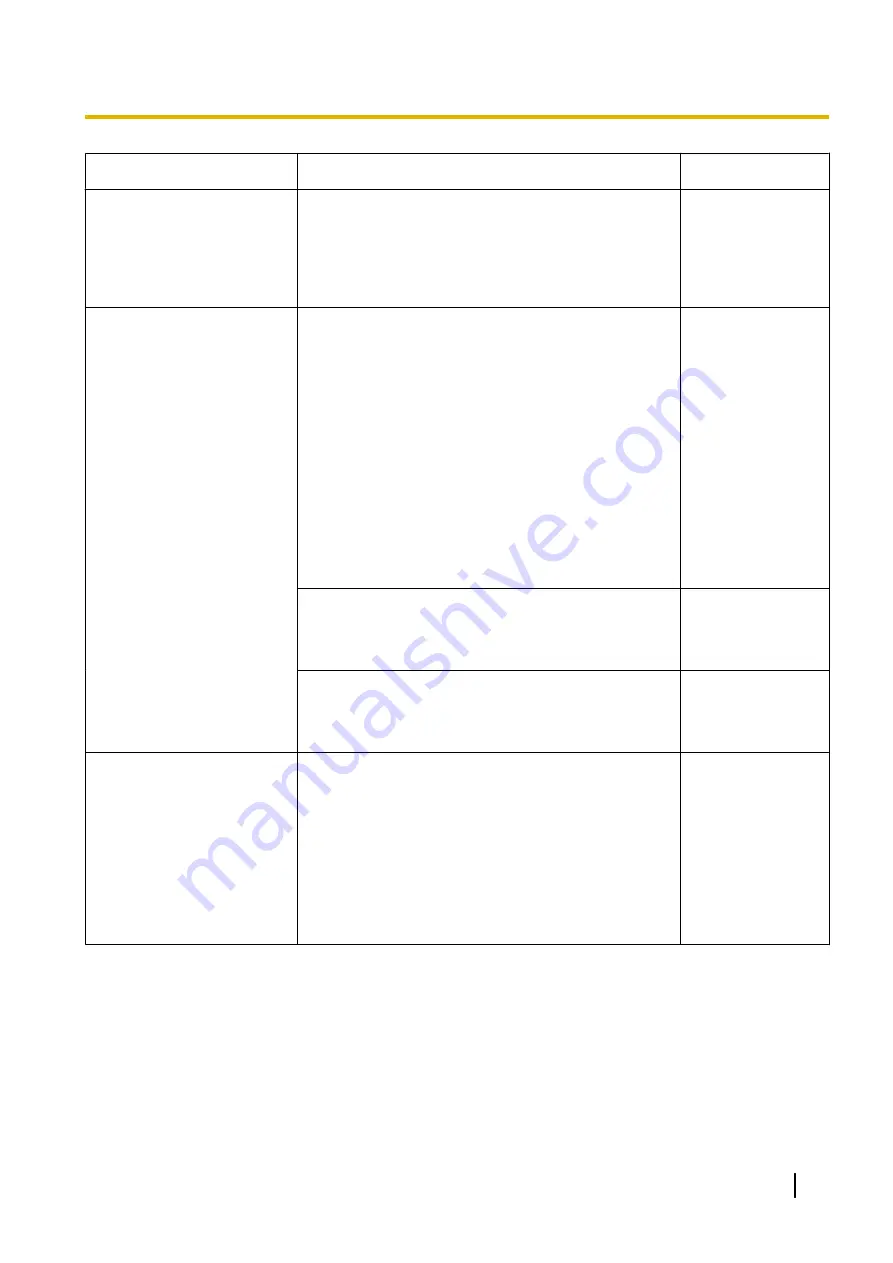
Symptom
Cause/solution
Reference pages
•
Is “554” selected for the HTTP port number?
For the HTTP port number, select a port number
other than the following port numbers used by the
camera. The number used by the camera: 20, 21,
23, 25, 42, 53, 67, 68, 69, 110, 123, 161, 162, 443,
554, 995, 10669, 10670, 59000 - 61000
Cannot access from the web
browser.
•
Is the same IP address provided to other devices?
Are there contradictions between the address and
the network subnet to be accessed?
When the camera and the PC are connected in
the same subnet:
Are the IP addresses of the camera and the PC set
in a common subnet? Or is “Use Proxy Server” for
the settings of the web browser checked?
When accessing the camera in the same subnet, it
is recommended to enter the address of the camera
in the “Don’t Use Proxy For These Addresses” box.
When the camera and the PC are connected in
the different subnet:
Is the IP address of the default gateway set for the
camera correct?
-
•
Is the name currently used to access the camera
different from the name registered for the
“Viewnetcam.com” service?
Access the camera again with the registered name.
•
Did you access “http://” while using the HTTPS
function?
To use the HTTPS function, access “https://”. It is
also necessary to enter the port number.
Cannot access the camera
via the Internet.
•
Are the network settings of the camera correct?
Set the default gateway or DNS server address
correctly. To use the DDNS service, check that the
settings are correct.
•
Is the setting for “Default gateway” on the
“Network” page configured? Or is the setting
correct?
When communicating using IPv4:
Configure the setting for “Default gateway” of “IPv4
network” on the [Network] tab of the setup menu.
Operating Instructions
207
20 Troubleshooting














































