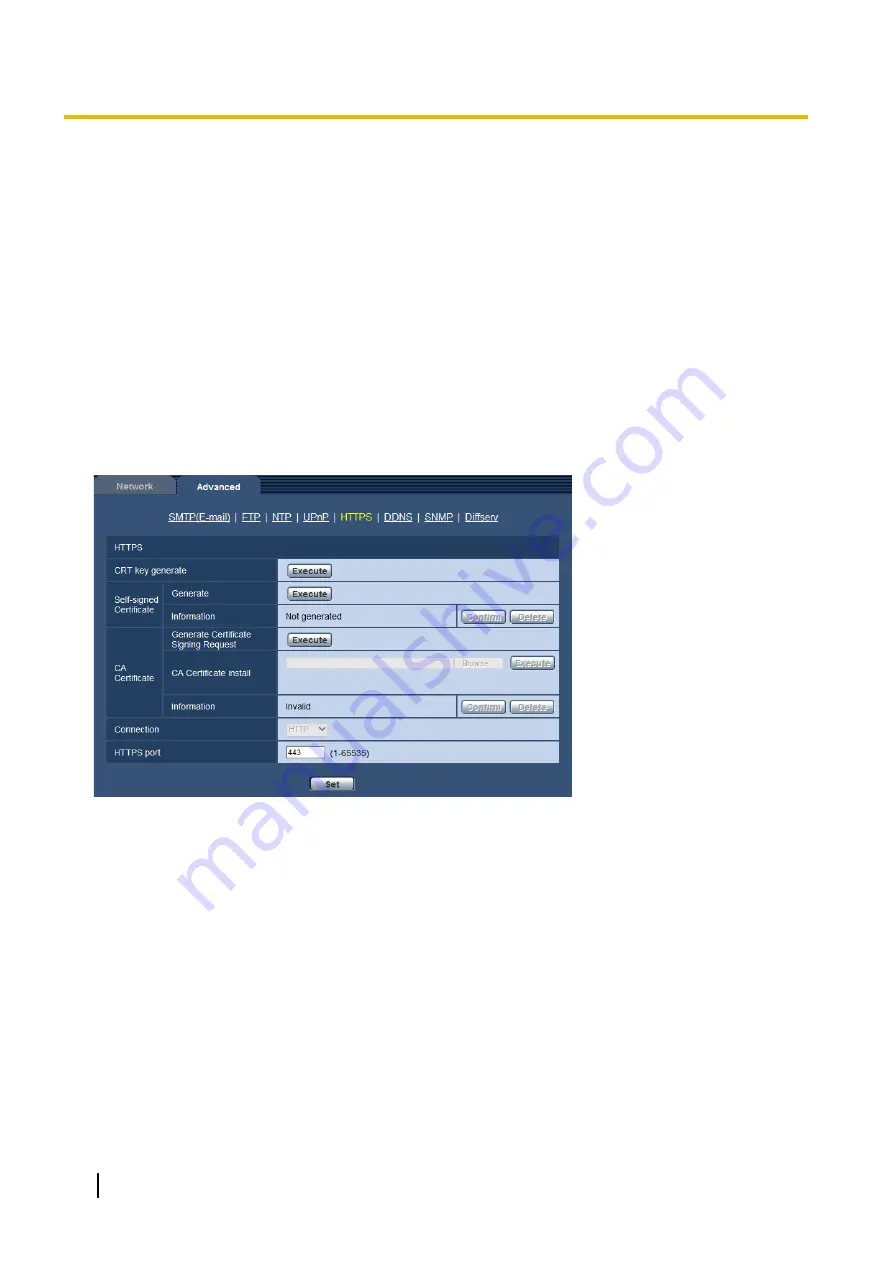
[Start]
®
[Control Panel]
®
[Network and Internet]
®
[Network and Sharing Center]
®
expand the
section of [Network discovery] of [Sharing and Discovery]
®
select [Turn on network discovery]
®
click
[Apply]
®
Complete
For Windows 7
[Start]
®
[Control Panel]
®
[Network and Internet]
®
[Network and Sharing Center]
®
select [Turn on
network discovery] of [Network discovery] of [Change advanced sharing settings]
®
click [Save
changes]
®
Complete
For Windows 8.1 and Windows 8
Right-click [Start]
®
select [Control Panel]
®
[Network and Internet]
®
[Network and Sharing Center]
®
select [Turn on network discovery] of [Network discovery] of [Change advanced sharing settings]
®
click [Save changes]
®
Complete
15.2.5 Configure the HTTPS settings
It is possible to enhance the network security by encrypting the access to cameras using the HTTPS function.
Refer to page 162 for how to configure the HTTPS settings.
[CRT key generate]
CRT key (SSL encryption key) used for the HTTPS protocol is generated. To generate the CRT key, click the
[Execute] button to display “CRT key generate” dialog box.
[Self-signed Certificate - Generate]
The camera itself generates the security certificate used for the HTTPS protocol. (Self-signed certificate)
To generate the self-signed certificate, click the [Execute] button to display the “Self-signed Certificate -
Generate” dialog box.
[Self-signed Certificate - Information]
Displays the information of the self-signed certificate.
When the [Confirm] button is clicked, the registered information of the self-signed certificate will be displayed
in the “Self-signed Certificate - Confirm” dialog box.
When the [Delete] button is clicked, the generated self-signed certificate will be deleted.
158
Operating Instructions
15 Configuring the network settings [Network]
















































