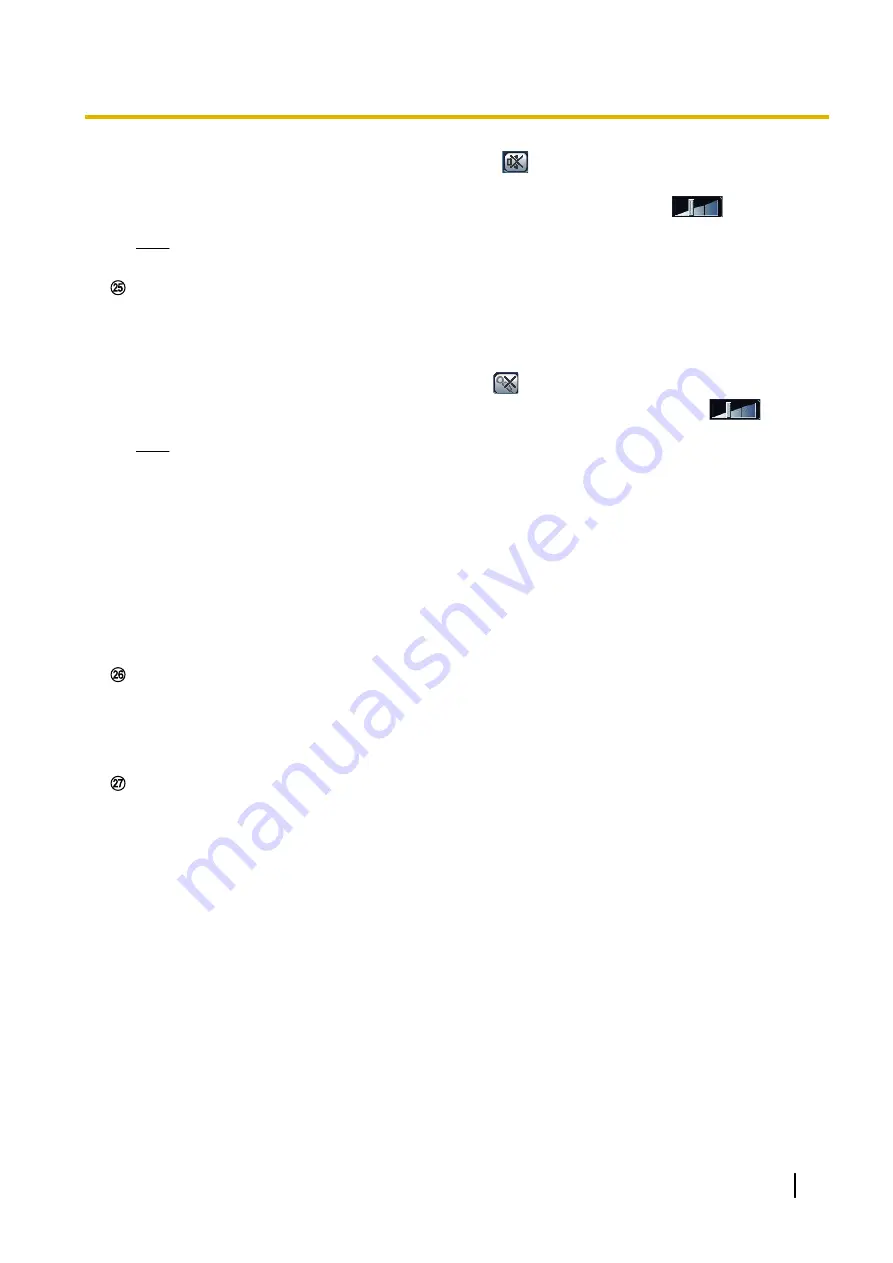
When this button is clicked, the button will turn into the
button and audio from the camera will not be
heard.
Audio volume can be adjusted (Low/ Middle/ High) by moving the volume cursor
.
Note
•
The volume cursor is not displayed when the “Audio recording” function is used.
Turns on/off the audio transmission (play audio from the PC on the unit speaker). This button will be
displayed only when “Audio output”, “Interactive(Full-duplex)” or “Interactive(Half-duplex)” is selected for
“Audio transmission/reception” on the setup menu. (
The button will blink during the audio transmission.
When this button is clicked, the button will turn into the
button and audio from the PC will not be heard.
Audio output volume can be adjusted (Low/Middle/High) by moving the volume cursor
.
Note
•
When a user is using the audio transmission function with “Interactive(Half-duplex)” selected, the
receiver button and the transmission button will be inoperable for the other users. When
“Interactive(Full-duplex)” is selected, the transmission button is inoperable for other users.
•
The duration of continuous audio transmission can be configured in the [Audio] tab of the setup
menu. Audio transmission stops when the specified time has passed. To turn the audio
transmission function on, click the [Audio output] button again.
•
When the camera is restarted, the adjusted volume level (for both the audio transmission and
reception) will return to the level that had been set on the [Audio] tab on the setup menu.
(
®
•
Actual volume level will change in three steps even though the volume cursor can be adjusted
minutely.
SD recording status indicator
The status of the SD recording can be checked with this indicator.
When the SD recording starts, the SD recording status indicator will light red. It will go off when the SD
recording stops.
This indicator will be displayed when “Manual” or “Schedule” is selected for “Save trigger” on the setup
menu. (
®
Main area
Images from the camera will be displayed in this area.
The current time and date will be displayed according to the settings configured for “Time display format”
and “Date/time display format”. (
In addition, when being adjusted, the status of brightness (
®
page 64) will be displayed as well as the
characters configured for “Camera title on screen” (
page 64). The number of lines for the display is 2.
–
When the image type is Quad PTZ or Single PTZ:
•
When Quad PTZ is used, you can select the channel you want to operate by clicking in the main
area.
•
Click a desired point in the main area on the “Live” page that is to be the center of the angle of
view. The camera moves to adjust the position in order to set the clicked point as the center.
•
When selecting an area in the main area by dragging the mouse, the selected area will be located
at the center of the main area. In this case, the zoom ratio will be adjusted automatically.
Operating Instructions
23
1 Monitor images on a PC
















































