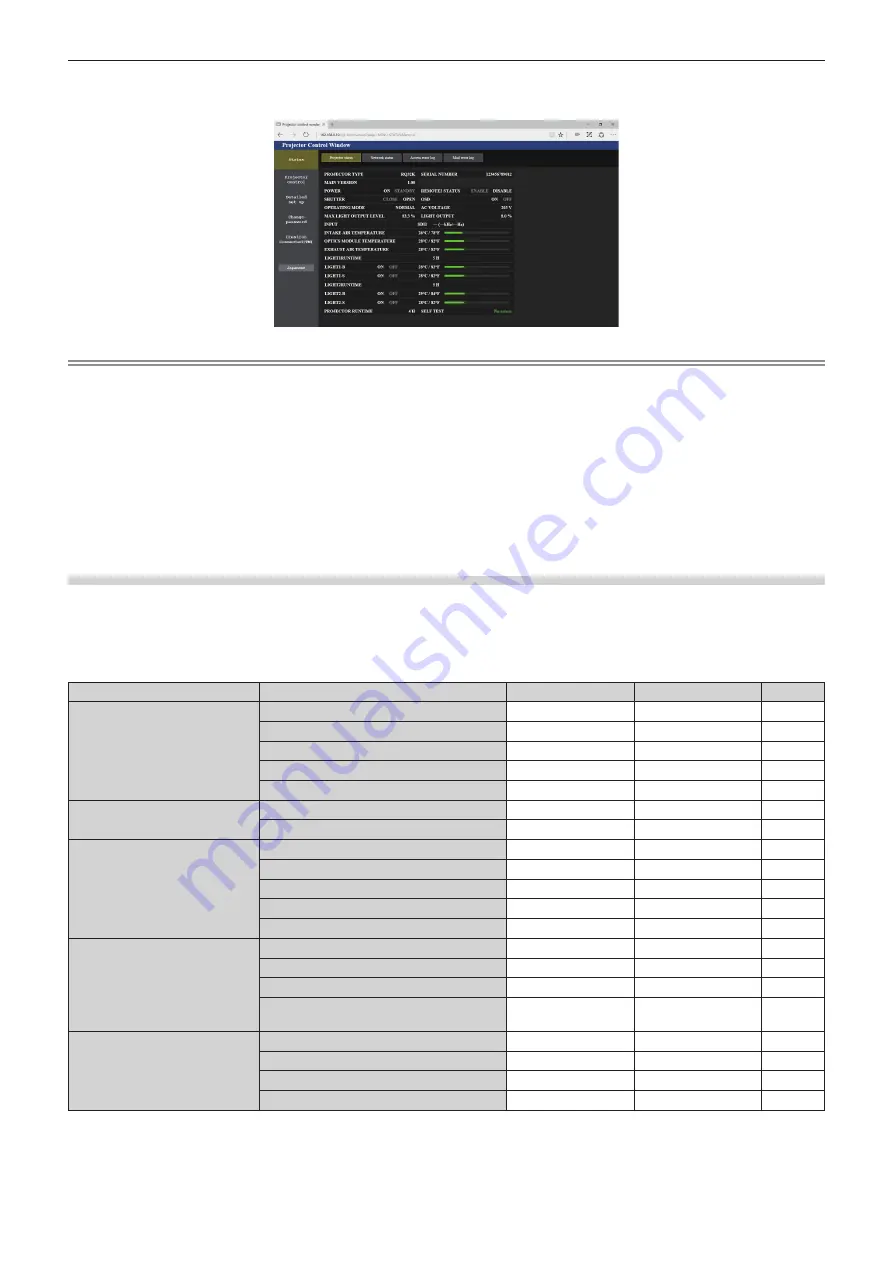
Chapter 5
Operations — Web control function
ENGLISH - 201
4) Click OK.
f
The [Projector status] page is displayed.
Note
f
If you use a web browser to control the projector, set the [NETWORK] menu
→
[NETWORK CONTROL]
→
[WEB CONTROL] to [ON].
f
Do not perform setting or control simultaneously by starting up multiple web browsers. Do not set or control the projector from multiple
computers.
f
f
Access will be locked for few minutes when an incorrect password is entered three times consecutively.
f
Some items on the projector setting page use the Javascript function of the web browser. Correct control may not be possible when the web
browser is set not to use this function.
f
If the screen for the web control is not displayed, consult your network administrator.
f
While updating the screen for the web control, the screen may appear white for a moment, but it is not a malfunction.
f
Screenshot of a computer
The size or the display of the screen may be different from this manual depending on the OS or the web browser, or the type of computer in
use.
Rights for each account
The administrator rights allow use of all functions. There is a limitation in the rights that can be used with the user
rights. Select the rights depending on the purpose.
The function that has
l
in the administrator rights/user rights column indicates that it can be operated with that
rights.
Item
Function
Administrator rights
User rights
Page
[Status]
[Projector status]
l
l
Error information page
l
l
[Network status]
l
l
[Access error log]
l
―
[Mail error log]
l
―
[Projector control]
[Basic control]
l
l
[Detail control]
l
―
[Detailed set up]
[Network config]
l
―
[Adjust clock]
l
―
[Ping test]
l
―
[E-mail set up]
l
―
[Authentication set up]
l
―
[Change password]
User name of [Administrator]
l
―
User name of [User]
l
―
Password of [Administrator]
l
―
Password of [User]
l
l
[Crestron Connected(TM)]
Operation page
l
―
[Tools]
l
―
[Info]
l
―
[Help]
l
―






























