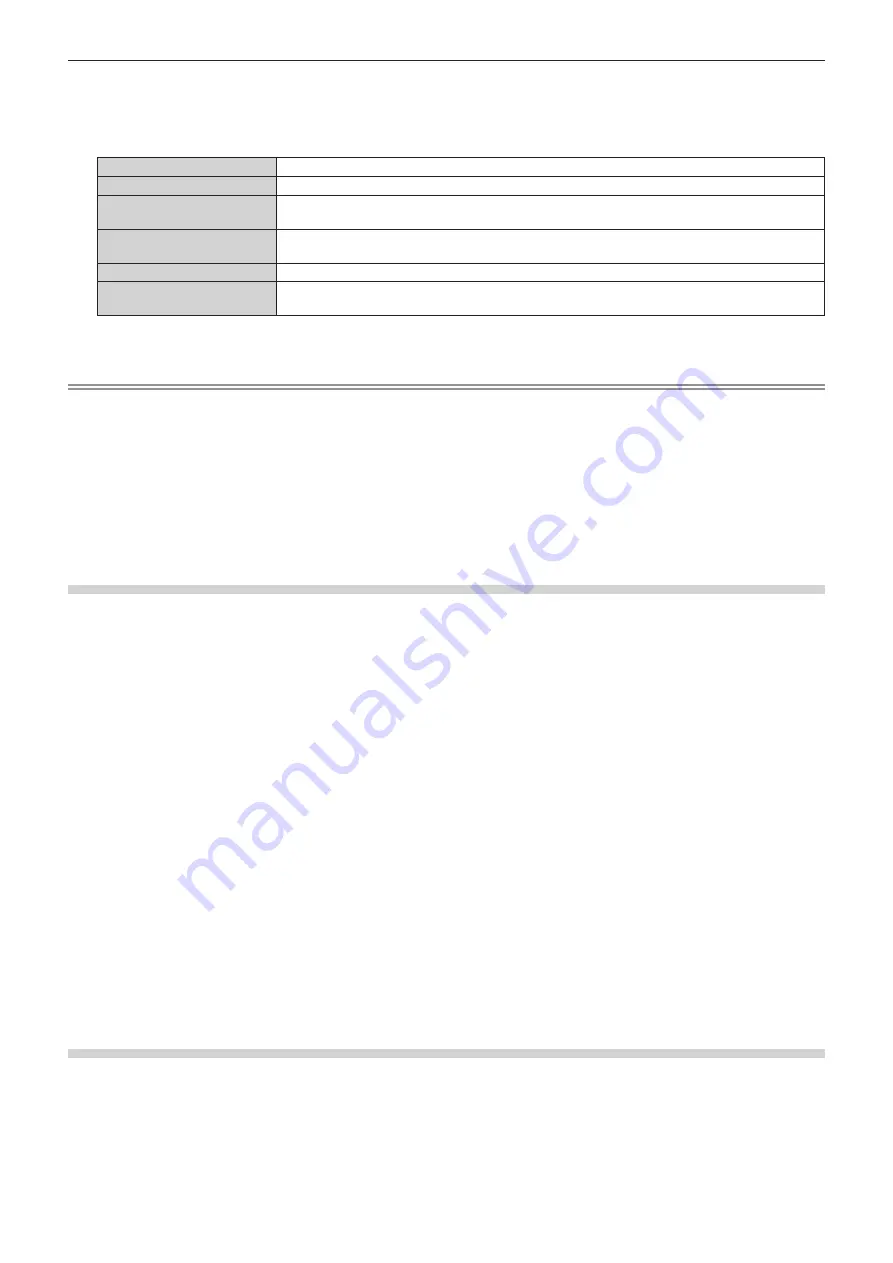
Chapter 4
Settings — [DISPLAY OPTION] menu
118 - ENGLISH
4) Press the <ENTER> button.
f
The
[SDI LINK]
screen is displayed.
5) Press
as
to select the setting.
[AUTO]
Automatically selects the single link, the dual link, or the quad link.
[SINGLE]
Sets each of the SDI1 input, the SDI2 input, the SDI3 input, and the SDI4 input to single link.
[DUAL/SINGLE]
Sets the SDI1 input and the SDI2 input to dual link, and the SDI3 input and the SDI4 input to single
link.
[SINGLE/DUAL]
Sets the SDI1 input and the SDI2 input to single link, and the SDI3 input and the SDI4 input to dual
link.
[DUAL/DUAL]
Sets the SDI1 input and the SDI2 input to dual link, and the SDI3 input and the SDI4 input to dual link.
[QUAD]
Sets the SDI1 input, the SDI2 input, the SDI3 input, and the SDI4 input to quad link.
(Factory default setting)
6) Press the <ENTER> button.
Note
f
The single link is a setting to display one image with one input signal. The dual link is a setting to display one image with two input signals.
The quad link is a setting to display one image with four input signals.
f
[SDI LINK] is fixed to [SINGLE] in the following cases.
g
When the [DISPLAY OPTION] menu
→
[SIMUL INPUT SETTING] is set to anything other than [OFF]
g
When the [MULTI DISPLAY] menu
→
[MULTI DISPLAY MODE] is set to anything other than [OFF] and displaying the four-screen display
f
The [SDI LINK] setting cannot be changed when the [DISPLAY OPTION] menu
→
[BACKUP INPUT SETTING]
→
[BACKUP INPUT MODE]
is set as the combination to use the SDI input equipped on the projector as standard.
f
When [SDI LINK] is set to [AUTO], use the same format for the signal to be input to the <SDI IN 1>/<SDI IN 2>/<SDI IN 3>/<SDI IN 4>
terminals. If different format signal is input to even one terminal, currently displayed image may not be projected correctly.
f
[3G-SDI MAPPING] cannot be set when [SDI LINK] is set to [AUTO].
f
The content set is displayed in [SDI LINK SETTINGS].
Setting [RESOLUTION] in [SDI IN]
1) Press
as
to select [SDI IN].
2) Press the <ENTER> button.
f
The
[SDI IN]
screen is displayed.
3) Press
as
to select [SINGLE LINK SETTING], [DUAL LINK SETTING], or [QUAD LINK SETTING], and
press the <ENTER> button.
f
The
[SINGLE LINK SETTING]
screen, the
[DUAL LINK SETTING]
screen, or the
[QUAD LINK SETTING]
screen is displayed.
f
When [QUAD LINK SETTING] is selected, proceed to Step
4) Press
as
to select [SDI1], [SDI2], [SDI3], [SDI4], [SDI1-2], or [SDI3-4], and press the <ENTER> button.
f
The
[SINGLE LINK SETTING]
screen or
[DUAL LINK SETTING]
screen for the selected item is displayed.
5) Press
as
to select [RESOLUTION], and press the <ENTER> button.
f
The
[RESOLUTION]
screen is displayed.
6) Press
as
to select the item, and press the <ENTER> button.
f
Select [AUTO], [720x480i], [720x576i], [1280x720p], [1920x1080i], [1920x1080p], [1920x1080sF], or
[2048x1080p] when [SINGLE LINK SETTING] is selected.
f
Select [AUTO], [1920x1080i], [1920x1080p], [1920x1080sF], [2048x1080p], [3840x2160p], or [4096x2160p]
when [DUAL LINK SETTING] is selected.
f
Select [AUTO], [3840x2160p], [3840x2160sF], or [4096x2160p] when [QUAD LINK SETTING] is selected.
Setting [4K DIVISION] in [SDI IN]
Set the transmission method in the 4K division when 4K image is displayed with SDI input.
1) Press
as
to select [SDI IN].
2) Press the <ENTER> button.
f
The
[SDI IN]
screen is displayed.






























