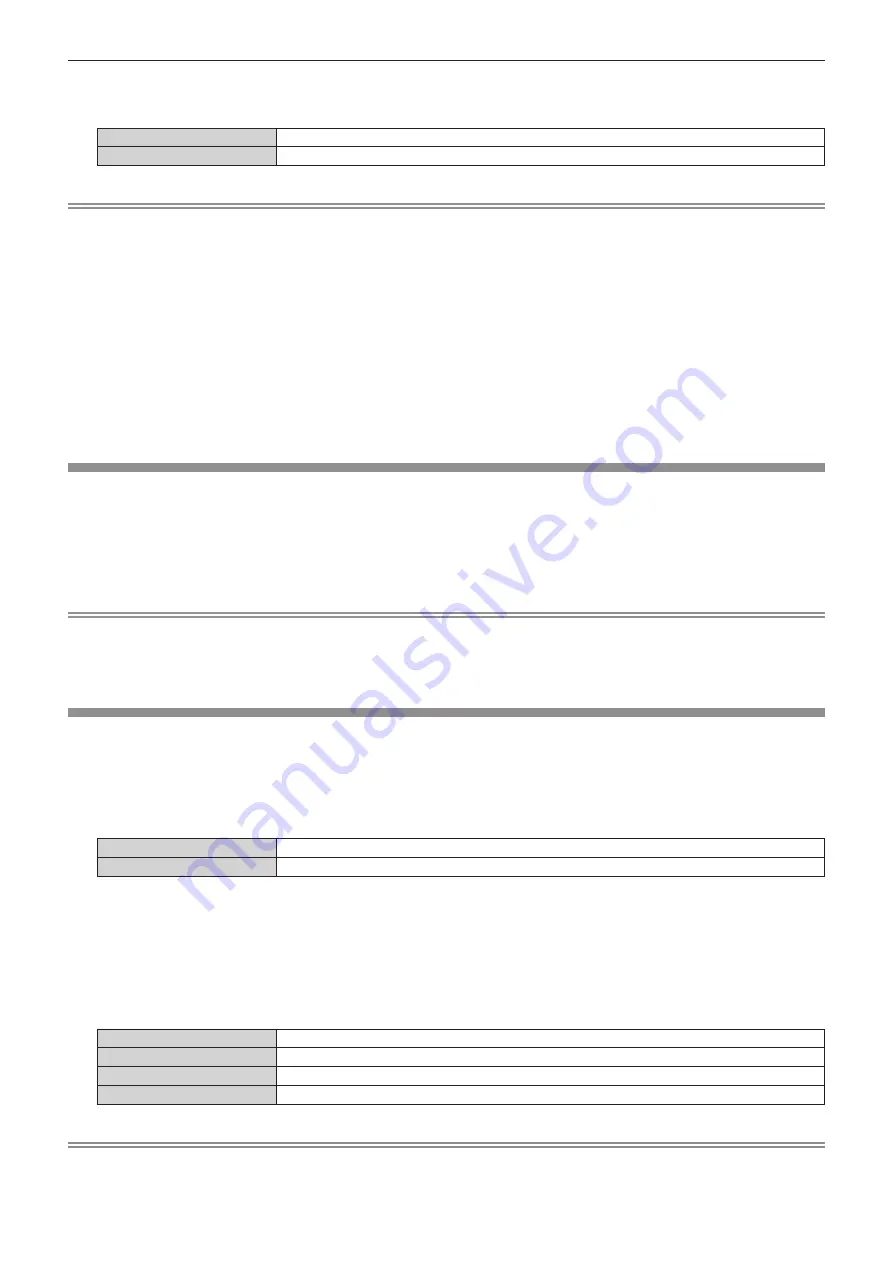
Chapter 4
Settings — [DISPLAY OPTION] menu
ENGLISH - 141
8) Press
qw
to switch the item.
f
The items will switch each time you press the button.
[OFF]
Select this item when the shutter synchronization function is not used.
[ON]
Select this item when the shutter synchronization function is used.
Note
f
The [MULTI PROJECTOR SYNC] setting item is common with the following menu item.
g
The [PROJECTOR SETUP] menu
→
[MULTI PROJECTOR SYNC]
For details on contrast synchronization function, refer to the [PROJECTOR SETUP] menu
→
f
The shutter synchronization function will operate when all of the following conditions are fulfilled.
g
All the projectors to be linked are connected in a loop with the daisy chain connection. (Maximum 64 projectors)
g
[MODE] on only one projector that is linked is set to [MASTER], and [MODE] on all other projectors are set to [SLAVE].
g
[SHUTTER SYNC] on the projectors to perform the shutter synchronization is set to [ON].
f
It is possible to set [SHUTTER SYNC] to [OFF] for the projectors that are linked but not to synchronize.
f
The shutter operation by the shutter synchronization function will follow the setting of the [DISPLAY OPTION] menu
→
[SHUTTER
SETTING] on the projector that [MODE] is set to [MASTER].
f
The operation of the mechanical shutter is not included in the shutter synchronization function.
f
When the input signal to each linked projector is not synchronized, the timing of the shutter operation between the projectors may shift up to
1 frame while using the shutter synchronization function.
f
The shutter function of the projector with [MODE] set to [SLAVE] can be operated individually. At that time, the shutter operation will follow
the setting of the [DISPLAY OPTION] menu
→
[SHUTTER SETTING] set in that projector.
[FREEZE]
Pause the projected image temporarily regardless of the playback of the external device.
1) Press
as
to select [FREEZE].
2) Press the <ENTER> button.
f
Press the <MENU> button to release.
Note
f
[FREEZE] is displayed on the screen when video is paused.
f
When an image from one input terminal is displayed on multiple screens while in the four-screen display mode, the appearance may vary for
each image being paused. Set the [MULTI DISPLAY] menu
→
[MULTI DISPLAY MODE] to anything other than [OFF] when using the four-
screen display mode.
[WAVEFORM MONITOR]
Use the input signals from a connected external device to display in a waveform. Check whether video output
(luminance) signal level is within the recommended range for the projector and adjust.
1) Press
as
to select [WAVEFORM MONITOR].
2) Press
qw
to switch the item.
[OFF]
Does not display the waveform monitor.
[ON]
Displays the waveform monitor.
3) Press the <MENU> button two times to clear.
4) Press
as
to select any horizontal line.
5) Press the <ENTER> button to switch the Select line to either luminance, red, green, or blue.
f
Line selection items switch each time the <ENTER> button is pressed only when the waveform monitor is
displayed.
“Select line (luminance)”
Displayed in white waveform.
“Select line (red)”
Displayed in red waveform.
“Select line (green)”
Displayed in green waveform.
“Select line (blue)”
Displayed in blue waveform.
Note
f
Setting is also available from the [PROJECTOR SETUP] menu
→
[FUNCTION BUTTON].
f
The waveform monitor cannot be displayed while in the four-screen display mode. Set the [MULTI DISPLAY] menu
→
[MULTI DISPLAY
MODE] to anything other than [OFF] when using the four-screen display mode.






























