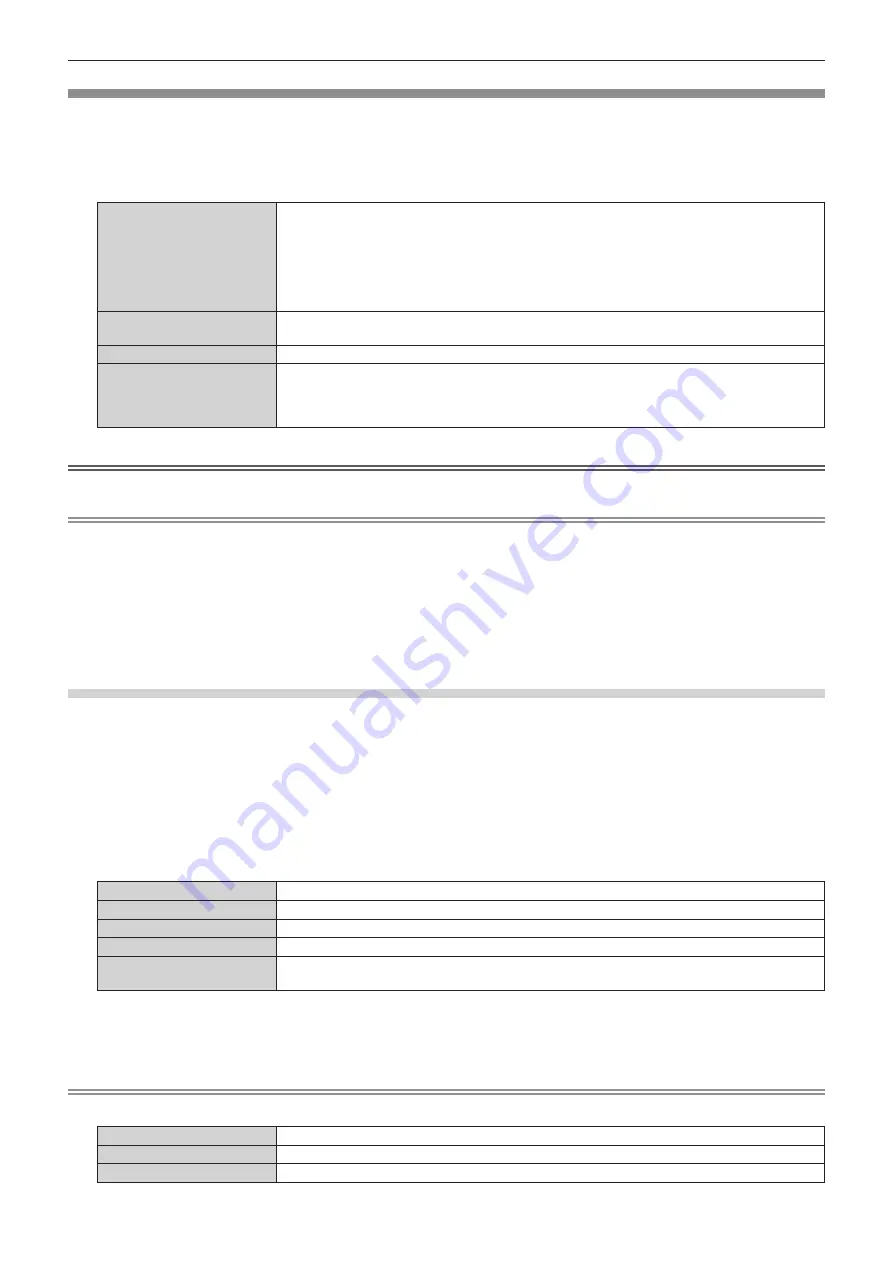
Chapter 4
Settings — [NETWORK] menu
78 - ENGLISH
[WIRELESS LAN]
Set the connection method of wireless LAN.
1) Press
as
to select [WIRELESS LAN].
2) Press
qw
to select the connection method.
[M-DIRECT]
Select this item to use as a simple access point. The projector and a device such as a computer can
be connected in the infrastructure mode without an access point.
Wireless LAN connection can be established using “Wireless Manager ME6.2” or Panasonic’s
image transfer application software that supports iPad/iPhone/iPod touch, and Android terminals.
Connection with iPad/iPhone/iPod touch, and Android terminals will be easier.
Detailed network settings can also be configured according to the network environment in use.
Refer to
“Setting [M-DIRECT]” (
x
page 78) for details.
[USER1]/[USER2]/[USER3]
Detailed network settings can be configured according to the network environment in use.
Refer to
“Setting [USER1]/[USER2]/[USER3]” (
x
page 79) for details.
[DISABLE]
Select this item when you do not use wireless LAN.
[S-DIRECT]
Select this item to connect the projector via wireless LAN using the image transfer application
software “Wireless Manager ME6.2” included in the supplied CD-ROM that supports Windows
computers and Mac.
Refer to the Operating Instructions of “Wireless Manager ME6.2” for how to use the software.
Attention
f
This device is restricted to indoor use when operated in the 5.15 to 5.35 GHz frequency range (Channels 36 to 64).
Note
f
If [S-DIRECT] or [M-DIRECT] is set, up to 10 devices can be connected to the projector via wireless LAN.
f
Even when [S-DIRECT] or [M-DIRECT] is selected in [WIRELESS LAN], the setting will be disabled if the input is Miracast.
f
When [WIRELESS LAN] is selected in the [NETWORK] menu
→
[Art-Net] (
x
page 83), this [WIRELESS LAN] setting is disabled.
f
When [WIRELESS LAN] is selected and the network setting is changed in the [NETWORK] menu
→
[Art-Net] (
x
page 83), the setting is
reflected in the network setting for [USER3] of this [WIRELESS LAN] setting.
f
If the string of SSID exceeds 16 characters, the SSID is displayed in two lines.
f
Refer to the following URL for the image transfer application software that wirelessly transfers images etc. saved in iPad/iPhone/iPod touch,
and Android terminals to the projector.
http://panasonic.net/avc/projector/
Setting [M-DIRECT]
1) Press
as
to select [WIRELESS LAN].
2) Press
qw
to select [M-DIRECT].
3) Press the <ENTER> button.
f
The
[WIRELESS LAN]
([M-DIRECT]) screen is displayed.
4) Press
as
to select each item, and change the settings according to the operation instructions of the
menu.
[IP ADDRESS]
Enter the IP address.
[SUBNET MASK]
Enter the subnet mask.
[SSID]
Set SSID to use.
[CHANNEL]
Select the channel to use from 1 to 13, 36, 40, 44, and 48.
[KEY]
Set the key to use.
Enter 8 to 63 alphanumeric characters or 64-digit hexadecimal.
5) Press
as
to select [STORE], and press the <ENTER> button.
6) When the confirmation screen is displayed, press
qw
to select [OK], and press the <ENTER> button.
Note
f
The following settings are configured as the factory default.
[IP ADDRESS]
192.168.12.100
[SUBNET MASK]
255.255.255.0
[SSID]
M-DIRECTxxxx (xxxx stands for the last four-digit number of the network ID.)






























