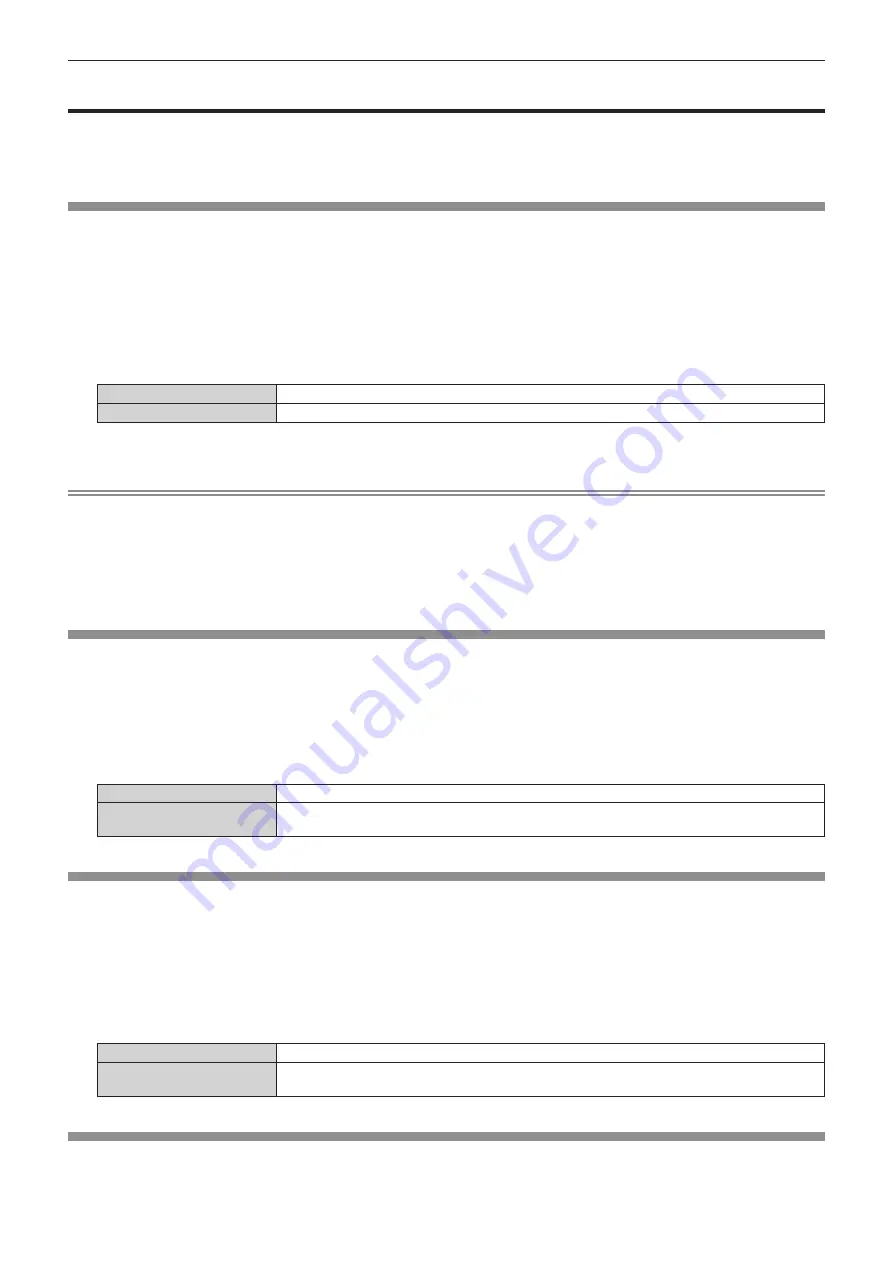
Chapter 4
Settings — [SETUP] menu
68 - ENGLISH
[SETUP] menu
On the menu screen, select [SETUP] from the main menu, and select an item from the sub-menu.
Refer to “Navigating through the menu” (
x
page 55) for the operation of the menu screen.
f
After selecting the item, press
asqw
to set.
[PROJECTOR ID]
The projector has an ID number setting function that can be used when multiple projectors are used side by side
to enable simultaneous control or individual control via a single remote control.
1) Press
as
to select [PROJECTOR ID].
2) Press the <ENTER> button.
f
The
[PROJECTOR ID]
screen is displayed.
3) Press
as
to select [PROJECTOR ID].
[ALL]
Set this item to control without specifying an ID number.
[1] - [6]
Set this item to specify an individual ID number to be controlled.
4) Press the <ENTER> button.
Note
f
The ID number can be set to [ALL], or from [1] to [6].
f
To specify an ID number for individual control, the ID number of a remote control must match the ID number of the projector.
f
When the ID number is set to [ALL], the projector will operate regardless of the ID number specified during remote control or computer
control.
If multiple projectors are set up side by side with IDs set to [ALL], they cannot be controlled separately from the projectors with other ID
numbers.
f
Refer to
“Setting the remote control ID numbers” (
x
page 52) for how to set the ID number on the remote control.
[PROJECTION METHOD]
Set the projection method in accordance with the installation condition of the projector.
Change the setting if the screen shows horizontally inverted image.
1) Press
as
to select [PROJECTION METHOD].
2) Press
qw
to switch the item.
f
The items will switch each time you press the button.
[FRONT]
Select this item when projecting from the forward of the projection surface.
[REAR]
Select this item when projecting from the backward of the projection surface to forward (in such a way
by using a translucent screen).
[VERTICAL FLIP]
Set the display method according to the conditions of use of the projector such as the installation condition and
direction of projection.
Change the setting in such a case when the screen shows vertically flipped image.
1) Press
as
to select [VERTICAL FLIP].
2) Press
qw
to select an item.
f
The items will switch each time you press the button.
[OFF]
The factory default setting.
[ON]
Select this item when the image is to be projected flipped vertically from the display status set to
[OFF].
[ASPECT]
(Only in the projector mode)
You can switch the aspect ratio of the image.
















































