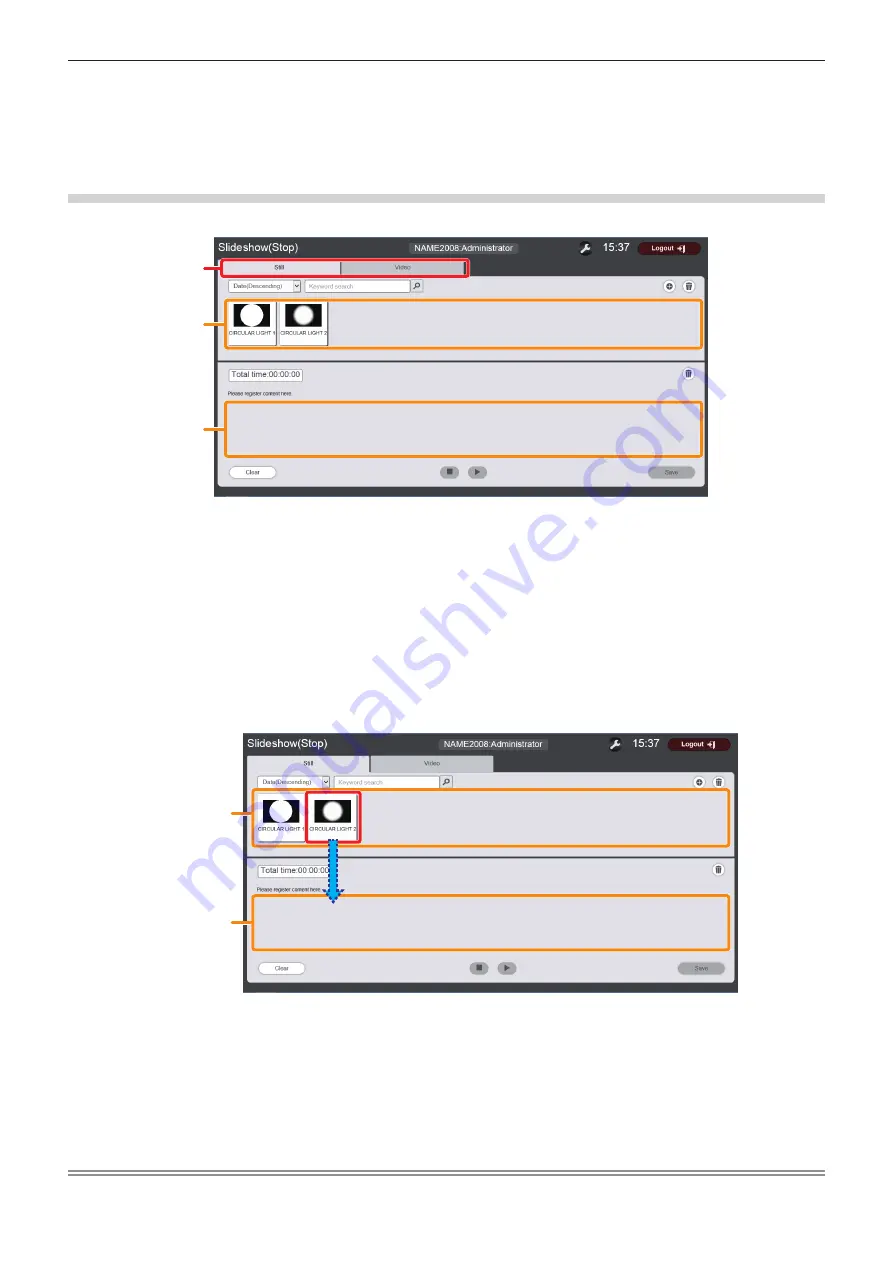
Chapter 5
Operations — Content Manager
186 - ENGLISH
13 Content in slideshow deletion icon (only for administrator
rights)
Deletes contents registered in a slideshow. (“Deleting content
from a slideshow” (
x
page 191))
14 [Save] button (only for administrator rights)
Click this to register the slideshow setting in the SD card.
15 Playback/Pause icon (only for administrator rights)
Click this to start playing a slideshow or to pause it.
16 Stop icon (only for administrator rights)
Click this to stop playing the slideshow.
Registering a slideshow setting
Register contents in a slideshow.
1
2
3
1 Content selection tab
2 Content list
3 Slideshow
1) Click the tab of the content to register in the slideshow from the “Content selection tab” ([Still] or
[Video]).
f
Clicking the tab changes the “Content list” display to still image or movie.
2) Register a content in the content list.
f
To register still image/movie contents in the slideshow, register still image/movie files in the content list in
advance. For details on registration procedure, refer to
“Registering content” (
x
page 187).
3) Register contents in the slideshow.
f
Drag and drop the content to be registered in the slideshow from the “Content list” into the “Slideshow”.
Content list
Slideshow
f
You cannot register multiple contents in a batch. To continue to register another content, go back to Step
1)
and perform the procedure.
f
When registering contents in a slideshow, you cannot specify the position to insert the contents. After
registering the contents in the “Slideshow”, perform the procedure according to
“Changing the order of
contents” (
x
page 191).
4) Click the [Save] button.
f
The slideshow setting is registered in the SD card.
Note
f
Only one slideshow setting can be registered in one SD card.






























