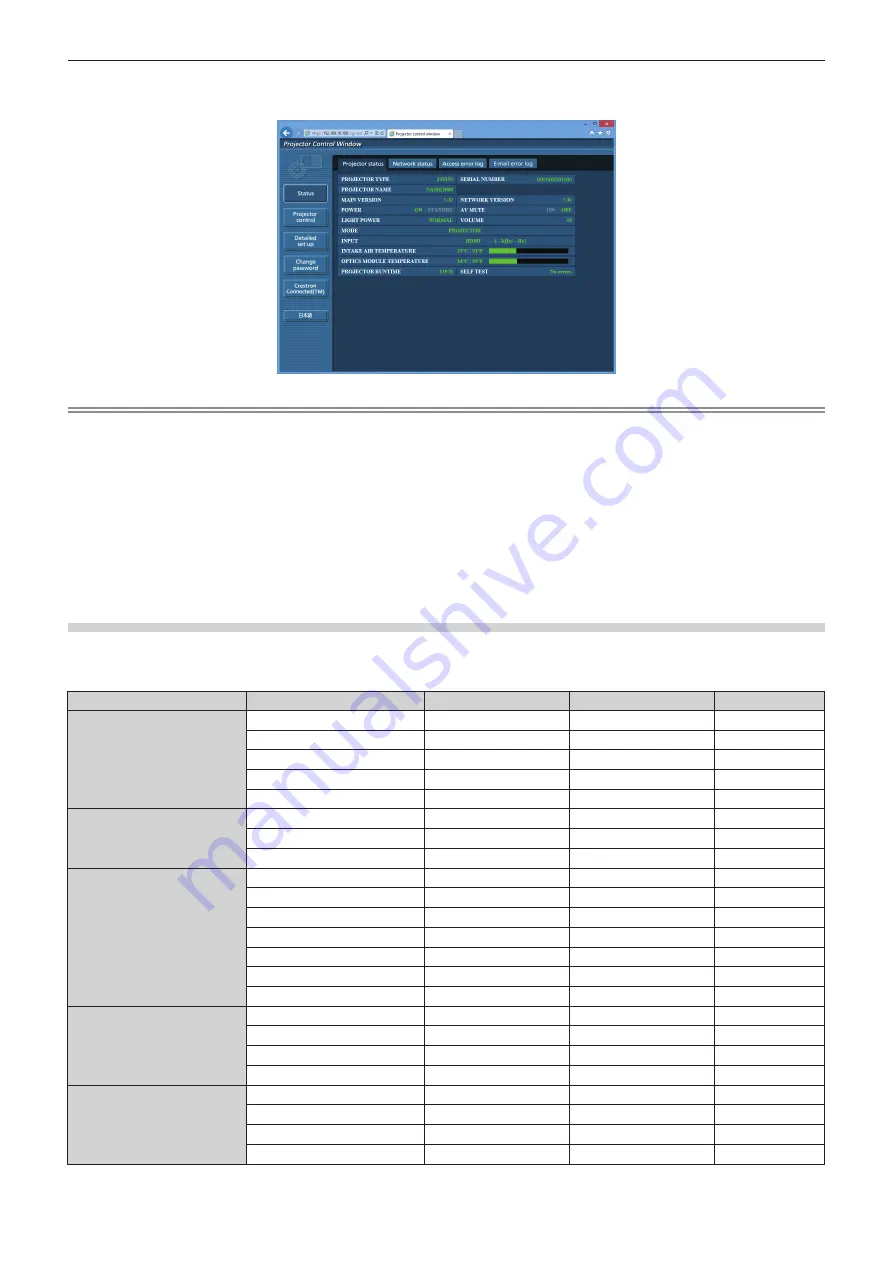
Chapter 5
Operations — Web control function
106 - ENGLISH
4) Click the [OK] button.
f
The [Projector status] page is displayed.
Note
f
If you use a web browser to control the projector, set [WEB CONTROL] to [ON] in [NETWORK CONTROL] (
x
page 81).
f
Do not start up multiple web browsers at the same time to make setting or control. Do not also set or control the projector from multiple
computers.
f
Change the password first.
(
x
page 121)
f
Access will be locked for few minutes when an incorrect password is entered three times consecutively.
f
Some items on the projector setting page use the Javascript function of the web browser. The projector may not be able to be controlled
properly if this function is disabled on the browser settings.
f
If the screen for the web control is not displayed, consult your network administrator.
f
While updating the screen for the web control, the screen may appear white for a moment, but it is not a malfunction.
f
Illustrations of computer screens
In this manual, descriptions are given in assumption that “Windows 8” OS and the web browser “Internet Explorer 10” are used. The actual
size or indications of the screens may differ from that of this manual depending on the OS or web browser you use.
Available functions per account
With the administrator rights, all functions can be used. With the user rights, available functions are restricted.
Select an account according to the purpose of use.
Item
Function
Administrator rights
*1
User rights
*1
Page
[Status]
[Projector status]
l
l
107
Check error information page
l
l
108
[Network status]
l
l
109
[Access error log]
l
―
109
[E-mail error log]
l
―
109
[Projector control]
[Basic control]
l
l
110
[Advanced control]
l
l
111
[Lighting control]
l
l
111
[Detailed set up]
[Network config]
l
―
112
[Adjust clock]
l
―
114
[Ping test]
l
―
115
[ECO management set up]
l
―
115
[E-mail set up]
l
―
116
[Authentication set up]
l
―
118
[Port set up]
l
―
118
[Change password]
User name for [Administrator]
l
―
121
User name for [User]
l
―
122
Password for [Administrator]
l
―
121
Password for [User]
l
l
122
[Crestron Connected(TM)]
Operation
l
―
123
[Tools]
l
―
124
[Info]
l
―
124
[Help]
l
―
125
*1 The functions with
l
marks in the columns of administrator rights/user rights indicate that the operation can be performed by each right.






























