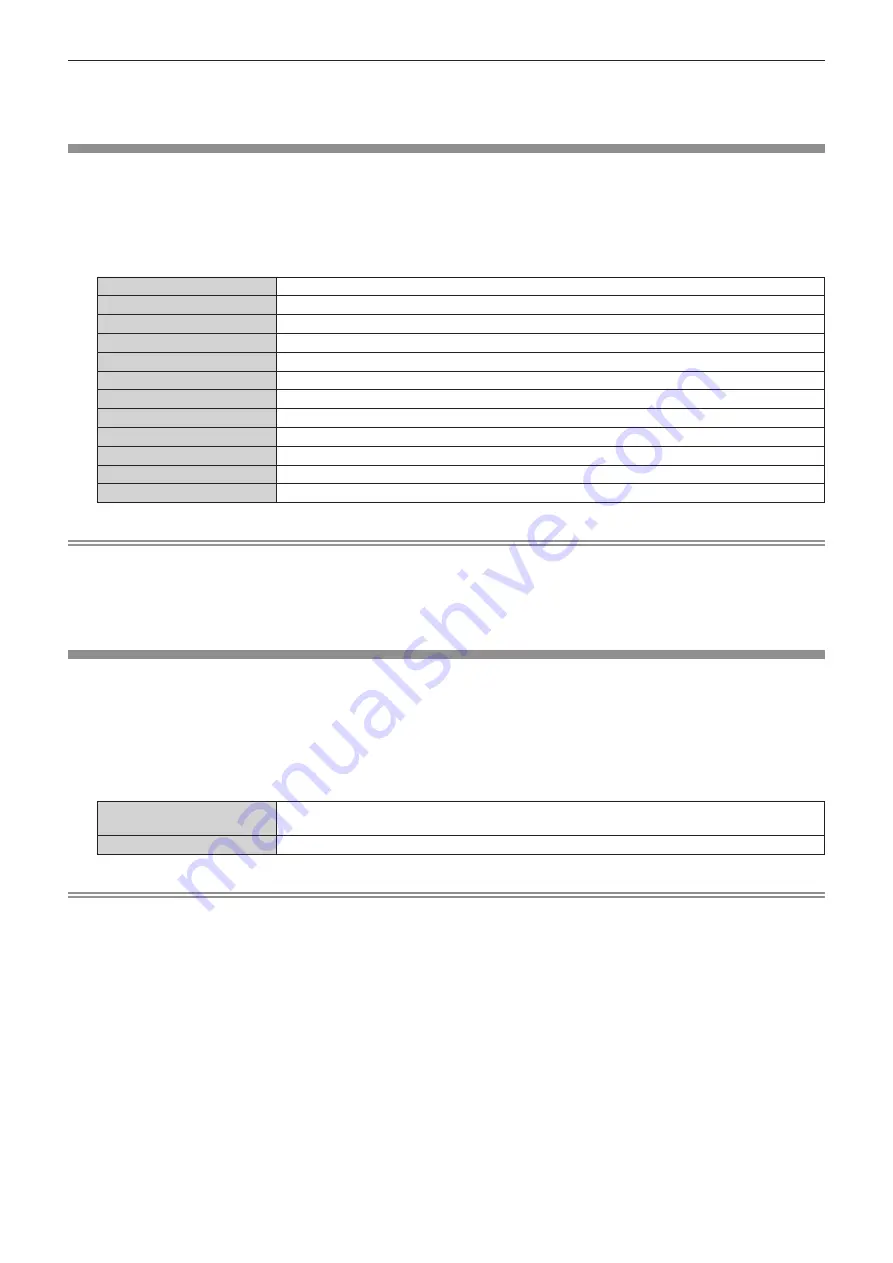
Chapter 4
Settings — [MEMORY VIEWER] menu
ENGLISH - 67
f
If you change the [INTERVAL] setting during playback on the Memory Viewer, the change will not be reflected on the projected image that
is being played back. Return to the Memory Viewer screen in the thumbnail view or list view and restart playback. Refer to “Memory Viewer
function” (
x
page 93) for how to use the Memory Viewer function.
[EFFECT]
Set special effects used when changing the playback screen of still image content.
1) Press
as
to select [EFFECT].
2) Press
qw
to switch the item.
f
The items will switch each time you press the button.
[OFF]
Does not apply special effects.
[RANDOM]
Applies special effects randomly.
[WIPE LEFT]
Displays the image gradually from the left like wiping.
[WIPE RIGHT]
Displays the image gradually from the right like wiping.
[WIPE DOWN]
Displays the image gradually from the top like wiping.
[SPLIT]
Displays the image gradually from the center toward the left and right like wiping.
[ZOOM OUT]
Displays the image gradually from the center towards the entire image.
[FADE]
Displays the entire image gradually.
[BLIND]
Displays the image gradually like opening vertical blind.
[CHECKER WIPE]
Displays the image gradually from the left to right in checkerboard patterns.
[SLIDE IN]
Displays the next screen as if it slides in from the right to left.
[SLIDE OUT]
Displays the next screen by removing the current screen as if it slides out from the right to left.
Note
f
If you change the [EFFECT] setting during playback on the Memory Viewer, the change will not be reflected on the projected image that is
being played back. Return to the Memory Viewer screen in the thumbnail view or list view and restart playback. Refer to “Memory Viewer
function” (
x
page 93) for how to use the Memory Viewer function.
f
The item name and the description for [EFFECT] indicate the operation when [PROJECTION METHOD] and [VERTICAL FLIP] are set so
that the character in the projection can correctly be read.
[GUIDE]
Set show/hide of the operation guide on the playback screen and the time bar that visually represents the
playback progress of a movie.
1) Press
as
to select [GUIDE].
2) Press
qw
to switch the item.
f
The items will switch each time you press the button.
[ON]
Select this item to show the operation guide and time bar (only for movie playback) while in full-
screen playback.
[OFF]
Select this item to hide the operation guide and time bar.
Note
f
When [ON] is set, the operation guide and time bar automatically disappears approximately three seconds after playback starts.
Press
asqw
or the <ENTER> button while in still image playback to display the operation guide. Press
aqw
or the <ENTER> button
while in movie playback to display the operation guide and time bar.






























