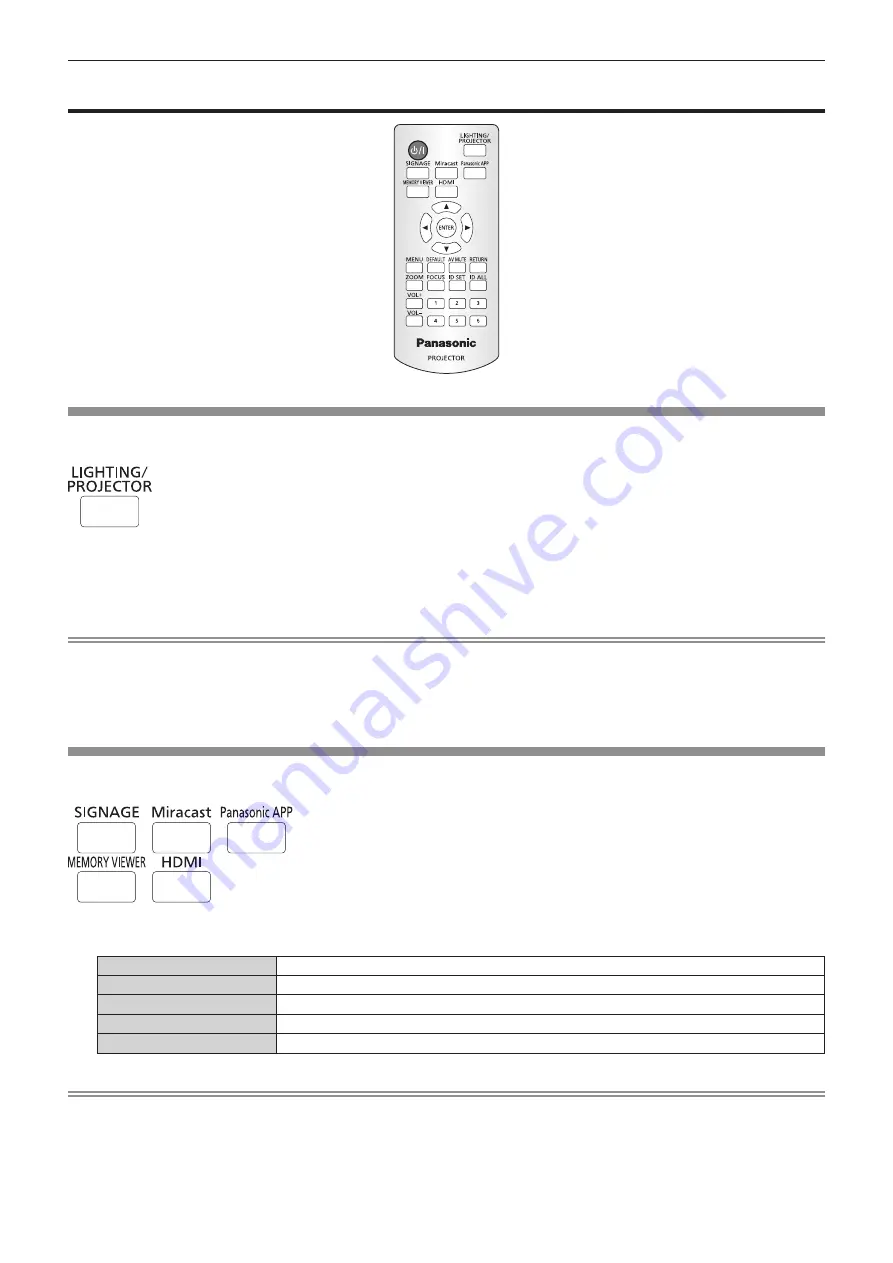
Chapter 3
Basic Operations — Operating with the remote control
ENGLISH - 51
Operating with the remote control
Switching the projection mode
Switch the projection mode.
button
1) Press the <LIGHTING/PROJECTOR> button.
f
Switches to the lighting mode when pressed during the projector mode.
f
Switches to the projector mode when pressed during the lighting mode.
Note
f
An image cannot be projected in the lighting mode.
f
The [MAIN MENU (PROJECTOR)] screen is displayed when the on-screen menu (menu screen) is displayed during the projector mode,
and the [MAIN MENU (LIGHTING)] screen is displayed when the on-screen menu (menu screen) is displayed during the lighting mode.
f
It may take up to tens of seconds to complete the switching when the projection mode is switched. [Please wait...] is displayed on the
projection screen when the switching takes time.
Switching the input
The input for projection can be switched.
button
1) Press the <HDMI>, <MEMORY VIEWER>, <Miracast>, <Panasonic APP>, or <SIGNAGE> button.
<HDMI>
Switches the input to HDMI.
<MEMORY VIEWER>
Switches the input to Memory Viewer. (
x
page 66)
<Miracast>
Switches the input to Miracast. (
x
page 126)
<Panasonic APP>
Switches the input to Panasonic APPLICATION.
<SIGNAGE>
Switches the input to signage. (
x
page 127)
Note
f
Pressing these buttons during the lighting mode will switch to projector mode, and image from each input is displayed.
f
When the <HDMI>, <MEMORY VIEWER>, <Miracast>, <Panasonic APP>, or <LIGHTING/PROJECTOR> button is pressed during signage
playback, the signage playback is stopped and switches to respective input or projection mode.
f
Pressing the <SIGNAGE> button while the signage playback is stopped will switch the input to signage, and the signage playback will start
or resume.
f
Refer to
“Content Manager” (
x
page 127) for the signage playback.






























