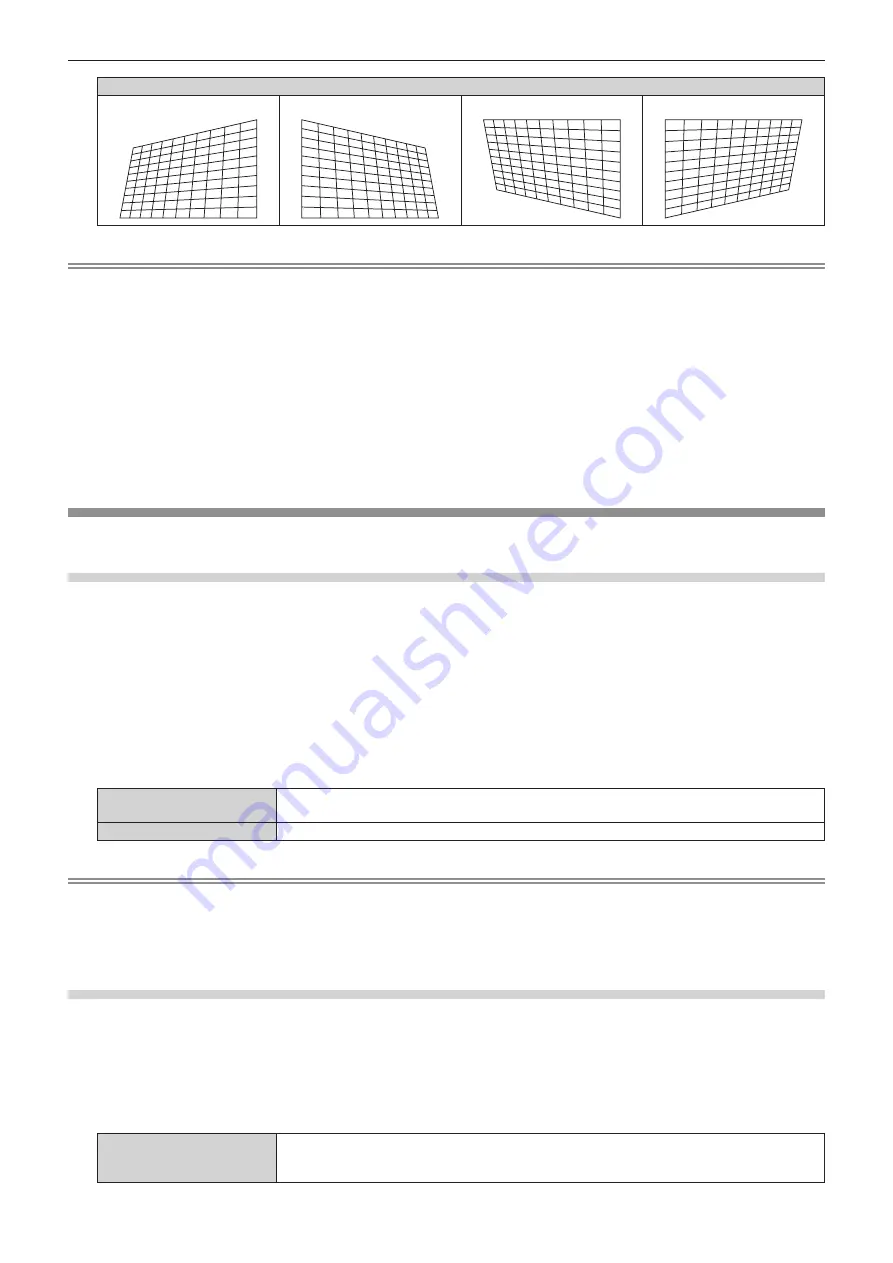
Chapter 4
Settings — [SETUP] menu
70 - ENGLISH
[CORNER CORRECTION]
[UPPER LEFT]
[UPPER RIGHT]
[LOWER LEFT]
[LOWER RIGHT]
Note
f
Either one of the setting [HV CORRECTION] or [CORNER CORRECTION] is enabled. If the other item is adjusted after [HV CORRECTION]
or [CORNER CORRECTION] has been adjusted, the previous setting value will be reset.
f
Pressing the <ENTER> button while the [CORNER CORRECTION] individual adjustment screen is displayed will display the individual
adjustment screen for the next corner.
f
Display position of the [CORNER CORRECTION] individual adjustment screen ([UPPER LEFT], [UPPER RIGHT], [LOWER LEFT], or
[LOWER RIGHT]) is for when [PROJECTION METHOD] and [VERTICAL FLIP] are set so that the character in the projection can correctly
be read.
f
Correcting up to ±40° for the tilt in the vertical and horizontal directions (maximum value when adjusting only [VERTICAL] or
[HORIZONTAL]) are available for [KEYSTONE] adjustment. However, the image quality will degrade and it will get harder to focus with more
correction. Install the projector so that the correction will be as small as possible.
f
Image size will also change when adjustments are performed with [KEYSTONE].
f
The menu may run off the screen when adjustments are performed with [KEYSTONE].
f
Aspect ratio of the image size may shift depending on the amount of correction or lens zoom value.
f
The [KEYSTONE] setting is not reflected in internal test patterns
(
x
page 91).
[SIGNAGE]
Set the playback method of contents using the signage playback function.
Setting [PLAY MODE]
Set the mode for signage playback.
1) Press
as
to select [SIGNAGE].
2) Press the <ENTER> button.
f
The
[SIGNAGE]
screen is displayed.
3) Press
as
to select [PLAY MODE].
4) Press
qw
to switch the item.
f
The items will switch each time you press the button.
[SCHEDULE]
Plays back contents (still image/movie/audio files in SD card, changing light source brightness,
switching on/off operations) according to the registered schedule.
[SLIDESHOW]
Plays back contents (still image/movie files in SD card) according to the slideshow setting.
Note
f
Perform schedule registration and slideshow setting with the Content Manager. Refer to
“Content Manager” (
x
page 127) for details.
f
Signage playback will not be performed if an SD card is not inserted, no schedule is registered in the SD card, or no slideshow setting
exists.
f
When operating the Content Manager to start playback of a schedule or slideshow, the [PLAY MODE] setting is automatically switched
according to the playback mode.
Setting the restart option
Set the conditions for restarting signage playback (schedule) that has been stopped.
1) Press
as
to select [SIGNAGE].
2) Press the <ENTER> button.
3) Press
as
to select [POWER] or [IMAGE CONTENT].
[POWER]
The signage playback (schedule) restarts and the input switches to the signage when the power is
turned off/on as registered in a schedule or the power is controlled with the power <
v
/
b
> button on
the remote control or a command.






























