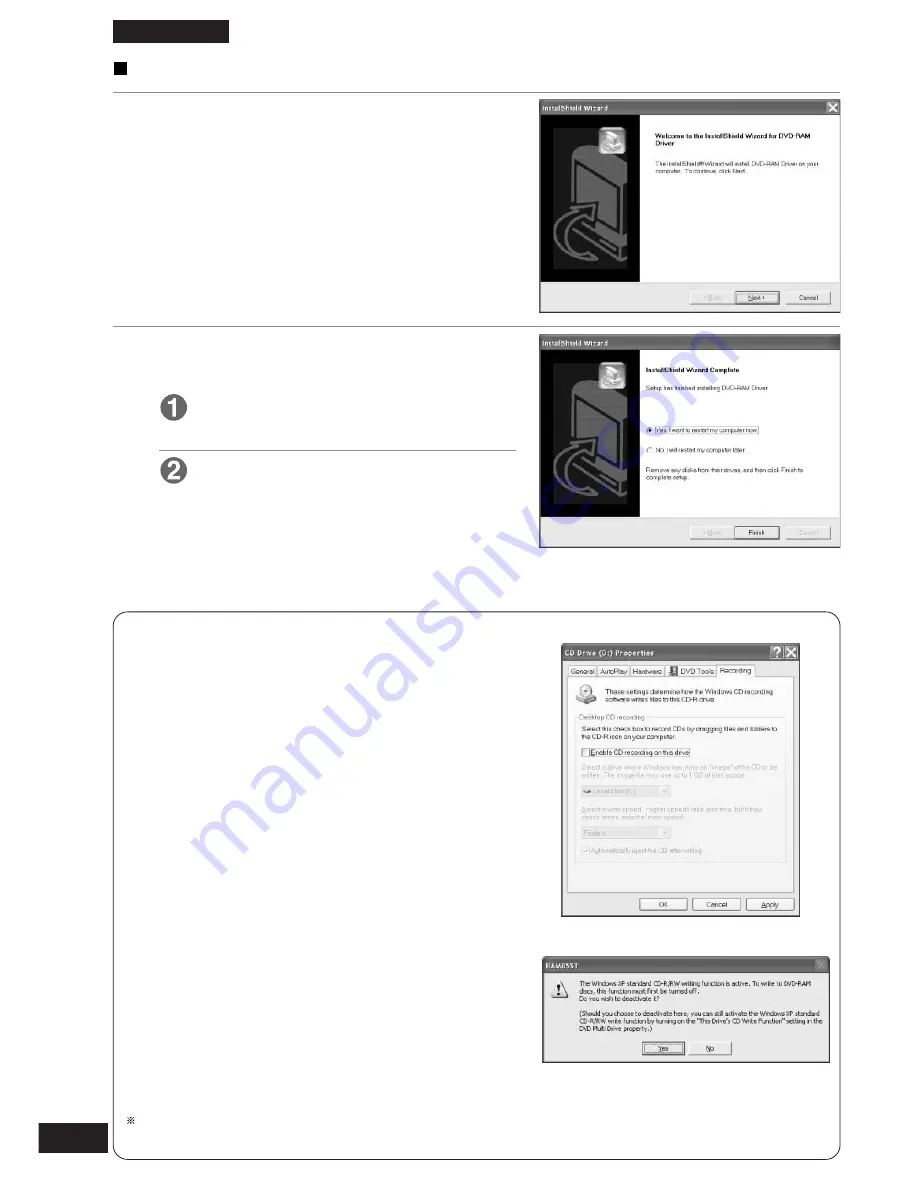
52
ENGLISH
Windows XP
1
Click on [DVD-RAM Driver] on the
screen in Step 2, page 46. Click [Next]
when the screen on the right is dis-
played.
•
Follow the on-screen instructions to proceed.
2
After installation,
Select “Yes, I want to restart my com-
puter now”.
Click [Finish].
The computer now reboots.
•
You can read from and write to a DVD-RAM disc
after rebooting.
Note:
To enable writing to a DVD-RAM disc, you must turn off
“Enable CD recording on this drive” in CD Drive Prop-
erties using the RAM auxiliary tool. When writing to CD-
R/RW is enabled, the RAMASST window appears so
click [Yes]. Note that deactivating the CD write function
in this way will result in the deactivation of the standard
write function for CD-R/CD-RW in Windows XP for that
drive.
When writing to Windows XP standard CD-R/CD-RW
discs, turn on the “CD Write Possible Using This Drive”
setting in Drive Property.
Deactivating the RAM auxiliary tool:
1. Select [Start]
→
→
→
→
→
[Programs]
→
→
→
→
→
[Startup]
→
→
→
→
→
[RAMASST] (right click)
→
→
→
→
→
[Deletion].
2. Reboot the computer.
Activating the RAM auxiliary tool:
1. To display the start menu, select [Start]
→
→
→
→
→
[Pro-
grams]
→
→
→
→
→
[Startup] (right click)
→
→
→
→
→
[Open-All
Users(P)].
2. Right click on a place where there is no icon in
the start menu window.
3. Select [Creation]
→
→
→
→
→
[Shortcut (S)] and specify
“C:\Windows\System32\RAMASST.exe”
4. Reboot the computer.
When deactivating or activating the RAM auxiliary tool, login with the user name that belongs to
the account of the administrator of the computer.
















































