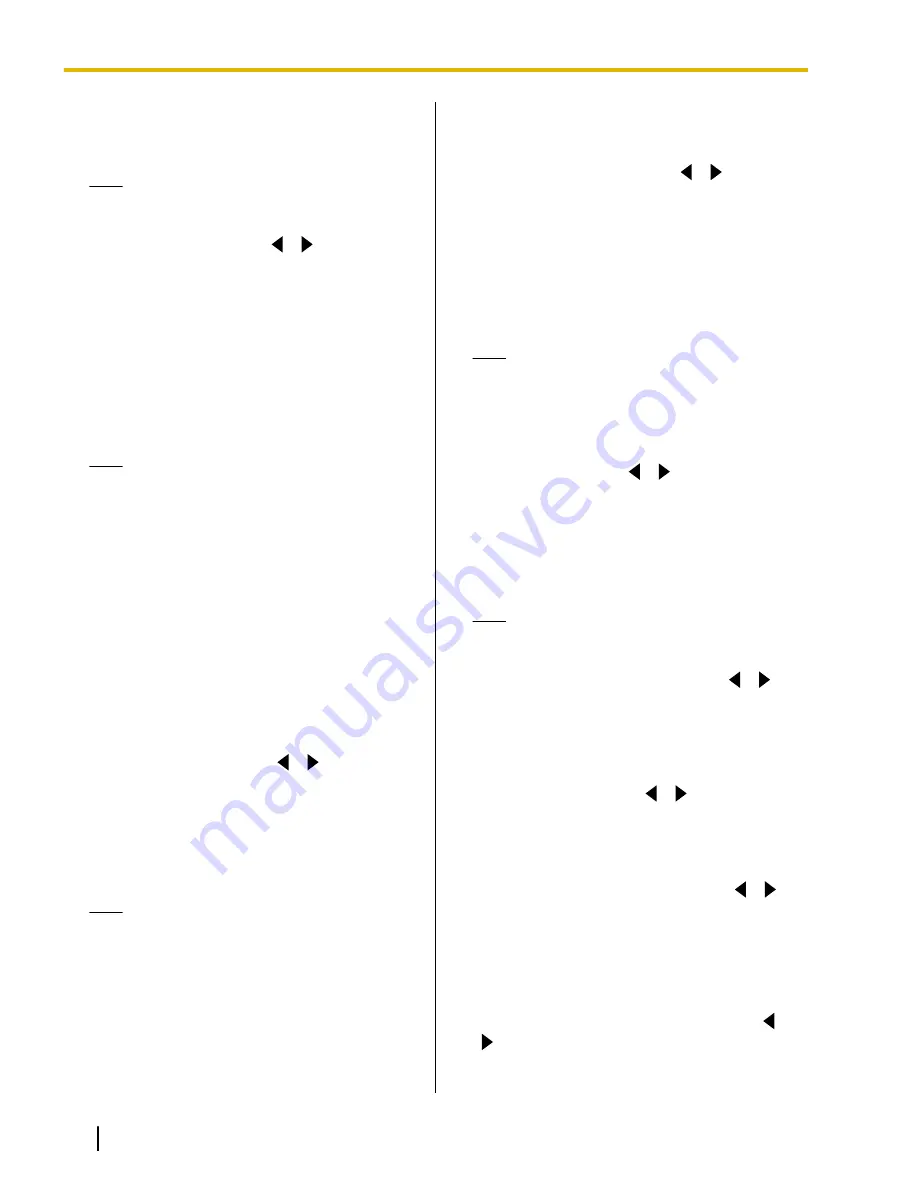
–
"Video"
: Even when bandwidth is low or the
network is congested, image quality is
prioritized.
Note
•
If one of the other parties is using an older
software version,
"Audio"
will be selected.
"Audio only mode"
: Use
[
][
]
to select
whether to use only audio communication
(Audio-only mode) in periods of network
congestion. When in Audio-only mode, your image
is not sent to the other party. Instead, a blue screen
is sent.
–
"ON"
: Communication will become audio only
if there is network congestion.
–
"OFF"
(default): Communication will not
become audio only, even if there is network
congestion.
Note
•
To select
"ON"
,
"Quality of Service"
must
be set to
"Audio"
.
•
Contents cannot be shared while in
Audio-only mode.
•
When connecting to an MCU or
non-Panasonic video conference system,
or when one of the other parties is using an
older software version, communication will
not become audio only even if
"Audio only
mode"
is set to
"ON"
.
•
When changing to Audio-only mode, it may
take some time for the blue screen to be
displayed. Until the blue screen is
displayed, the image may become
distorted.
"Still image quality"
: Use
[
][
]
to select the
display resolution to use when you send still images
from the sub video camera to other parties.
–
"Full HD"
(default [for KX-VC600]): The
resolution of still images is Full HD.
–
"HD"
(default [for KX-VC300]): The resolution
of still images is HD.
Note
•
If the network has low bandwidth and a high
rate of packet loss, selecting
"HD"
is
recommended. For details, contact your
dealer.
•
If you are using the KX-VC300,
"Full HD"
can only be selected after purchasing an
activation key card (KX-VCS401) to enable
sending images in Full HD resolution
(Page 107).
•
During a 4-party video conference call, the
display resolution will be
"HD"
, even if you
have specified
"Full HD"
.
"Default MIC Mute set"
: Use
[
][
]
to select
whether to mute the microphone(s) at the start of a
received video conference call.
–
"ON"
: Mutes the microphone(s).
–
"OFF"
(default): Does not mute the
microphone(s).
"Call Limit time"
: Enter the maximum length of
time for the duration of a video conference call (in
hours and minutes).
Note
•
If you set 0 hours 0 minutes (default), the
call time is unlimited.
•
If the duration of a video conference call
exceeds the specified length of time, the call
will be automatically disconnected.
"MIC detection"
: Use
[
][
]
to select whether to
enable the detection of the connection status of the
Boundary Microphones or headset.
–
"ON"
(default): Enables the detection of
Boundary Microphones or headset.
–
"OFF"
: Disables the detection of Boundary
Microphones or headset.
Note
•
When not using Boundary Microphones or
headset, set this to
"OFF"
.
"Network Connection Status"
: Use
[
][
]
to
select whether to display the network status
indication.
–
"ON"
(default): Displays the network status
indication.
–
"OFF"
: Hides the network status indication.
"Active call Menu"
: Use
[
][
]
to select whether
to display the guide when a video conference call
begins.
–
"ON"
(default): Displays the guide.
–
"OFF"
: Hides the guide.
"CAM ctrl from remote site(s)"
: Use
[
][
]
to
select whether to allow the other party to control
your PTZ camera.
–
"ON"
: Allows the other party to control your PTZ
camera.
–
"OFF"
(default): Prevents the other party from
controlling your PTZ camera.
"Noise reduction"
(KX-VC600 only): Use
[
]
[
]
to select whether to enable noise reduction
when a video conference call begins.
–
"ON"
: Enables noise reduction.
92
Operating Manual
Document Version 2012-03
Contacts and Settings
















































