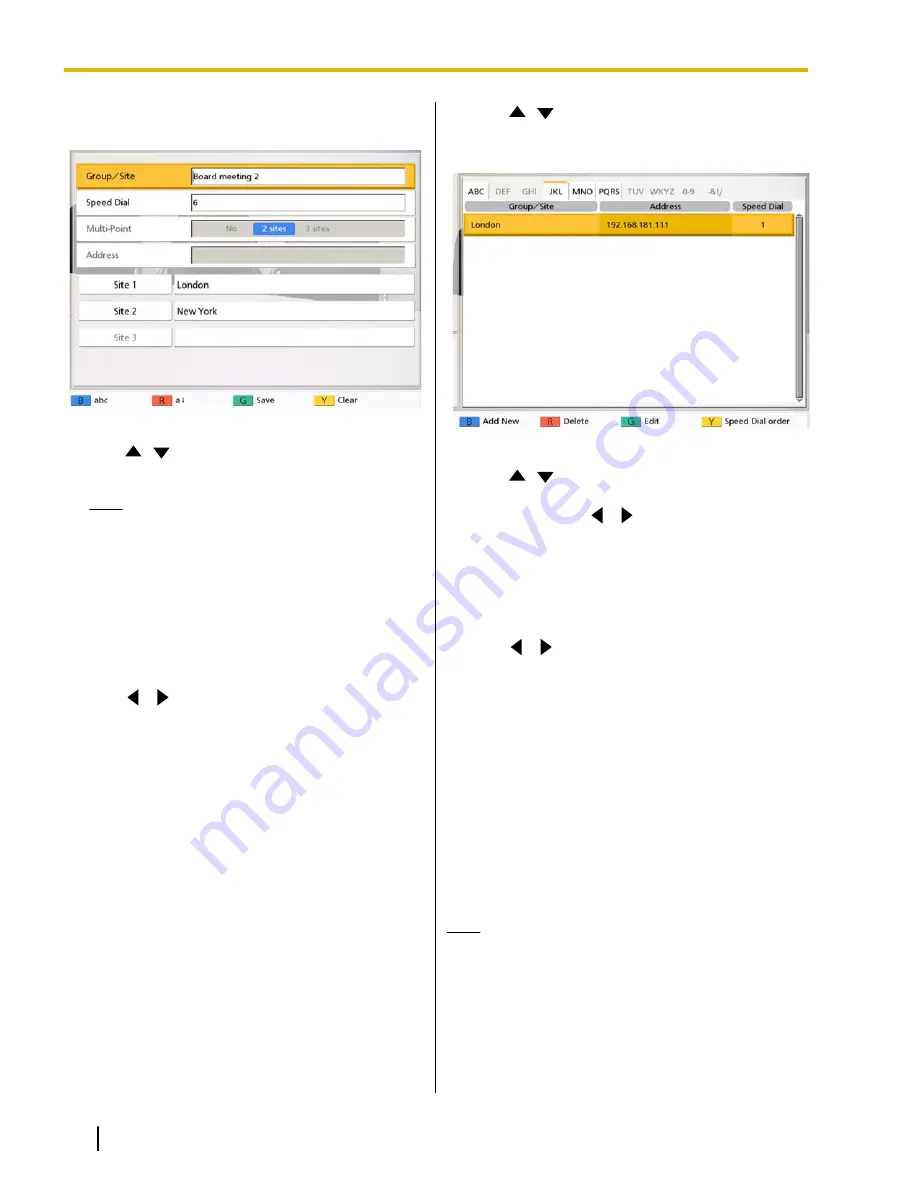
5.
Press
[G]
.
•
The contact list edit screen is displayed.
6.
Use
[
][
]
to select the item you want to edit and
Note
•
When editing a single-party contact, you
cannot edit
"Multi-Point"
.
•
When editing a multiple-party contact, you
cannot edit
"Multi-Point"
or
"Address"
.
7.
Press
[G]
.
•
A dialog box to confirm the saving of settings is
displayed.
8.
Use
[
][
]
to select
"Yes"
and press
[Enter]
.
•
The contact list details screen is displayed.
9.
Press
[Home]
.
•
The Home screen is displayed.
Deleting a Contact
1.
Press
[Menu]
.
•
The Menu screen is displayed.
2.
Use
[
][
]
to select
"Contact List"
and press
[Enter]
.
•
The contact list screen is displayed.
3.
Use
[
][
]
to select the contact you want to
delete.
•
You can use
[
][
]
or the numeric buttons of
the remote control to select the displayed tab
(Page 40).
4.
Press
[R]
.
•
A dialog box to confirm the deletion is displayed.
5.
Use
[
][
]
to select
"Yes"
and press
[Enter]
.
•
The contact list screen is displayed.
6.
Press
[Home]
.
•
The Home screen is displayed.
Registering a Contact from the
Call History
Registering a Single-party Contact
You can register a contact to the contact list from the
call history.
Note
•
If a host name is displayed in the
"Site"
column
of the call history, the party cannot be registered
in your contact list.
•
Also, you may not be able to register a SIP URI
(or SIP user name) from the incoming call
history to the contact list for a reason such as
non-compliance with the RFC. In this case,
contact your network administrator.
86
Operating Manual
Document Version 2012-03
Contacts and Settings






























