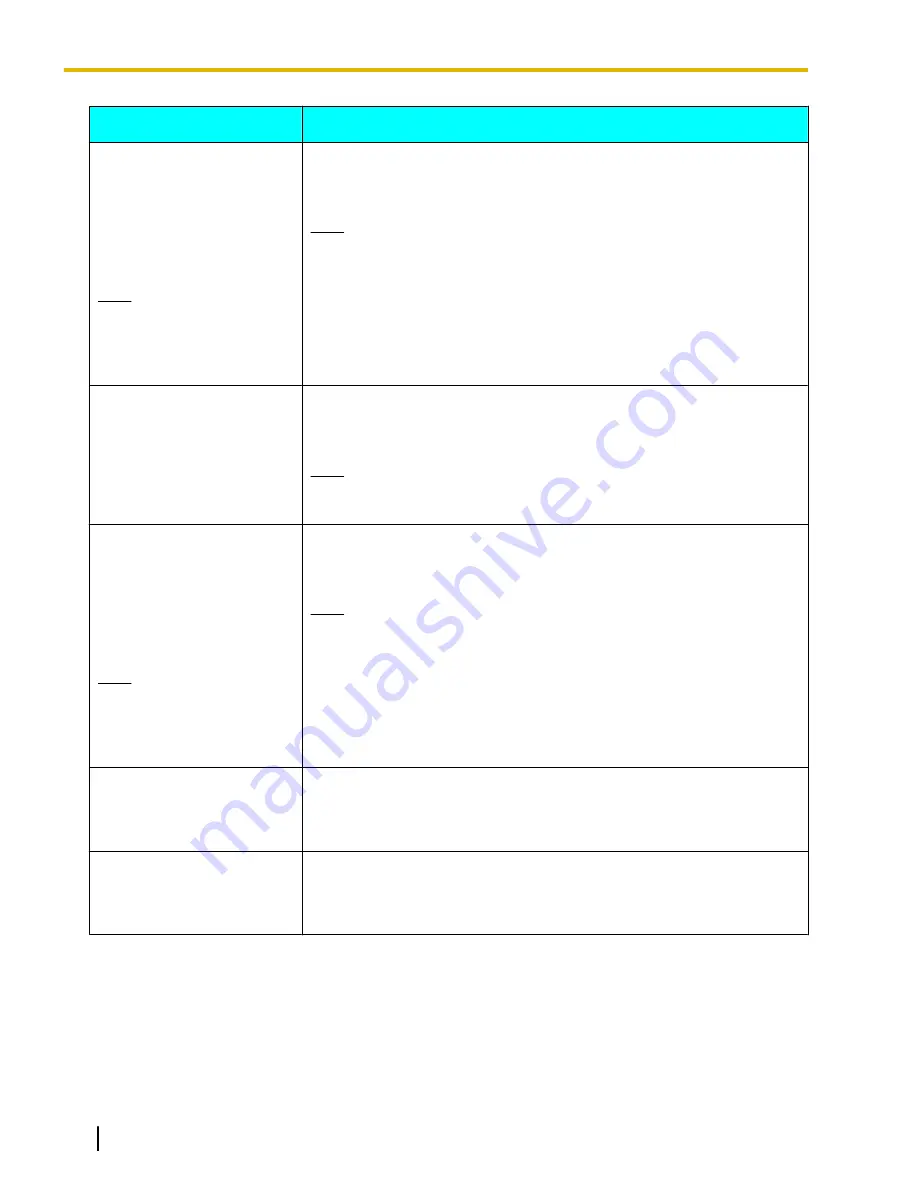
Message
Cause and Solution
Check main camera setting.
<Check camera>
Set camera operating
frequency to
n
Hz.
<Safe Mode>
If [#] is pressed, the system
enters safe mode after restart.
Note
•
The field frequency
setting of the unit (
50
or
60
) is represented
by
n
.
•
A video camera with a different field frequency to the unit has been
detected.
→
Use a video camera with the same field frequency as the unit.
Note
•
If you enter Safe Mode during a video conference call, the call will
be disconnected.
Check sub camera setting.
<Check camera>
Set the sub camera HDMI
output to 1080i.
<Safe Mode>
If [#] is pressed, the system
enters safe mode after restart.
•
A standard definition (640
´
480p, 720
´
480p) video camera signal has
been detected.
→
Change the video camera’s resolution to HD (1920
´
1080i).
Note
•
If you enter Safe Mode during a video conference call, the call will
be disconnected.
Check sub camera setting.
<Check camera>
Set sub camera operating
frequency to
n
Hz.
<Safe Mode>
If [#] is pressed, the system
enters safe mode after restart.
Note
•
The field frequency
setting of the unit (
50
or
60
) is represented
by
n
.
•
A video camera with a different field frequency to the unit has been
detected.
→
Use a video camera with the same field frequency as the unit.
Note
•
If you enter Safe Mode during a video conference call, the call will
be disconnected.
Call failed due to software
version mismatch.
•
A video conference call to a unit with an incompatible software version
was attempted.
→
Check the software version of all parties. Update the unit with the older
software version so that the versions match.
Call Failed due to
combination mismatch.
•
In a multiple-party video conference call, one or more of the parties is
incompatible.
→
Check the software version of all parties. Update the unit with the older
software version so that the versions match.
132
Operating Manual
Document Version 2012-03
Additional Information











































