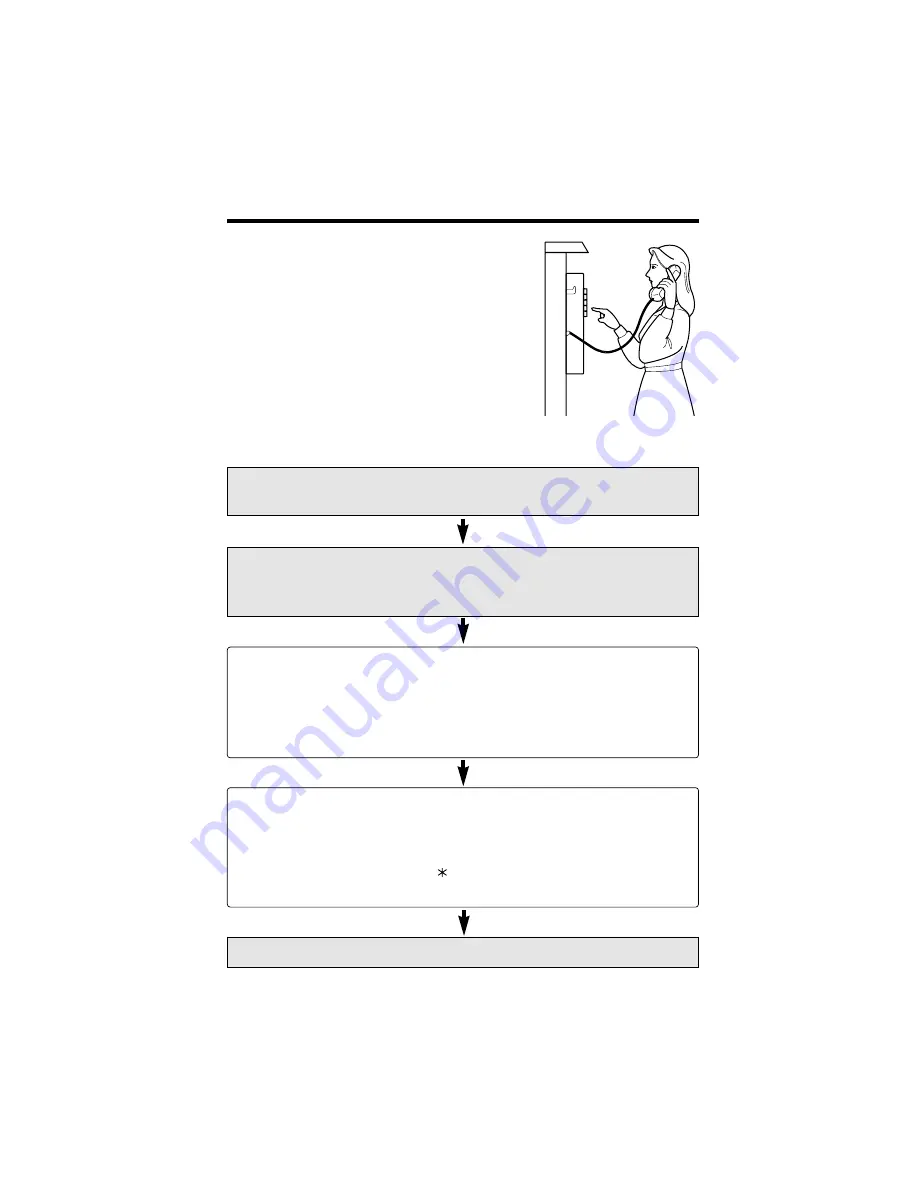
78
Remote Operation from a Touch Tone Phone
You can access the Voice Mail System from
any touch tone phone if the Automated
Attendant System or the Answering System is
on for any of lines. You can listen to recorded
messages in your mailbox and the general
delivery mailbox, and you can transfer the
messages and deliver your own messages to
other mailboxes.
When you access your mailbox, you are
required to enter the mailbox password (p. 56).
How to Access the Voice Mail System
Call the line’s phone number to which the Automated Attendant
System or the Answering System is assigned.
Press
((*
*))
and enter your mailbox password during or
after the greeting message.
•
“
Mailbox (No.)
” or “
This is the general delivery mailbox
” is heard.
After the number of new messages is announced, new messages will be
played. After each message playback, the Message Menu is announced
(if the Message Menu mode is on p. 76):
“
To repeat this message, press 1. To play the next message, press 2.
To erase this message, press 3. To transfer this message, press 7.
(p. 79)
”
If required, enter a command.
After playing back all new messages, the Command Menu is announced:
“
To play all messages, press 1.
(p. 79)
To deliver a message, press 2.
(p. 79)
To change the personal greeting, press 3.
(for personal mailboxes only p. 79)
To change to the general delivery mailbox, press 4.
(for personal mailboxes
only p. 80)
To end this call, press
.
”
If required, enter a command.
To end remote operation, press
((*
*))
and hang up.
Summary of Contents for KX-TG4000B
Page 107: ......






























