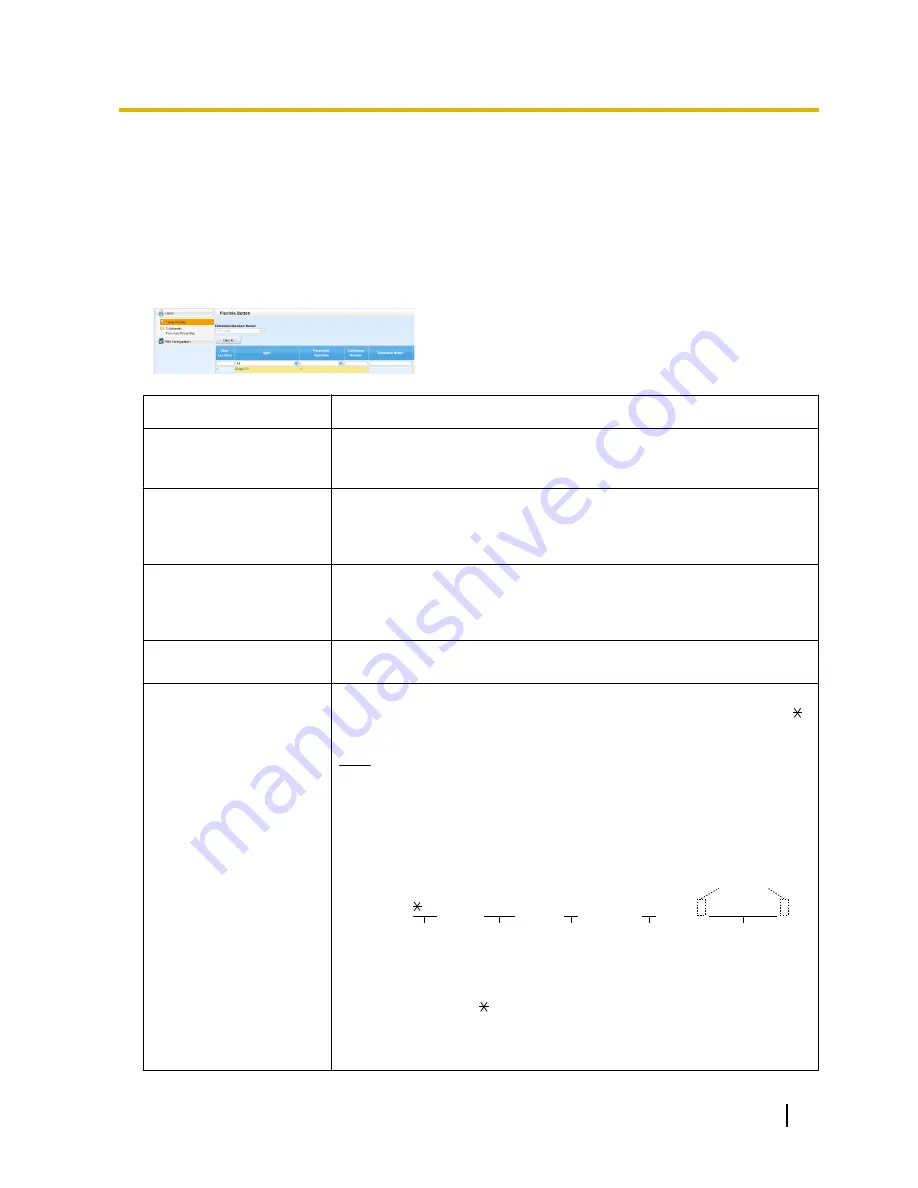
5.
Click
OK
.
Customising the Flexible Buttons
You can customise the flexible buttons on PTs, Add-on Key Modules, PSs, and KX-UT133/KX-UT136/
KX-UT248/KX-UT670 SIP phones. They can then be used to make or receive outside calls or as feature
buttons.
1.
In the
Telephony Feature
tab, click
Flexible Button
View/Edit
.
2.
To set the flexible buttons, specify each button on the
Flexible Button
screen.
Follow the table below to set each parameter. When you
finish, click
OK
.
Button
Steps
Loop-CO (L-CO)
Select
Loop CO
from
Type
.
To specify the ring tone, select the ring tone type from
Optional Parameter
(Ringing Tone Type Number)
.
Group-CO (G-CO)
Select
Group CO
from
Type
.
Then specify the outside line group number in
Parameter Selection
.
To specify the ring tone, select the ring tone type from
Optional Parameter
(Ringing Tone Type Number)
.
Single-CO (S-CO)
Select
Single CO
from
Type
.
Then specify the outside line number in
Parameter Selection
.
To specify the ring tone, select the ring tone type from
Optional Parameter
(Ringing Tone Type Number)
.
Direct Station Selection
(DSS)
Select
DSS
from
Type
.
Then enter the extension number in
Extension Number
.
One-touch Dialling
Select
One-touch
from
Type
.
Then enter the desired number in
Dial
(max. 32 digits consisting of 0–9, ,
#, T [Transfer], [ ] [Secret], P [Pause], and F [Flash]).
Note
•
If you store an outside party’s number, you should first store a line
access number.
If you need to enter an account code, you can enter the specified
account code before the line access number.
<Example>
Account
code
1234
Account code
delimiter
#
Automatic line
access number
0/9
Phone number
SECRET
[ 123 4567 ]
Account code
feature no.
49
•
For KX-UT series SIP phone users:
Use only 0–9, , and # for One-touch Dialling buttons. If characters
other than these are stored, they will be considered invalid. Only the
digits up to an invalid character will be sent when using that
One-touch Dialling button.
User Manual
343
3.2.1 User Programming
Summary of Contents for KX-NS700
Page 12: ...12 User Manual Table of Contents ...
Page 254: ...Table 2 Option mode 254 User Manual 1 14 2 Using the Directories ...
Page 255: ...Table 2 Option mode for NE model User Manual 255 1 14 2 Using the Directories ...
Page 256: ...Table 2 Option mode for Greece 256 User Manual 1 14 2 Using the Directories ...
Page 266: ...266 User Manual 1 15 1 Cellular Phone Features ...
Page 306: ...306 User Manual 2 2 2 Message Manager Features ...
Page 350: ...350 User Manual 3 2 1 User Programming ...
Page 392: ...392 User Manual 5 5 2 PFMPR Software File Version 004 1xxxx ...
Page 393: ...User Manual 393 Notes ...






























