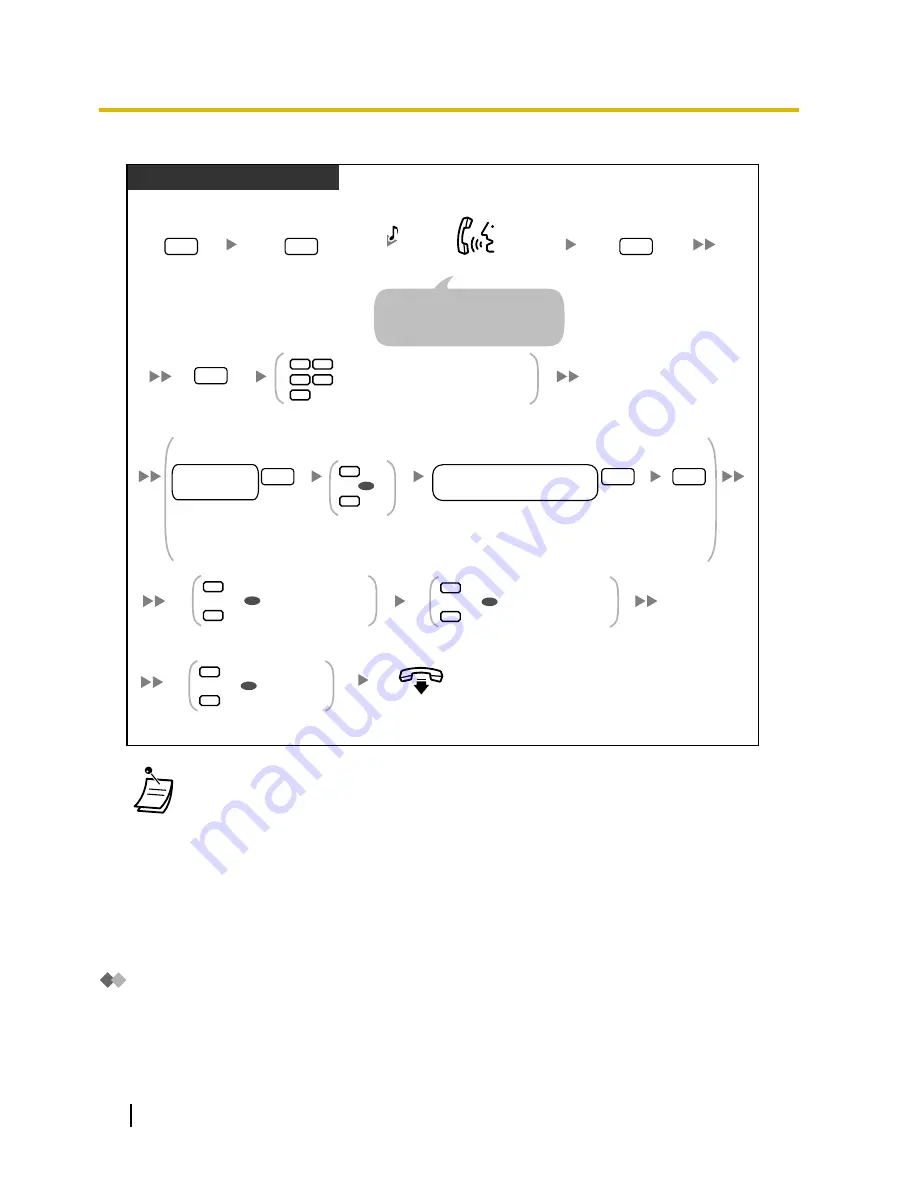
To leave a message for the sender
PT/SLT/PS/SIP Extn.
Enter
2
to begin recording.
2
1
1
2
Set the delivery time of the message
Send the message immediately
Accept, then go on-hook.
During or after voice message playback
Enter
4
.
4
Enter
1
to end recording.
1
Enter
2
to accept.
2
2
1
Enter
the
desired
delivery time
and
#
.
desired
delivery time
#
1
AM
PM
2
OR
Enter
1
for
AM
,
2
for
PM
.
Enter
the day of the month
for delivery
and
#
.
desired day of the month
for delivery
#
Enter
2
to accept.
2
1
Make the message urgent
Continue
2
Enter
1
or
2
.
OR
1
Make the message private
Continue
2
Enter
1
or
2
.
OR
1
Request a receipt
Continue
2
Enter
1
or
2
.
OR
On-hook.
To set the delivery time of the message
Record your message.
C.Tone
*
3
*
2
*
1
Enter
11
,
12
or
2
.
You can pause and resume recording
by pressing
2
. If you pause for
more than 20 seconds, recording
will stop automatically.
•
*1 Example: To enter 5:00, press
5#
. To enter 5:15, press
515#
.
•
*2 This option may not be available if the Unified Messaging system is programmed to use
24-hour time.
•
*3 Example: If today is February 16 and you enter
17#
, the message will be delivered
tomorrow. If today is February 16 and you enter
5#
, the message will be delivered on March
5.
•
Auto Receipt is not enabled by default. For more information, consult your System
Administrator.
•
New urgent messages are played before any other messages. However, old urgent
messages are treated like regular messages: messages are played starting with the oldest.
Transferring Messages
You can transfer (forward) messages in your mailbox to other subscribers. However, please note that you
cannot transfer receipt messages, or messages that were specified by the sender as "private".
When transferring a message, you can:
•
Specify the recipient by entering another subscriber’s mailbox number.
156
User Manual
1.8.3 Message Playback and Related Features
Summary of Contents for KX-NS700
Page 12: ...12 User Manual Table of Contents ...
Page 254: ...Table 2 Option mode 254 User Manual 1 14 2 Using the Directories ...
Page 255: ...Table 2 Option mode for NE model User Manual 255 1 14 2 Using the Directories ...
Page 256: ...Table 2 Option mode for Greece 256 User Manual 1 14 2 Using the Directories ...
Page 266: ...266 User Manual 1 15 1 Cellular Phone Features ...
Page 306: ...306 User Manual 2 2 2 Message Manager Features ...
Page 350: ...350 User Manual 3 2 1 User Programming ...
Page 392: ...392 User Manual 5 5 2 PFMPR Software File Version 004 1xxxx ...
Page 393: ...User Manual 393 Notes ...






























