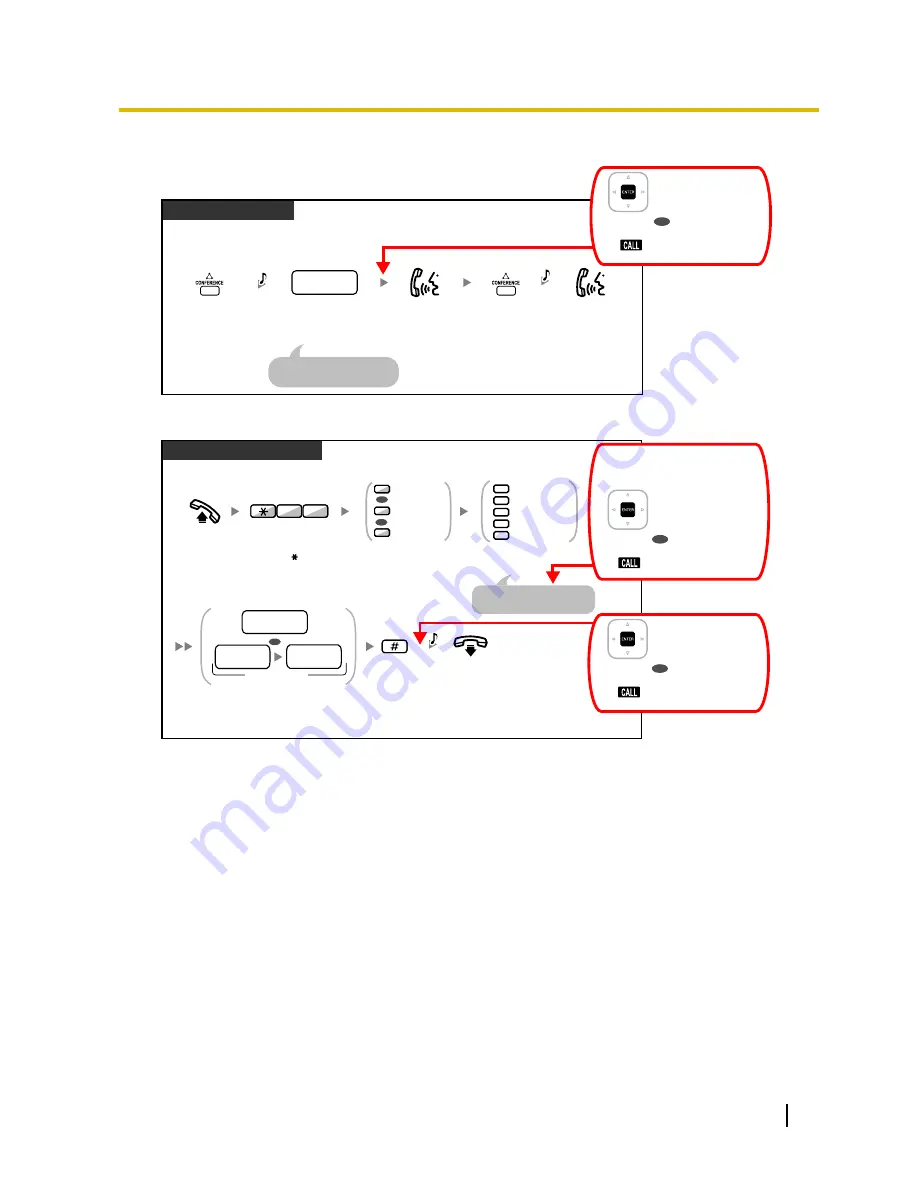
To establish a conference call
Press
CONFERENCE
.
Press
CONFERENCE
.
Dial
desired phone
number
.
Seize an outside line before
dialling an outside phone number.
KX-UT series/S-PS
Talk with multiple
parties.
During a conversation
desired
phone
no.
Talk to the
new party.
C.Tone
C.Tone
For KX-UT series:
Press
ENTER
.
OR
For S-PS:
Press
CALL
.
To set/cancel Call Forwarding
PT/SLT/PS/SIP Extn./S-PS
Enter
#
.
On-hook.
Enter
destination extension number
.
Or enter
outside line access number
and then
outside phone number
.
2
0
3
4
5
Cancel
All Calls
Busy
No Answer
Busy/No Answer
Enter
required
number
.
For "Cancel", go on-hook
directly after entering 0.
Off-hook.
1
2
0
Both Calls
Intercom Calls
Outside Calls
OR
OR
Enter
71
.
1
7
Enter
0
to
2
as
you desire.
OR
destination
extension no.
(max. 32 digits)
outside
phone no.
outside line
access no.
C.Tone
For KX-UT series:
Press
ENTER
.
OR
For S-PS:
Press
CALL
.
for KX-UT series:
Press
ENTER
.
OR
for S-PS:
Press
CALL
.
After entering 0 for "Cancel",
For non-KX-UT series SIP phone users
a.
The following features are available for SIP phone users:
–
Making calls
–
Answering calls
–
Holding calls
–
Transferring calls (You cannot go on-hook before the transferred party answers.)
b.
The available operations using feature numbers are limited. Refer to the telephone types displayed at the
top left of each operation.
c.
The tones listed in "5.4.1 What is This Tone?" are not available for SIP phone users. Tones or the tone
types may vary depending on the type of telephone being used. For example, when you put a call on hold,
a specific tone for the SIP phone may be heard, or no tone may be heard.
d.
Any number pressed while hearing a Busy/DND/Reorder tone, such as the feature number to activate
Automatic Callback Busy, will be ignored.
e.
The operations for SIP phones may differ from the steps in this manual, and may vary depending on the
type of telephone being used.
f.
To execute an operation, some SIP phones may require that the OK button is pressed after pressing all
the buttons of the operation.
User Manual
7
Feature Highlights
Summary of Contents for KX-NS1000
Page 12: ...12 User Manual Table of Contents...
Page 244: ...Table 1 Standard mode for RU model 244 User Manual 1 14 2 Using the Directories...
Page 245: ...Table 2 Option mode User Manual 245 1 14 2 Using the Directories...
Page 246: ...Table 2 Option mode for CE model 246 User Manual 1 14 2 Using the Directories...
Page 247: ...Table 2 Option mode for GR model User Manual 247 1 14 2 Using the Directories...
Page 248: ...Table 2 Option mode for RU model 248 User Manual 1 14 2 Using the Directories...
Page 256: ...256 User Manual 1 15 1 Cellular Phone Features...
Page 372: ...372 User Manual 5 5 1 PCMPR Software File Version 002 0xxxx...
Page 373: ...Index User Manual 373...
Page 381: ...User Manual 381 Notes...


























