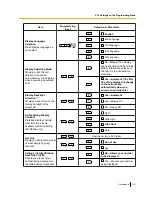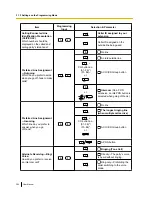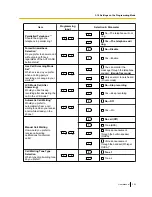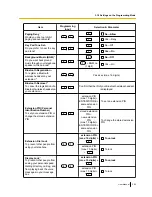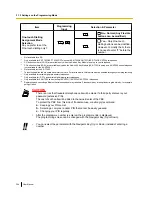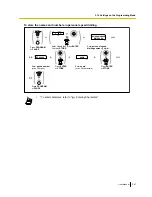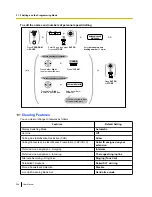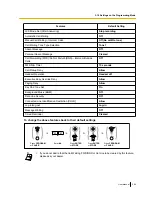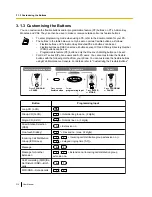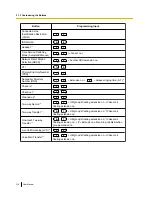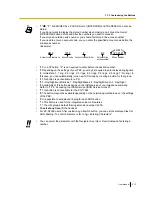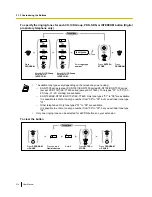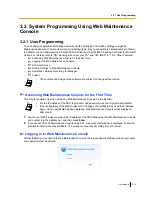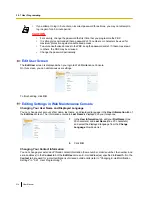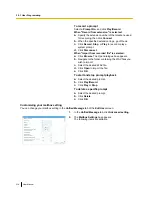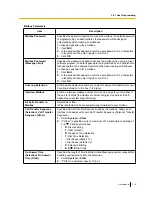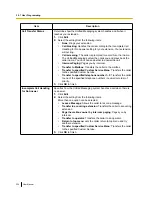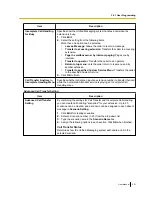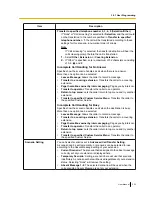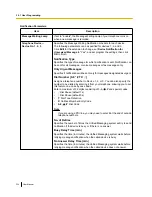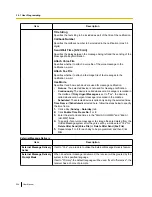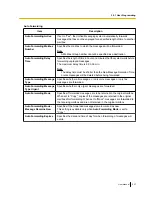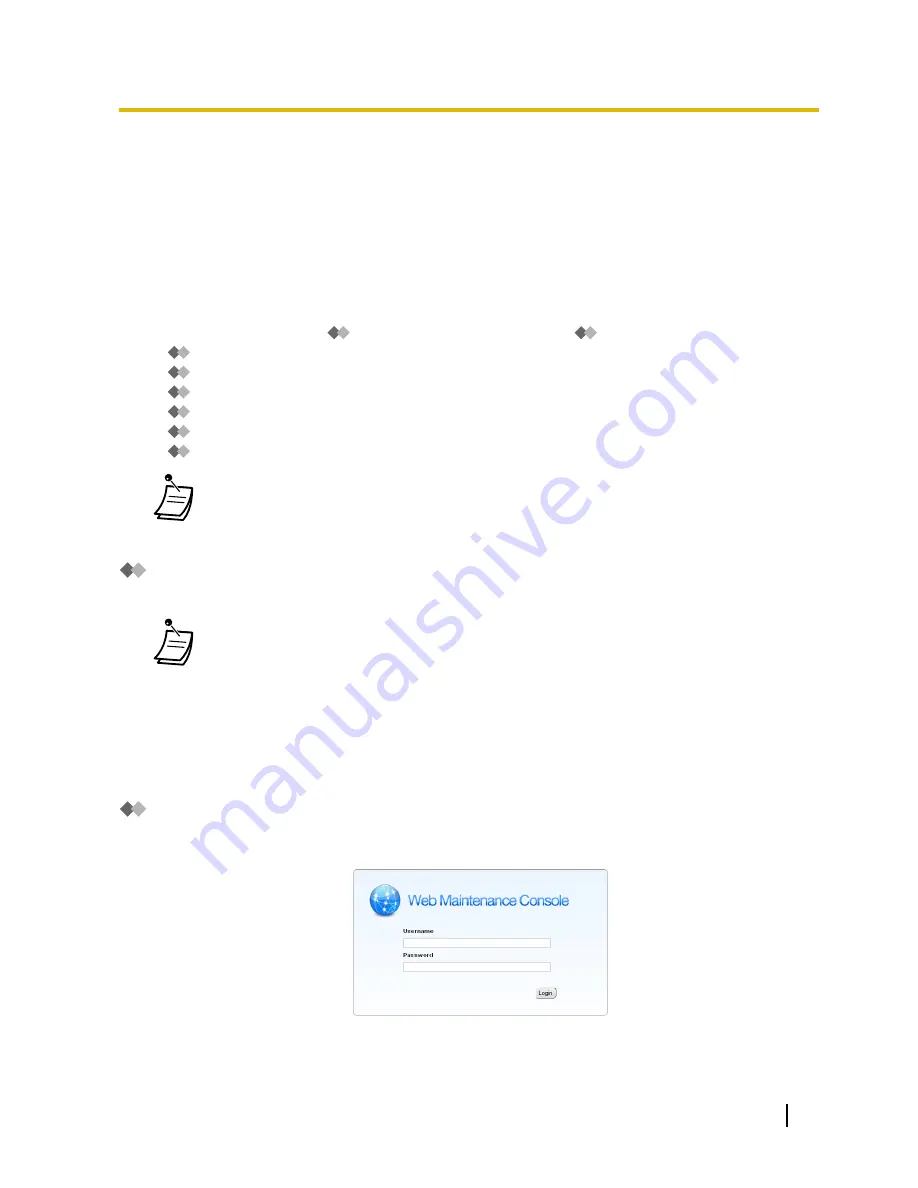
3.2 System Programming Using Web Maintenance
Console
3.2.1 User Programming
You can edit your personal information as well as limited extension and mailbox settings using Web
Maintenance Console. (You can view menus and setting items, but you can edit only a limited number of items.)
In addition, you can download the KX-NS1000 FAX Driver and the UM IMAP Session Controller for Microsoft
Outlook. For details, refer to "
Sending a Fax from your PC" and "
IMAP" in "1.8.6 Other Features".
–
Accessing Web Maintenance Console for the First Time
–
Logging in to Web Maintenance Console
–
Edit User Screen
–
Editing Settings in Web Maintenance Console
–
Automatic Two-way Recording for Manager
–
Logout
•
The contents and design of the software are subject to change without notice.
Accessing Web Maintenance Console for the First Time
This step is required only when accessing Web Maintenance Console for the first time.
•
For the IP address of the PBX, login name, and password, ask your System Administrator.
•
If the configuration of the Web browser or PC changes, the certificate may need to be installed
again. Once a certificate has been installed, Web Maintenance Console will be displayed
after step
2
.
1.
Launch your Web browser and input the IP address of the PBX followed by the Web Maintenance Console
port number into the address bar, and then press
Enter
.
2.
If you connect to Web Maintenance Console using SSL, a security alert window is displayed. Follow the
prompts to install a security certificate. The procedure may vary according to your browser.
Logging in to Web Maintenance Console
After establishing a connection to Web Maintenance Console, the login window is displayed, and a login name
and password must be entered.
User Manual
315
3.2.1 User Programming
Summary of Contents for KX-NS1000
Page 12: ...12 User Manual Table of Contents...
Page 244: ...Table 1 Standard mode for RU model 244 User Manual 1 14 2 Using the Directories...
Page 245: ...Table 2 Option mode User Manual 245 1 14 2 Using the Directories...
Page 246: ...Table 2 Option mode for CE model 246 User Manual 1 14 2 Using the Directories...
Page 247: ...Table 2 Option mode for GR model User Manual 247 1 14 2 Using the Directories...
Page 248: ...Table 2 Option mode for RU model 248 User Manual 1 14 2 Using the Directories...
Page 256: ...256 User Manual 1 15 1 Cellular Phone Features...
Page 372: ...372 User Manual 5 5 1 PCMPR Software File Version 002 0xxxx...
Page 373: ...Index User Manual 373...
Page 381: ...User Manual 381 Notes...