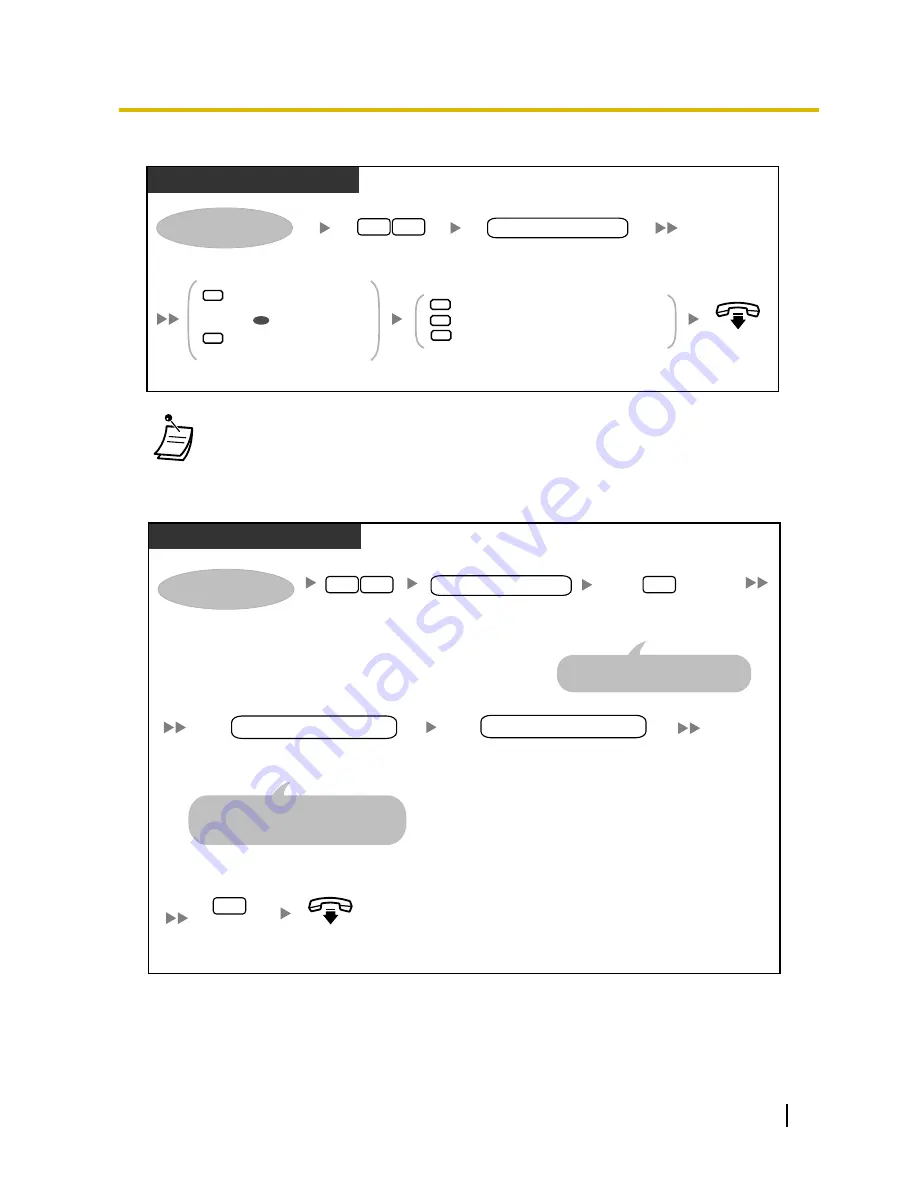
To turn Device Notification On/Off
PT/SLT/PS/SIP Extn./S-PS
Enter
62
.
On-hook.
Log in to your mailbox.
6
2
1
Send notification
for all messages
Send notification
for urgent messages only
2
Enter
the desired
device number
(1–6).
desired device no.
Enter
1
or
2
.
1
Use a preprogrammed schedule
Receive notification always (continuously)
Turn off notifications
2
Enter
1
,
2
or
3
.
3
OR
•
Device number 4, 5, or 6 is used to specify a device number that is "Device No. 1, 2, or 3"
for "E-mail/Text Message Device" in Web Maintenance Console.
•
To use the Device Notification feature for device number 1, 2, or 3, the telephone number for
each device should first be assigned.
To change device numbers
PT/SLT/PS/SIP Extn./S-PS
Enter
63
.
On-hook.
Enter
2
to accept.
2
Log in to your mailbox.
3
6
Enter
the outside line access number
needed for making outside calls.
outside line access no.
Dial
the outside telephone number
(including area code if needed).
Enter
the desired
device number
(1–3).
desired device no.
Enter
1
to change
the assigned number.
1
To delete the assigned number,
press
3
then go on-hook to finish.
To store an extension number,
simply enter the extension number
then skip the next step.
outside telephone no.
*
User Manual
173
1.8.6 Other Features
Summary of Contents for KX-NS1000
Page 12: ...12 User Manual Table of Contents...
Page 244: ...Table 1 Standard mode for RU model 244 User Manual 1 14 2 Using the Directories...
Page 245: ...Table 2 Option mode User Manual 245 1 14 2 Using the Directories...
Page 246: ...Table 2 Option mode for CE model 246 User Manual 1 14 2 Using the Directories...
Page 247: ...Table 2 Option mode for GR model User Manual 247 1 14 2 Using the Directories...
Page 248: ...Table 2 Option mode for RU model 248 User Manual 1 14 2 Using the Directories...
Page 256: ...256 User Manual 1 15 1 Cellular Phone Features...
Page 372: ...372 User Manual 5 5 1 PCMPR Software File Version 002 0xxxx...
Page 373: ...Index User Manual 373...
Page 381: ...User Manual 381 Notes...






























