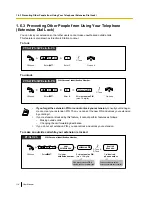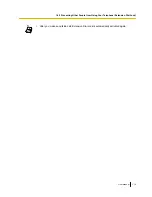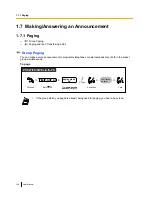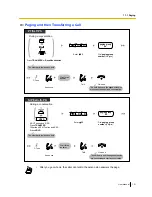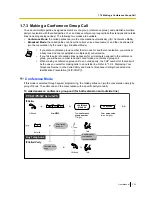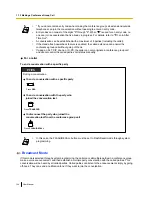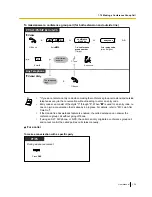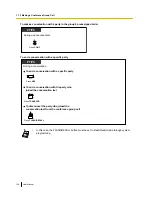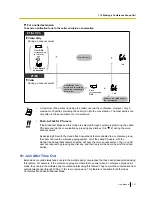1.8.2 Logging in to and Configuring Your Mailbox
–
Logging in to Your Mailbox
–
Subscriber Tutorial (Easy Mailbox Configuration)
–
Changing or Deleting Your Personal Greeting Messages
–
Personal Greetings for Caller ID
–
Changing Your Password
–
Changing or Deleting Your Subscriber (Owner) Name
–
Common Service Commands and Navigation Commands
Logging in to Your Mailbox for the First Time
The first time you log in to your mailbox, there are certain mailbox settings you should perform before using
any other Subscriber Services. These settings identify you as the owner of your mailbox, and are described in
"
Logging in to Your Mailbox".
•
Password
•
Subscriber’s Name
•
Personal Greeting Messages
Your Unified Messaging system may be programmed to initiate a "Subscriber Tutorial" the first time you log in
to your mailbox. If the Subscriber Tutorial is enabled, Unified Messaging system prompts will guide you through
the mailbox configuration process.
Logging in to Your Mailbox
In order to access Subscriber Services (to play messages, change mailbox settings, etc.), you must first log
in to your mailbox. There are 2 ways to log in to your mailbox:
Manual Log-in:
Manual Log-in is necessary when logging in to your mailbox using someone else’s extension, or when
Automatic Log-in is not enabled for your mailbox.
Automatic Log-in:
When logging in to your mailbox from your own extension, you do not need to enter any special commands or
your mailbox number.
•
The UM group’s default floating extension number is 500.
•
Mailbox Capacity Warning
When your mailbox is almost full, you will receive a Mailbox Capacity Warning shortly after
logging in to your mailbox. When you hear a Mailbox Capacity Warning, you should delete
unnecessary messages to make more recording time in your mailbox available. The amount
of recording time that remains when you hear the Mailbox Capacity Warning depends on how
your mailbox is configured. This feature may be disabled by the System Administrator or
System Manager for your mailbox.
For more information, consult your System Administrator or System Manager.
•
For KX-UT series SIP phone and S-PS users:
When using the MESSAGE button, please press the MESSAGE button before going off-hook.
132
User Manual
1.8.2 Logging in to and Configuring Your Mailbox
Summary of Contents for KX-NS1000
Page 12: ...12 User Manual Table of Contents...
Page 244: ...Table 1 Standard mode for RU model 244 User Manual 1 14 2 Using the Directories...
Page 245: ...Table 2 Option mode User Manual 245 1 14 2 Using the Directories...
Page 246: ...Table 2 Option mode for CE model 246 User Manual 1 14 2 Using the Directories...
Page 247: ...Table 2 Option mode for GR model User Manual 247 1 14 2 Using the Directories...
Page 248: ...Table 2 Option mode for RU model 248 User Manual 1 14 2 Using the Directories...
Page 256: ...256 User Manual 1 15 1 Cellular Phone Features...
Page 372: ...372 User Manual 5 5 1 PCMPR Software File Version 002 0xxxx...
Page 373: ...Index User Manual 373...
Page 381: ...User Manual 381 Notes...