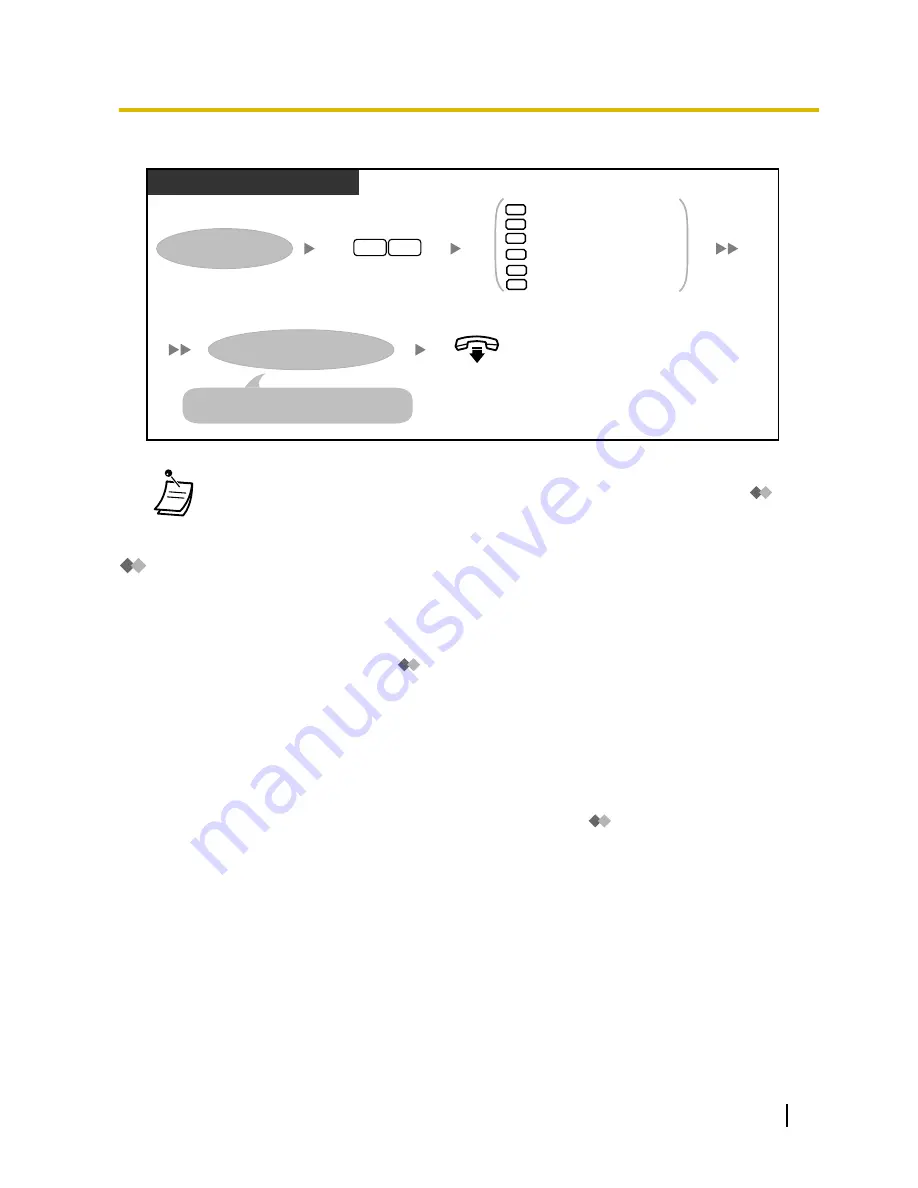
To set call transfer status
PT/SLT/PS/SIP Extn./S-PS
Enter
51
.
On-hook.
Log in to your mailbox.
5
1
1
Call Blocking
Call Screening
Intercom Paging
Transfer to Mailbox
Transfer to Custom Service
Disable Call Transfer
3
Enter
the desired Call Transfer status
.
2
4
5
6
Follow the prompts as necessary.
The prompts heard will vary depending
on the feature you set in the previous step.
•
If Call Screening or Disable is selected, calls will be transferred to an outside telephone if a
telephone number has been programmed for call transfer to outside line (refer to "
Assigning and Cancelling Telephone Numbers for Call Transfer to Outside Line").
Incomplete Call Handling
When a call is directed to your extension via the Automated Attendant service, Incomplete Call Handling will
handle the calls if:
•
You do not answer the call (These calls are considered "no answer" calls).
•
You are on another call (These calls are considered "busy" calls).
•
You have set Call Blocking (refer to "
Call Transfer").
The status you set for Incomplete Call Handling determines what happens to these calls. You can set one or
more of the following for no answer calls and for busy calls separately. If you select more than one option, the
caller will be prompted to select his or her desired option.
Leaving a Message:
The system will transfer the caller to your mailbox where he or she can leave a message for you.
Transfer to Covering Extension:
The system will transfer the caller to your Covering Extension (refer to "
Assigning Your Covering
Extension"). If you have not assigned your Covering Extension, this option is not available.
Intercom Paging:
The system will page you using the Intercom Paging feature. Your name will be announced to alert you to the
call.
Transfer to Custom Service:
The system will transfer the caller to the Custom Service you specify here.
Transfer to Operator:
The system will transfer the caller to the operator.
User Manual
163
1.8.5 Transferring Calls
Summary of Contents for KX-NS1000
Page 12: ...12 User Manual Table of Contents...
Page 244: ...Table 1 Standard mode for RU model 244 User Manual 1 14 2 Using the Directories...
Page 245: ...Table 2 Option mode User Manual 245 1 14 2 Using the Directories...
Page 246: ...Table 2 Option mode for CE model 246 User Manual 1 14 2 Using the Directories...
Page 247: ...Table 2 Option mode for GR model User Manual 247 1 14 2 Using the Directories...
Page 248: ...Table 2 Option mode for RU model 248 User Manual 1 14 2 Using the Directories...
Page 256: ...256 User Manual 1 15 1 Cellular Phone Features...
Page 372: ...372 User Manual 5 5 1 PCMPR Software File Version 002 0xxxx...
Page 373: ...Index User Manual 373...
Page 381: ...User Manual 381 Notes...






























