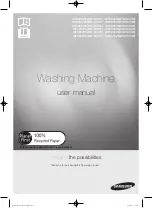6. Fax
49
2.
Enter the fax number.
3.
Press
{
FAX/START
}
.
L
The document will be fed into the unit and
scanned into memory. The unit will then
transmit the data. If the document exceeds
the memory capacity, sending will be
cancelled and this feature will be turned OFF
automatically. You must send the entire
document manually.
L
This feature cannot be used if the handset is
in use, or
{
DIGITAL SP-PHONE
}
on the base
unit,
{C}
or
{s}
on the handset is pressed.
To send a fax using the handset
1.
While talking to the other party, insert the
document, then press
{j
/OK
}
.
2.
Select
“
Fax Start
”
, then press
{)}
.
3.
Press
{ih}
or place the handset on the
base unit.
To stop transmission
Press
{
STOP
}
.
Printing a sending report
A sending report provides you with a printed
record of transmission results. To print sending
reports, make sure feature #04 is activated
(page 67). For an explanation of error messages,
see page 87.
Printing a journal report
A journal report provides you with a printed
record of the 30 most recent faxes. To print
manually, see page 105. To print automatically
after every 30 new fax transmissions and
receptions, make sure feature #22 is activated
(page 68). For an explanation of error messages,
see page 87.
6.2 Documents you can
send
Minimum document size
Maximum document size
Effective scanning area
L
Shaded area will be scanned.
Document weight
L
Single sheet: 45 g/m
2
to 90 g/m
2
L
Multiple sheets: 60 g/m
2
to 80 g/m
2
Note:
L
Remove clips, staples or other fasteners.
L
Do not send documents that are on the
following types of paper: (Make a copy of the
document and send the copy.)
–
Chemically treated paper such as carbon
or carbonless duplicating paper
–
Electrostatically charged paper
–
Badly curled, creased or torn paper
–
Paper with a coated surface
–
Paper with a faint image
–
Paper with printing on the opposite side
that can be seen through the other side,
such as newsprint.
L
Check that ink, paste or correction fluid has
dried completely.
L
To send a document with a width of less than
210 mm, we recommend using a copy
machine to copy the original document onto
A4 or letter-sized paper, then sending the
copied document.
128 mm
128 mm
600 mm
216 mm
216 mm
208 mm
4 mm
4 mm
2 mm
2 mm
FC235AL-PFQX2248ZA_en.book Page 49 Monday, June 20, 2005 2:19 PM
Summary of Contents for KX-FC231NZ
Page 113: ...111 Notes ...