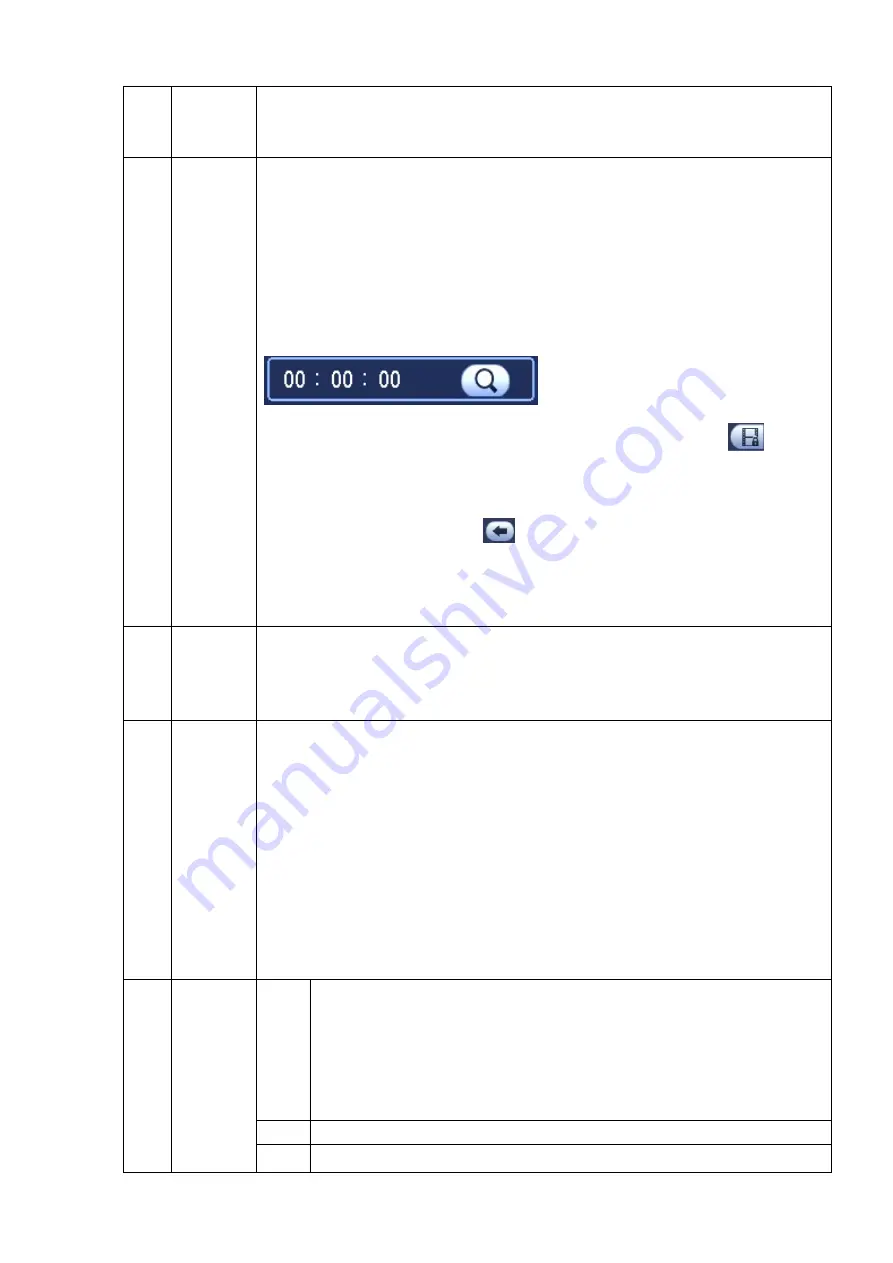
71
3
Mark file
list button
Click it to go to mark file list interface. You can view all mark information of
current channel by time. Please refer to chapter 4.8.2.3 for detailed information.
Please note only the product of this icon supports mark function.
4
File list
switch
button
Double click it, you can view the picture/record file list of current day.
The file list is to display the first channel of the record file.
The system can display max 128 files in one time. Use the
│
and
│
or
the mouse to view the file. Select one item, and then double click the mouse or
click the ENTER button to playback.
You can input the period in the following interface to begin accurate search.
File type
:
R—regular record
;
A—external alarm record
;
M—Motion detect
record.
Lock file. Click the file you want to lock and click the button
to lock.
The file you locked will not be overwritten.
Search locked file: Click the button to view the locked file.
Return: Click the button
, system goes back to the calendar and
channel setup interface.
Please note:
For the file that is writing or overwriting, it cannot be locked.
5
Calendar
The blue highlighted date means there is picture or file. Otherwise, there is
no picture or file.
In any play mode, click the date you want to see, you can see the
corresponding record file trace in the time bar.
6
Search
type
Here you can select to search the picture or the recorded file.
You can select to play from the read-write HDD, from peripheral device or
from redundancy HDD.
Before you select to play from the peripheral device, please connect the
corresponding peripheral device. You can view all record files of the root
directory of the peripheral device. Click the Browse button; you can select the
file you want to play.
Important
Redundancy HDD does not support picture backup function, but it
supports picture playback function. You can select to play from
redundancy HDD if there are pictures on the redundancy HDD.
7
Playback
control
pane.
►
/
Play/Pause
There are three ways for you to begin playback.
The play button
Double click the valid period of the time bar.
Double click the item in the file list.
In slow play mode, click it to switch between play/pause.
■
Stop
Backward play
Summary of Contents for K-NL404K/G
Page 1: ...Network Disk Recorder User s Manual Model No K NL404K G K NL408K G K NL416K G Version 1 0 1 ...
Page 25: ...19 3 4 Connection Sample Please refer to Figure 3 1 for connection sample Figure 3 1 ...
Page 69: ...63 Figure 4 61 Figure 4 62 ...
Page 90: ...84 Figure 4 78 Figure 4 79 ...
Page 91: ...85 Figure 4 80 Figure 4 81 ...
Page 99: ...93 Figure 4 87 Figure 4 88 ...
Page 100: ...94 Figure 4 89 Figure 4 90 ...
Page 101: ...95 Figure 4 91 Figure 4 92 ...
Page 104: ...98 Figure 4 94 Figure 4 95 ...
Page 112: ...106 Figure 4 104 Figure 4 105 ...
Page 121: ...115 Figure 4 115 ...
Page 127: ...121 Figure 4 120 Figure 4 121 ...
Page 132: ...126 Figure 4 125 Figure 4 126 ...
Page 139: ...133 Figure 4 133 Figure 4 134 ...
Page 141: ...135 Figure 4 136 ...
Page 143: ...137 ...
Page 146: ...140 Figure 4 140 Step 2 Click Add user button Enter Add user interface See Figure 2 141 ...
Page 151: ...145 Figure 4 144 1 ...
Page 157: ...151 ...
Page 158: ...152 Please input your username and password Figure 5 3 ...
Page 191: ...185 Figure 5 41 ...
Page 192: ...186 Figure 5 42 ...
Page 193: ...187 Figure 5 43 Figure 5 44 Figure 5 45 ...
Page 198: ...192 ...
Page 199: ...193 Figure 5 49 ...
Page 205: ...199 Figure 5 55 Figure 5 56 ...
Page 208: ...202 Figure 5 60 Figure 5 61 Figure 5 62 ...
Page 239: ...233 ...






























