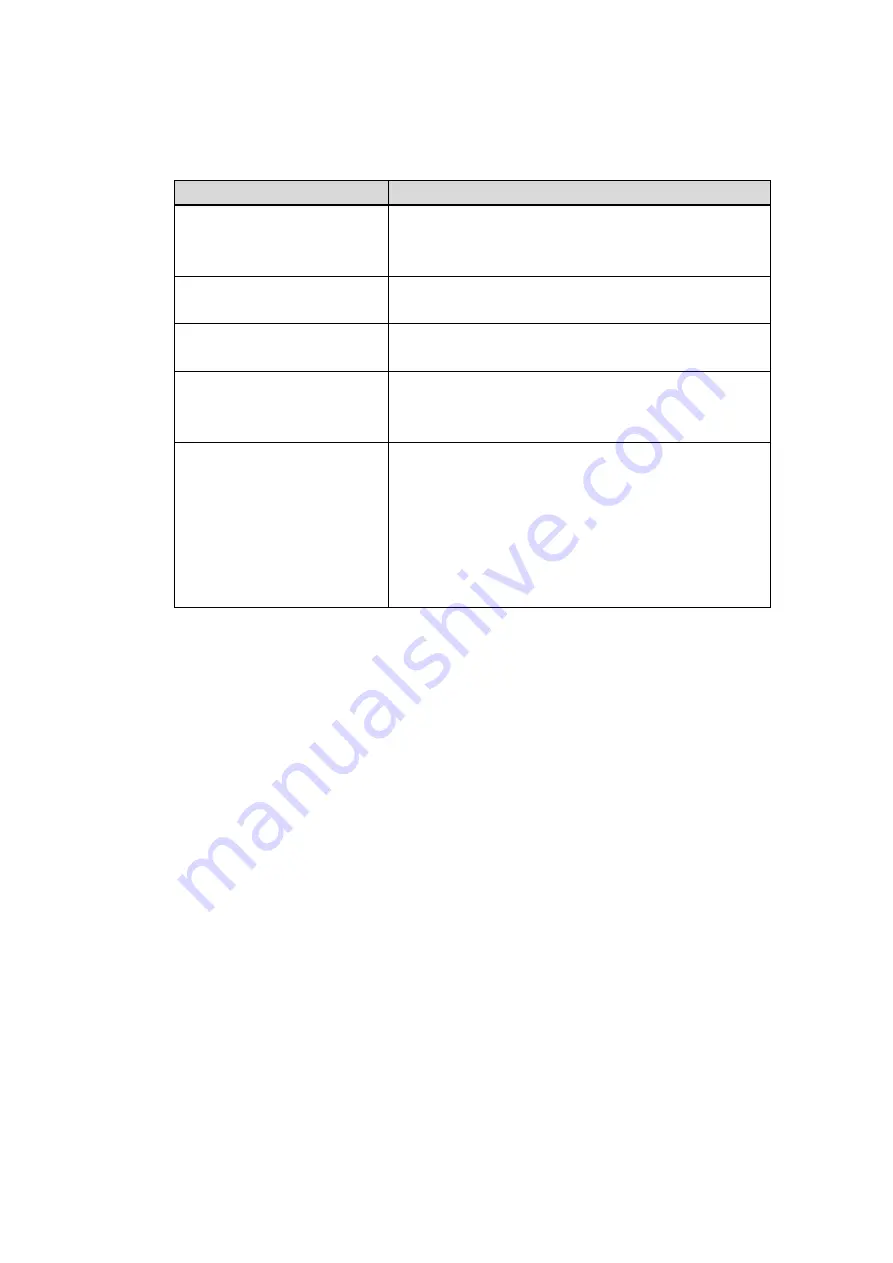
164
Change IP
On the searched devices list, check one or more device(s) at the same time. Click Modify IP button, you
can see the following interface. See Figure 5-19.
Please refer to the following sheet for log parameter information.
Parameter
Function
DHCP
Check the box here, system can auto allocate the IP
address. The IP address, subnet mask, default
gateway are reference only.
Static
Check the box here, you can set IP address, subnet
mask, default gateway manually.
IP address/subnet
mask/default gateway
You can input corresponding information here.
User name/password
The account you login the remote device. Please
input here to password verification to change the
remote device password.
Incremental value
When you want to change several IP addresses,
once you input the IP address of the first device, the
IP address of the next device will increase
accordingly. For example, when the incremental
value is 1, if the IP address of the first device is
172.10.3.128, the IP address of the second device
will auto be set as 172.10.3.129.
Note
For the static IP address, system will alert you if there is any IP conflict. If you are changing several IP
addresses at the same time, system auto skip the conflicted IP and auto allocate again according to the
incremental value you set.
Summary of Contents for K-NL404K/G
Page 1: ...Network Disk Recorder User s Manual Model No K NL404K G K NL408K G K NL416K G Version 1 0 1 ...
Page 25: ...19 3 4 Connection Sample Please refer to Figure 3 1 for connection sample Figure 3 1 ...
Page 69: ...63 Figure 4 61 Figure 4 62 ...
Page 90: ...84 Figure 4 78 Figure 4 79 ...
Page 91: ...85 Figure 4 80 Figure 4 81 ...
Page 99: ...93 Figure 4 87 Figure 4 88 ...
Page 100: ...94 Figure 4 89 Figure 4 90 ...
Page 101: ...95 Figure 4 91 Figure 4 92 ...
Page 104: ...98 Figure 4 94 Figure 4 95 ...
Page 112: ...106 Figure 4 104 Figure 4 105 ...
Page 121: ...115 Figure 4 115 ...
Page 127: ...121 Figure 4 120 Figure 4 121 ...
Page 132: ...126 Figure 4 125 Figure 4 126 ...
Page 139: ...133 Figure 4 133 Figure 4 134 ...
Page 141: ...135 Figure 4 136 ...
Page 143: ...137 ...
Page 146: ...140 Figure 4 140 Step 2 Click Add user button Enter Add user interface See Figure 2 141 ...
Page 151: ...145 Figure 4 144 1 ...
Page 157: ...151 ...
Page 158: ...152 Please input your username and password Figure 5 3 ...
Page 191: ...185 Figure 5 41 ...
Page 192: ...186 Figure 5 42 ...
Page 193: ...187 Figure 5 43 Figure 5 44 Figure 5 45 ...
Page 198: ...192 ...
Page 199: ...193 Figure 5 49 ...
Page 205: ...199 Figure 5 55 Figure 5 56 ...
Page 208: ...202 Figure 5 60 Figure 5 61 Figure 5 62 ...
Page 239: ...233 ...






























