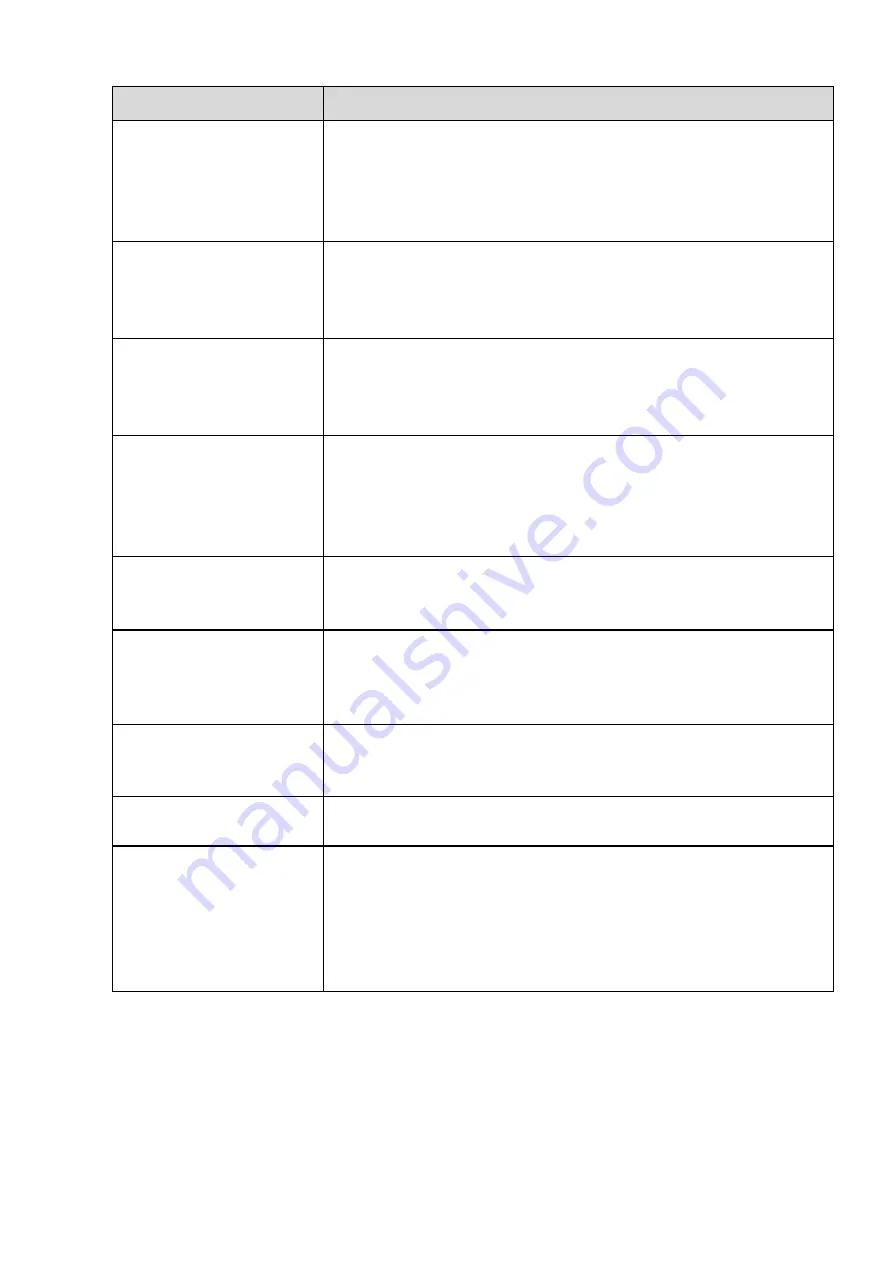
231
Questions
Solutions
Alarm signal cannot been
disarmed.
Alarm setup is not correct.
Alarm output has been open manually.
Input device error or connection is not correct.
Some program versions may have this problem. Please upgrade
your system.
Alarm function is null.
Alarm setup is not correct.
Alarm cable connection is not correct.
Alarm input signal is not correct.
There are two loops connect to one alarm device.
Record storage period is
not enough.
Camera quality is too low. Lens is dirty. Camera is installed against
the light. Camera aperture setup is not correct.
HDD capacity is not enough.
HDD is damaged.
Cannot playback the
downloaded file.
There is no media player.
No DXB8.1 or higher graphic acceleration software.
There is no DivX503Bundle.exe control when you play the file
transformed to AVI via media player.
No DivX503Bundle.exe or ffdshow-2004 1012 .exe in PC.
Forgot local menu
operation password or
network password
Please contact your local service engineer or our sales person for
help. We can guide you to solve this problem.
There is no video. The
screen is in black.
IPC IP address is not right.
IPC port number is not right.
IPC account (user name/password) is not right.
IPC is offline.
The displayed video is not
full in the monitor.
Please cheek current resolution setup. If the current setup is
1920*1080, then you need to set the monitor resolution as 1920*1080.
There is no HDMI output.
Displayer is not in HDMI mode.
HDMI cable connection is not right.
The video is not fluent
when I view in
multiple-channel mode
from the client-end.
The network bandwidth is not sufficient. The multiple-channel
monitor operation needs at least 100M or higher.
Your PC resources are not sufficient. For 16-ch remote monitor
operation, the PC shall have the following environment:
Quad Core, 2G or higher memory, independent displayer,
display card memory 256M or higher.
Summary of Contents for K-NL404K/G
Page 1: ...Network Disk Recorder User s Manual Model No K NL404K G K NL408K G K NL416K G Version 1 0 1 ...
Page 25: ...19 3 4 Connection Sample Please refer to Figure 3 1 for connection sample Figure 3 1 ...
Page 69: ...63 Figure 4 61 Figure 4 62 ...
Page 90: ...84 Figure 4 78 Figure 4 79 ...
Page 91: ...85 Figure 4 80 Figure 4 81 ...
Page 99: ...93 Figure 4 87 Figure 4 88 ...
Page 100: ...94 Figure 4 89 Figure 4 90 ...
Page 101: ...95 Figure 4 91 Figure 4 92 ...
Page 104: ...98 Figure 4 94 Figure 4 95 ...
Page 112: ...106 Figure 4 104 Figure 4 105 ...
Page 121: ...115 Figure 4 115 ...
Page 127: ...121 Figure 4 120 Figure 4 121 ...
Page 132: ...126 Figure 4 125 Figure 4 126 ...
Page 139: ...133 Figure 4 133 Figure 4 134 ...
Page 141: ...135 Figure 4 136 ...
Page 143: ...137 ...
Page 146: ...140 Figure 4 140 Step 2 Click Add user button Enter Add user interface See Figure 2 141 ...
Page 151: ...145 Figure 4 144 1 ...
Page 157: ...151 ...
Page 158: ...152 Please input your username and password Figure 5 3 ...
Page 191: ...185 Figure 5 41 ...
Page 192: ...186 Figure 5 42 ...
Page 193: ...187 Figure 5 43 Figure 5 44 Figure 5 45 ...
Page 198: ...192 ...
Page 199: ...193 Figure 5 49 ...
Page 205: ...199 Figure 5 55 Figure 5 56 ...
Page 208: ...202 Figure 5 60 Figure 5 61 Figure 5 62 ...
Page 239: ...233 ...




































