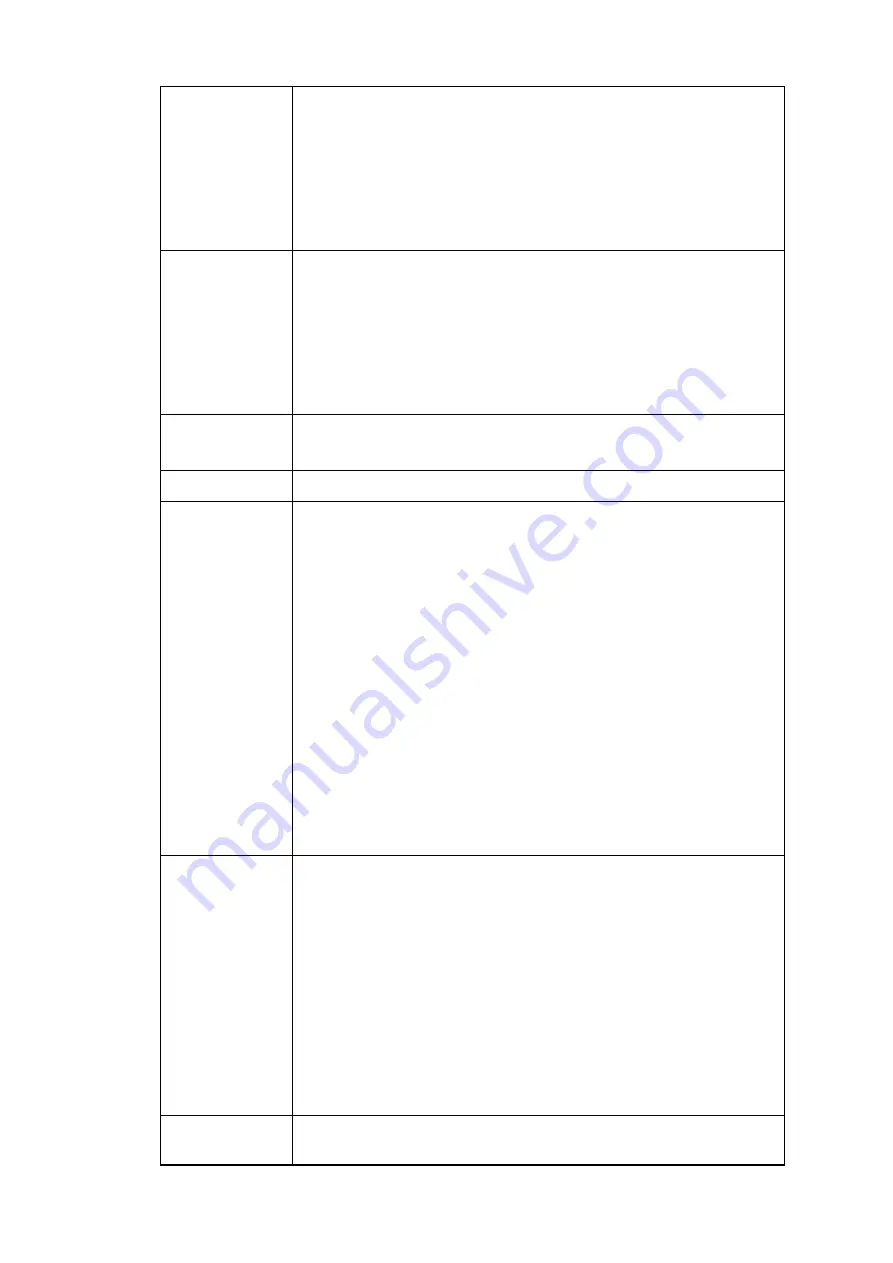
168
Contrast
It is to adjust monitor window contrast. The value ranges from 0 to
100. The default value is 50.
The larger the number is, the higher the contrast is. You can use this
function when the whole video bright is OK but the contrast is not
proper. Please note the video may become hazy if the value is too
low. If this value is too high, the dark section may lack brightness
while the bright section may over exposure .The recommended
value ranges from 40 to 60.
Saturation
It is to adjust monitor window saturation. The value ranges from 0 to
100. The default value is 50.
The larger the number is, the strong the color is. This value has no
effect on the general brightness of the whole video. The video color
may become too strong if the value is too high. For the grey part of
the video, the distortion may occur if the white balance is not
accurate. Please note the video may not be attractive if the value is
too low. The recommended value ranges from 40 to 60.
Mirror
It is to switch video left and right limit.
This function is disabled by default.
3D NR
BLC
It includes several options: BLC/WDR/HLC/OFF.
BLC: The device auto exposures according to the environment
situation so that the darkest area of the video is cleared
WDR: For the WDR scene, this function can lower the high brig
section and enhance the brightness of the low bright section. S
that you can view these two sections clearly at the same time.
The value ranges from 1 to 100. When you switch the camera
from no-WDR mode to the WDR mode, system may lose sever
seconds record video.
HLC: After you enabled HLC function, the device can lower the
brightness of the brightest section according to the HLC contro
level. It can reduce the area of the halo and lower the brightne
of the whole video.
OFF: It is to disable the BLC function. Please note this function
is disabled by default.
WB Mode
It is to set the white balance mode. It has effect on the general hue of
the video. This function is on by default.
You can select the different scene mode such as auto, sunny,
cloudy, home, office, night, disable and etc to adjust the video to the
best quality.
Auto: The auto white balance is on. System can auto
compensate the color temperature to make sure the vide color
is proper.
Sunny: The threshold of the white balance is in the sunny mode.
Night: The threshold of the white balance is in the night mode.
Customized: You can set the gain of the red/blue channel. The value
reneges from 0 to 100.
Day & Night
It is to set device color and the B/W mode switch. The default setup
is auto.
Summary of Contents for K-NL404K/G
Page 1: ...Network Disk Recorder User s Manual Model No K NL404K G K NL408K G K NL416K G Version 1 0 1 ...
Page 25: ...19 3 4 Connection Sample Please refer to Figure 3 1 for connection sample Figure 3 1 ...
Page 69: ...63 Figure 4 61 Figure 4 62 ...
Page 90: ...84 Figure 4 78 Figure 4 79 ...
Page 91: ...85 Figure 4 80 Figure 4 81 ...
Page 99: ...93 Figure 4 87 Figure 4 88 ...
Page 100: ...94 Figure 4 89 Figure 4 90 ...
Page 101: ...95 Figure 4 91 Figure 4 92 ...
Page 104: ...98 Figure 4 94 Figure 4 95 ...
Page 112: ...106 Figure 4 104 Figure 4 105 ...
Page 121: ...115 Figure 4 115 ...
Page 127: ...121 Figure 4 120 Figure 4 121 ...
Page 132: ...126 Figure 4 125 Figure 4 126 ...
Page 139: ...133 Figure 4 133 Figure 4 134 ...
Page 141: ...135 Figure 4 136 ...
Page 143: ...137 ...
Page 146: ...140 Figure 4 140 Step 2 Click Add user button Enter Add user interface See Figure 2 141 ...
Page 151: ...145 Figure 4 144 1 ...
Page 157: ...151 ...
Page 158: ...152 Please input your username and password Figure 5 3 ...
Page 191: ...185 Figure 5 41 ...
Page 192: ...186 Figure 5 42 ...
Page 193: ...187 Figure 5 43 Figure 5 44 Figure 5 45 ...
Page 198: ...192 ...
Page 199: ...193 Figure 5 49 ...
Page 205: ...199 Figure 5 55 Figure 5 56 ...
Page 208: ...202 Figure 5 60 Figure 5 61 Figure 5 62 ...
Page 239: ...233 ...















































