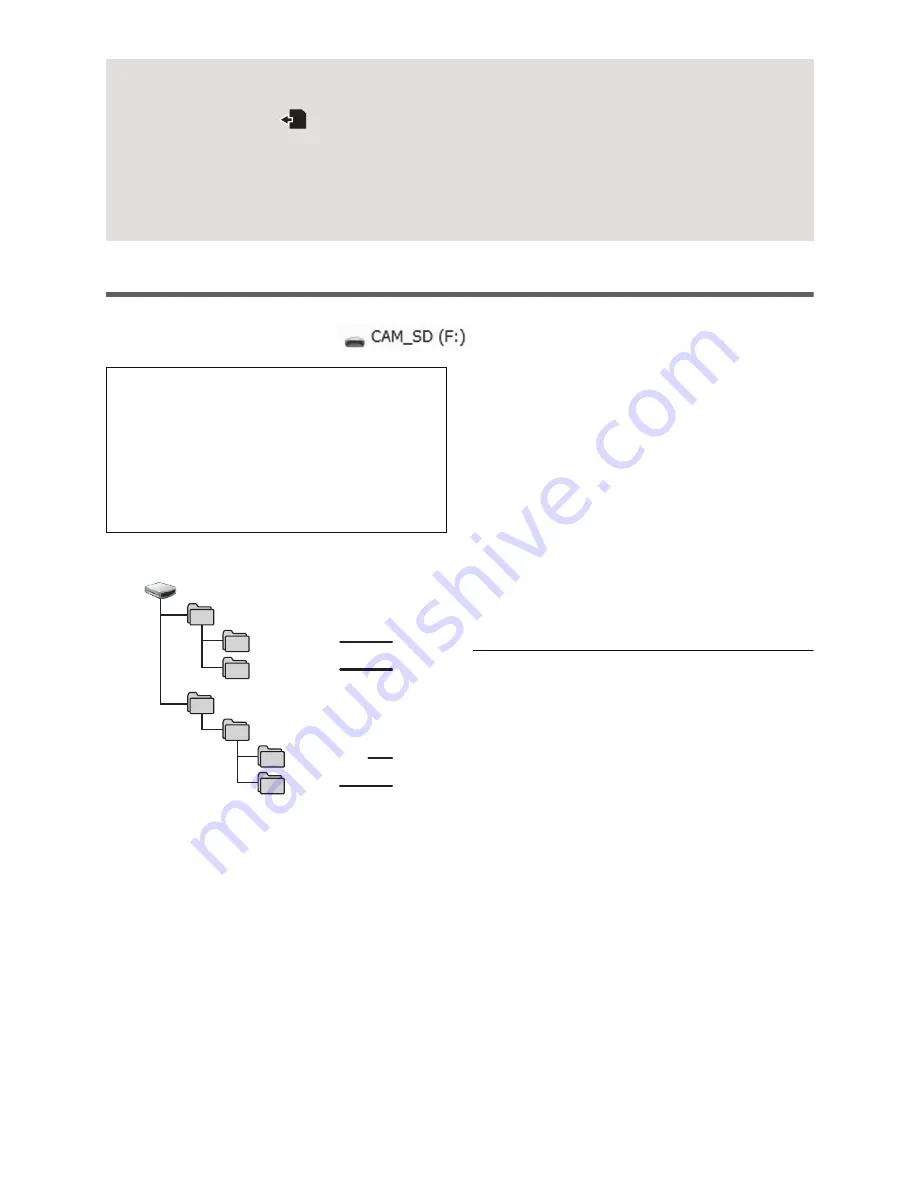
- 97 -
About the PC display
When the unit is connected to a PC, it is recognised as an external drive.
≥
Removable disk (Example:
) is displayed in [Computer].
Example folder structure of an SD card:
The following data will be recorded.
1
MPO system/JPEG system still
pictures (up to 999 still pictures can
be recorded. ([11000001.MPO],
[11000001.JPG], etc.))
2
MPO system/JPEG system still
pictures created from motion
pictures
3
The motion picture thumbnails
4
AVCHD format motion picture files
([00000.MTS] etc.)
∫
Copying your still pictures to
your PC
Card reader function (mass storage)
Still pictures recorded with this unit can be
copied to the PC with Explorer or other
programmes.
1
Double click the folder that contains
the still pictures. ([DCIM]
#
[100CDPFQ] etc.)
2
Drag and drop the still pictures onto
the destination folder (on the PC’s
HDD).
≥
Do not delete the SD card’s folders. Doing
so may make the SD card unusable in this
unit.
≥
When data not supported by this unit has
been recorded on a PC, it will not be
recognised by this unit.
≥
Always use this unit to format SD cards.
About the screen indication of the unit
≥
Do not disconnect the USB cable, battery, or AC adaptor while the access lamp is on or
card access icon (
) appears on the unit screen.
≥
If the screen does not change when the unit is operated while connected to a PC,
disconnect the battery and/or AC adaptor, wait approximately 1 minute, reconnect the
battery and/or AC adaptor, wait approximately 1 minute again, and then turn the unit
back on. (Data may be destroyed when above operation is performed while accessing
the SD card.)
We recommend using HD Writer XE 1.0
to copy motion picture data.
Using Windows Explorer or other
programmes on the PC to copy, move or
rename files and folders recorded with
this unit will result in them being unusable
with HD Writer XE 1.0.
DCIM
CAM_SD
100CDPFQ
101CDPFS
AVCHDTN
BDMV
AVCHD
PRIVATE
















































