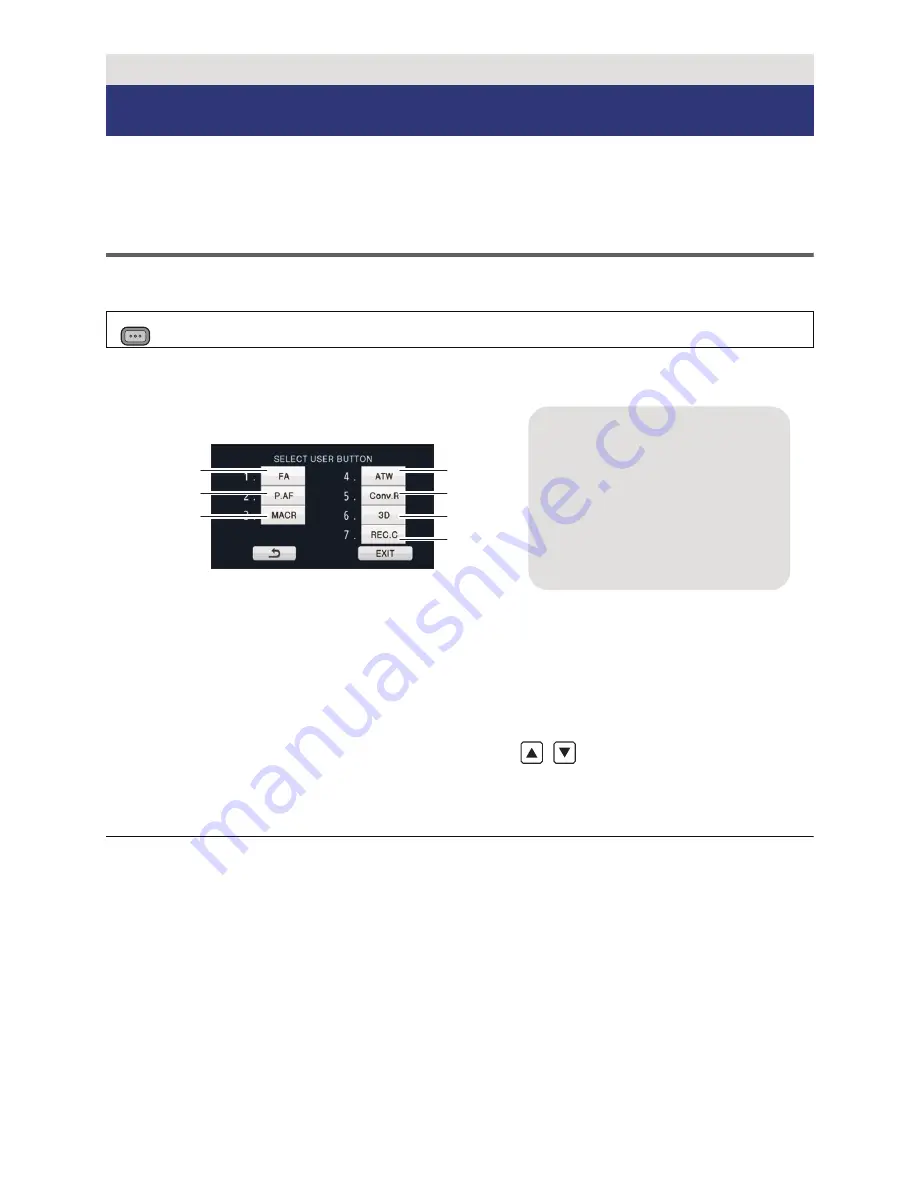
- 60 -
Each of the USER button can register one function from the 18 available functions.
≥
There are three USER buttons (USER1 to USER3) on the main body and four USER
button icons (USER4 to USER7) displayed on the LCD monitor.
Setting the USER button
1
Select the menu.
2
Touch the USER button you wish to set.
≥
The USER button number and currently set function name are displayed. (For example, a
display of 1. [FA] means that Focus Assist has been assigned to USER1 button.)
3
Touch the item to register.
≥
For the functions of the USER button that can be registered, refer to page 62.
≥
Touch [INH] (Inhibit) if not registering.
≥
Next (Previous) page can be displayed by touching
/
.
≥
To continuously set other USER buttons, repeat steps 2-3.
4
Touch [EXIT] to complete the setting.
≥
There are some functions that cannot be used depending on the position of the mode
switch. (
l
62)
≥
Setting will be common for the recording mode and the playback mode.
Recording
USER button
: [SW & DISP SETUP]
#
[USER BUTTON SETUP]
MENU
A
USER1 button
B
USER2 button
C
USER3 button
D
USER4 button
E
USER5 button
F
USER6 button
G
USER7 button






























