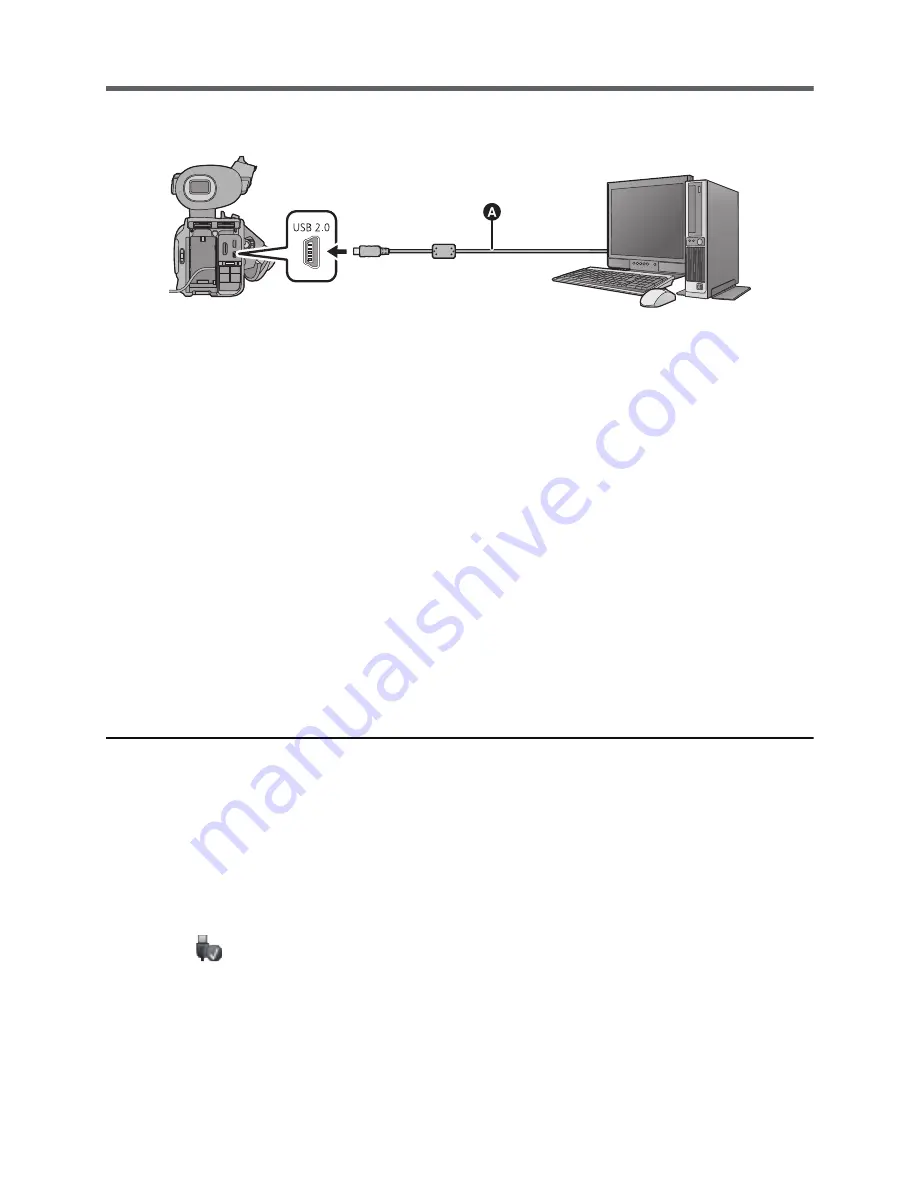
- 96 -
Connecting to a PC
≥
Connect this unit to the PC after the software applications are installed.
≥
Remove the supplied CD-ROM from your PC.
A
USB cable (supplied)
≥
Insert the plugs as far as they will go.
≥
Insert the SD card.
1
Connect this unit to the AC adaptor.
≥
Use the AC adaptor to free you from worrying about the battery running down.
2
Turn on the unit.
≥
This function is available in all modes.
3
Connect this unit to a PC.
≥
The USB function selection screen will appear on the screen of the unit.
4
Touch [PC] on the screen of this unit.
≥
The Smart Wizard Screen is automatically displayed when HD Writer XE 1.0 is installed.
≥
This unit is automatically recognised as an external drive of the PC. (
l
97)
≥
When you select an option other than [PC], reconnect the USB cable.
≥
When using the battery, the LCD monitor turns off after about 5 seconds. Touch the screen
to turn the LCD monitor on.
≥
Do not use any other USB cables except the supplied one. (Operation is not guaranteed
with any other USB cables.)
≥
When performing reading/writing between a PC and an SD card, be aware that some SD
card slots built into PCs and some SD card readers are not compatible with the SDHC
Memory Card or SDXC Memory Card.
≥
When using an SDXC Memory Card, check the following support site.
http://panasonic.net/avc/sdcard/information/SDXC.html
∫
To disconnect USB cable safely
Select the
icon in task tray displayed on the PC, and then click [Eject Panasonic
Camcorder].
≥
Depending on your PC’s settings, this icon may not be displayed.
















































