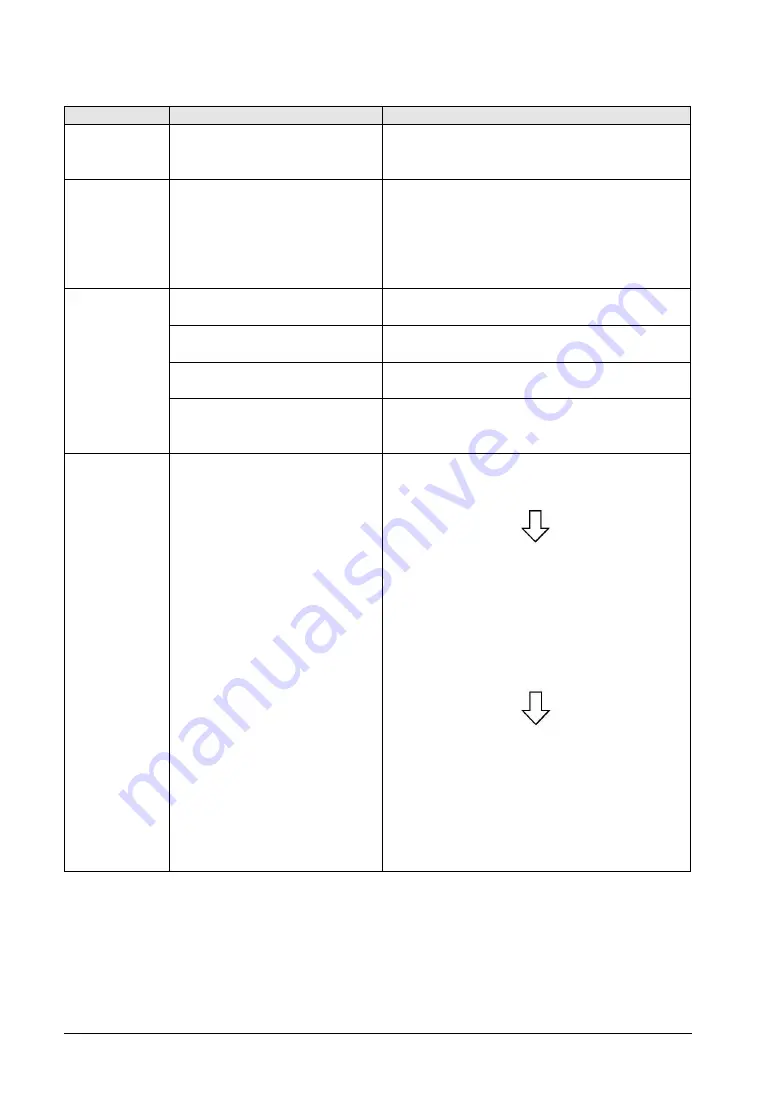
5-4
Problem
Cause
Solution
Buzzer sounds
continuously
Bit F of the first word in the basic
communication area bit device is set
to ON.
Set the F bit to OFF on the PLC side. (Do not use the
basic communication area with ladder programs.)
Backlight color
changes/
flashes
Bits A and B, and Bit D, of the first
word (backlight color setting) in the
basic communication area bit device
are set to ON. Or, Bits C and D
(backlight flashing setting) are set to
ON.
Perform correct bit operations on the PLC side. (Do not
use the basic communication area with ladder
programs.)
Cannot transfer
data from
GTWIN
1) The screen transfer cable is not
connected.
1) Confirm that the screen transfer cable is correctly
and firmly connected.
2) The PC and GT COM port are
connected.
2) Connect to TOOL port with screen transfer cable.
3) The TOOL port of the GT has
been set to 230400 bps.
3) Set the baud rate for the GTWIN communication
condition to 230400 bps before transfer data.
4) The network type in the
communication settings has been
set to either
“Ethernet” or “USB”.
4) Set the network type in the communication settings
to
“RS232C”.
- Screen is blank
(power supply
and
substitution
settings noted
above do not
apply)
- An incorrect
screen is
displayed
(error codes
and erroneous
date and time
items noted
above do not
apply)
- Switch doesn
’t
work (grid and
validity settings
noted above
are correct)
- Buzzer sounds
continuously
An error has occurred in the GT
system.
1)
After confirming the safety of the device, etc., turn
off the power supply and then turn it on again. The
GT CPU will be reset.
2)
If 1) produces no change, bring up the system
menu and initialize the memory (F-ROM), then
transfer data again from GTWIN to the GT.
NOTE:
When doing this, all base screen data, GT setting
data, keyboard screen data, and bitmap data will
be lose. Before doing this, make sure all data has
been backed up.
3)
If 2) produces no change, set the operating mode
setting switches 2, 3 and 4 on the rear of the main
unit to ON and reset the power supply.
NOTE:
When doing this, all of the contents will revert to
those in effect at the time of shipping, and all of the
GT memory contents will be cleared. Before doing
this, make sure all data has been backed up.
The backlight flashes for a while when the F-ROM clear is executed.
Once the F-ROM clear is complete, the buzzer sounds and the message "Memory is cleared" is
displayed on the screen.
Set the operation mode setting switches to the state in the normal use after confirming this message,
and turn on the power again.
Summary of Contents for GT01
Page 25: ...Chapter 1 Features and Functions ...
Page 40: ...1 16 ...
Page 41: ...Chapter 2 Names and Functions of Parts ...
Page 42: ...2 2 2 1 Part Names 2 1 1 GT01 GT11 GT21 GT01 GT01R GT11 GT21 ...
Page 44: ...2 4 2 1 2 GT02 GT02L GT02M2 GT02G2 GT02M0 GT02M1 GT02G0 GT02G1 GT02L ...
Page 48: ...2 8 2 1 4 GT05 GT12 GT32 GT32 R GT32 E GT05 GT12 GT32 Standard High function ...
Page 49: ...2 9 GT32 R GT32 E ...
Page 62: ...2 22 ...
Page 63: ...Chapter 3 Installation and Wiring ...
Page 86: ...3 24 ...
Page 87: ...Chapter 4 Connecting with PLC ...
Page 122: ...4 36 ...
Page 123: ...Chapter 5 Troubleshooting ...
Page 141: ...Chapter 6 Specifications ...
Page 187: ...Chapter 7 Dimensions and Other Documentation ...
Page 188: ...7 2 7 1 Dimensions 7 1 1 GT01 GT01R Installation dimensions Panel cutout dimensions ...
Page 189: ...7 3 7 1 2 GT02 Installation dimensions Panel cutout dimensions ...
Page 190: ...7 4 7 1 3 GT02L Installation dimensions Panel cutout dimensions ...
Page 191: ...7 5 7 1 4 GT03M E Installation dimensions Panel cutout dimensions ...
Page 193: ...7 7 7 1 6 GT05 Installation dimensions Panel cutout dimensions ...
Page 194: ...7 8 7 1 7 GT11 Installation dimensions Panel cutout dimensions ...
Page 195: ...7 9 7 1 8 GT12 Installation dimensions Panel cutout dimensions ...
Page 196: ...7 10 7 1 9 GT21 Installation dimensions Panel cutout dimensions ...
Page 198: ...7 12 7 1 11 GT32 R GT32 E Installation dimensions Panel cutout dimensions ...
Page 200: ...7 14 7 2 4 AIGT8175 7 2 5 AIP81842 ...
Page 202: ...7 16 7 4 ASCII Code Table ...
Page 205: ......
















































