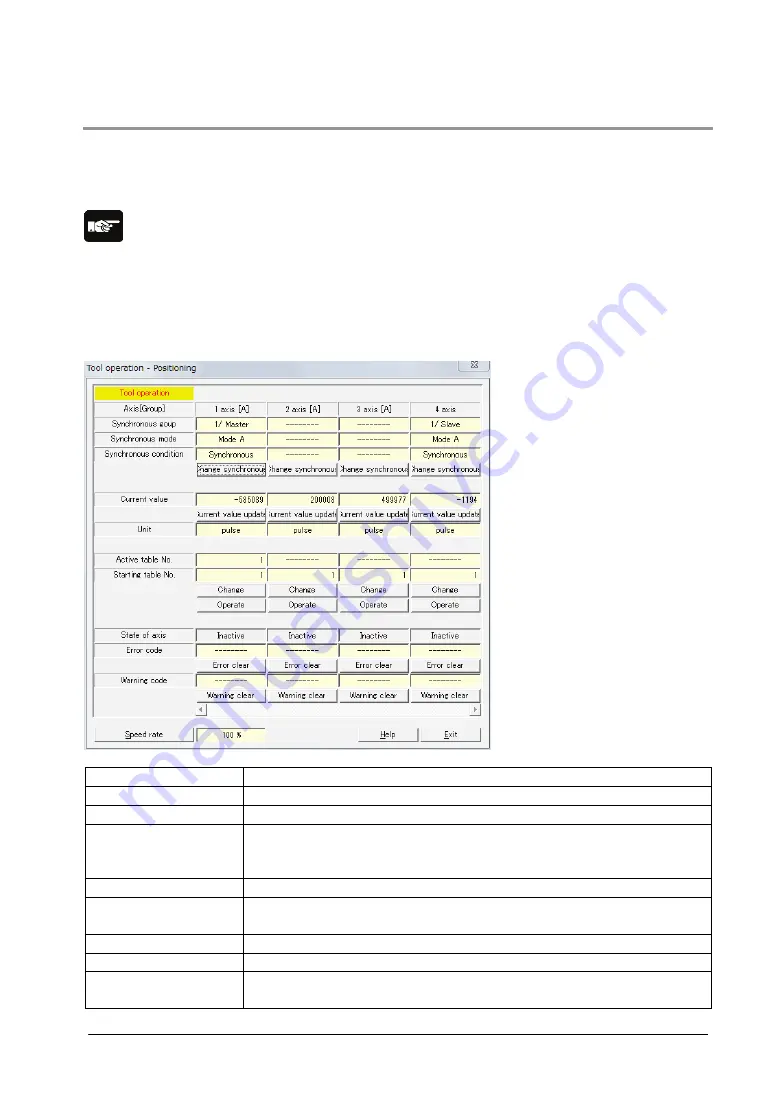
7-43
7.17.3
117B
Tool Operation - Positioning
The test run is possible like actual positioning operations.
Specifying the starting table number enables to check if the positioning/interpolation from the starting
table operates properly.
Note:
For the positioning operation, the setting data should be downloaded to the positioning unit in advance.
For the positioning operation, the equivalent axes should be in the state that the servo is locked (Servo
ON).
The operations after the starting table number vary depending on the Operation patterns.
1. Click [Positioning] in the Tool operation dialog. The following dialog is shown.
Axis [Group]
The axis numbers and group names to be monitored.
Synchronous group
Displays the current synchronous group.
Synchronous mode
Displays the current synchronous mode.
Synchronous
condition
Displays the current synchronous state (synchronous or asynchronous).
Click [Change synchronous] to display the dialog for changing the
synchronous setting.
Current value
Monitor the feedback values after the unit system conversion for each axis.
Current value update
Click [Current value update] to display the dialog for inputting value to
change the preset value.
Unit
The unit of position for each axis specified in the parameter settings.
Active table number
Monitor the table number during the operation or when it completes.
Starting table number
The starting table number for the positioning control.
Click [Change] to change the starting table number.
Summary of Contents for FP? Positioning Unit RTEX
Page 1: ......
Page 6: ...iv ...
Page 14: ...xii ...
Page 15: ...Chapter 1 Functions of Unit and Restrictions on Combination ...
Page 21: ...Chapter 2 Parts and Functions ...
Page 22: ...2 2 2 1 Parts and Functions FPΣ Positioning Unit RTEX FP2 Positioning Unit RTEX ...
Page 24: ...2 4 ...
Page 25: ...Chapter 3 Wiring ...
Page 31: ...Chapter 4 Power On Off and Items to Check ...
Page 36: ...4 6 ...
Page 37: ...Chapter 5 4BPreparation For Operation ...
Page 45: ...Chapter 6 5BI O Allocation ...
Page 53: ...Chapter 7 6BSetting Tool Configurator PM ...
Page 83: ...7 31 Setting Font Select Option Font in the menu bar The following dialog is shown ...
Page 102: ...7 50 ...
Page 103: ...Chapter 8 7BAutomatic Operation Position Control ...
Page 118: ...8 16 ...
Page 119: ...8 17 When the X axis and Y axis is the moving axes each axis in the above diagram is replaced ...
Page 141: ...Chapter 9 8BManual Operation JOG Operation ...
Page 146: ...9 6 ...
Page 147: ...Chapter 10 9BManual Operation Home Return ...
Page 155: ...Chapter 11 10BManual Operation Pulser Operation ...
Page 159: ...Chapter 12 11BStop Functions ...
Page 162: ...12 4 ...
Page 163: ...Chapter 13 12BSupplementary Functions ...
Page 177: ...13 15 Sample program When reading AMP parameter No 1 1 of axis 1 with A6N or A5N ...
Page 179: ...13 17 Sample program When writing AMP parameter No 1 1 of axis 1 with A6N or A5N ...
Page 183: ...Chapter 14 Precautions During Programming ...
Page 187: ...Chapter 15 Errors and Warnings ...
Page 212: ...15 26 ...
Page 213: ...Chapter 16 Troubleshooting ...
Page 214: ...16 2 16 1 Cannot Communication With AMP ...
Page 215: ...Chapter 17 Specifications ...
Page 275: ...Chapter 18 Dimensions ...
Page 276: ...18 2 18 1 FPSigma Positioning Unit RTEX ...
Page 277: ...18 3 18 2 FP2 Positioning Unit RTEX ...
Page 278: ...18 4 ...
Page 279: ...Chapter 19 Sample Programs ...
Page 283: ...19 5 ...
Page 286: ...19 8 ...
Page 288: ......






























