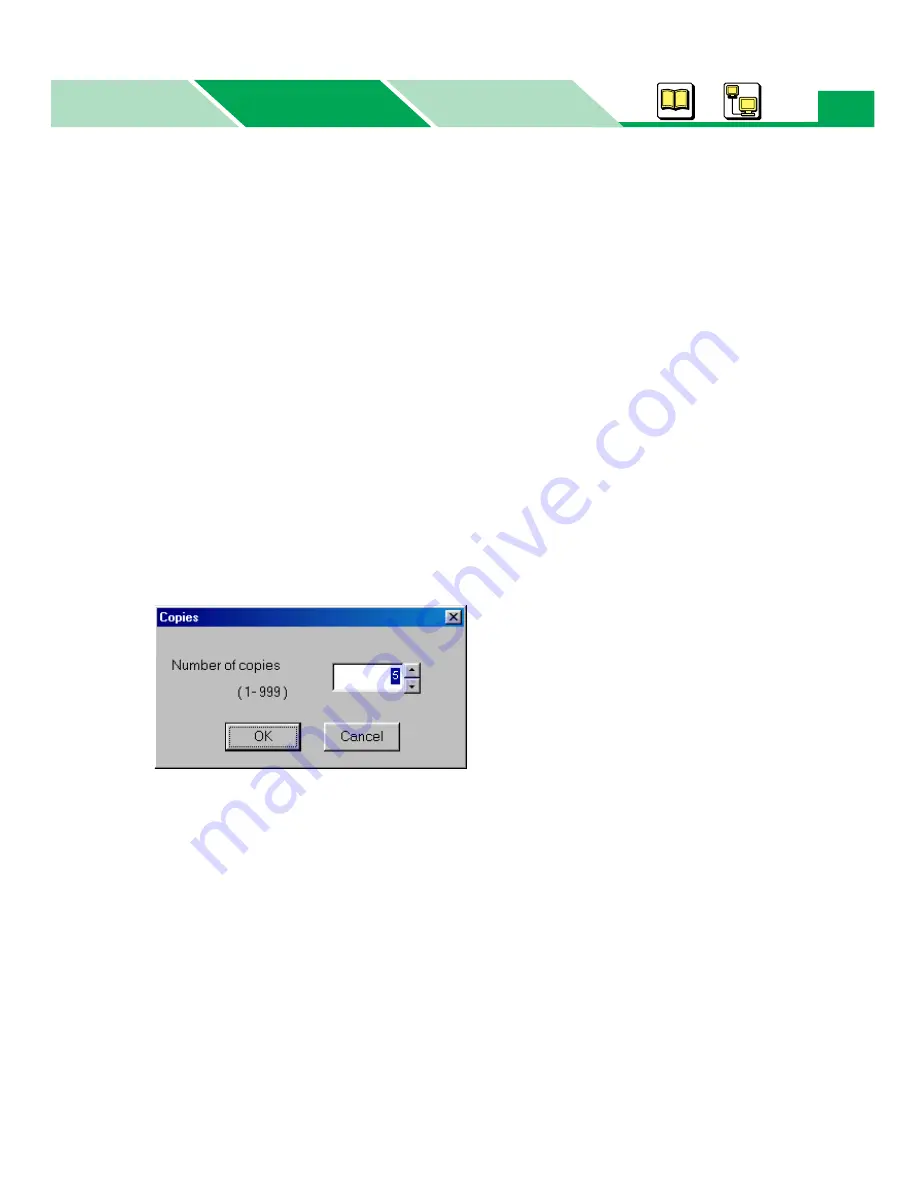
HDD Utility
Macintosh
Basics
Windows
Windows
219
■
Printing the Desired Copies
1
Display the HDD Utility window (
Start
-
Programs
-
Panasonic
-
Panasonic
DP-CL21P
or
Panasonic DP-CL21M
-
HDD Utility
).
2
Display the HDD Spooler window (double click the printer).
Check and Print data are displayed in the Check and Print Document area.
3
Double click your desired print job in the Check and Print Document area.
or
Click the print job in the Check and Print Document area, then click
from
Document
menu.
or
Click the print job with the right mouse button, then select the
in the pop-
up menu.
The Copies window is displayed.
4
Enter the number of copies.
5
Click
[OK]
.
• The Check and Print job in the hard disk drive is deleted after the desired copies of your
document are printed.
















































