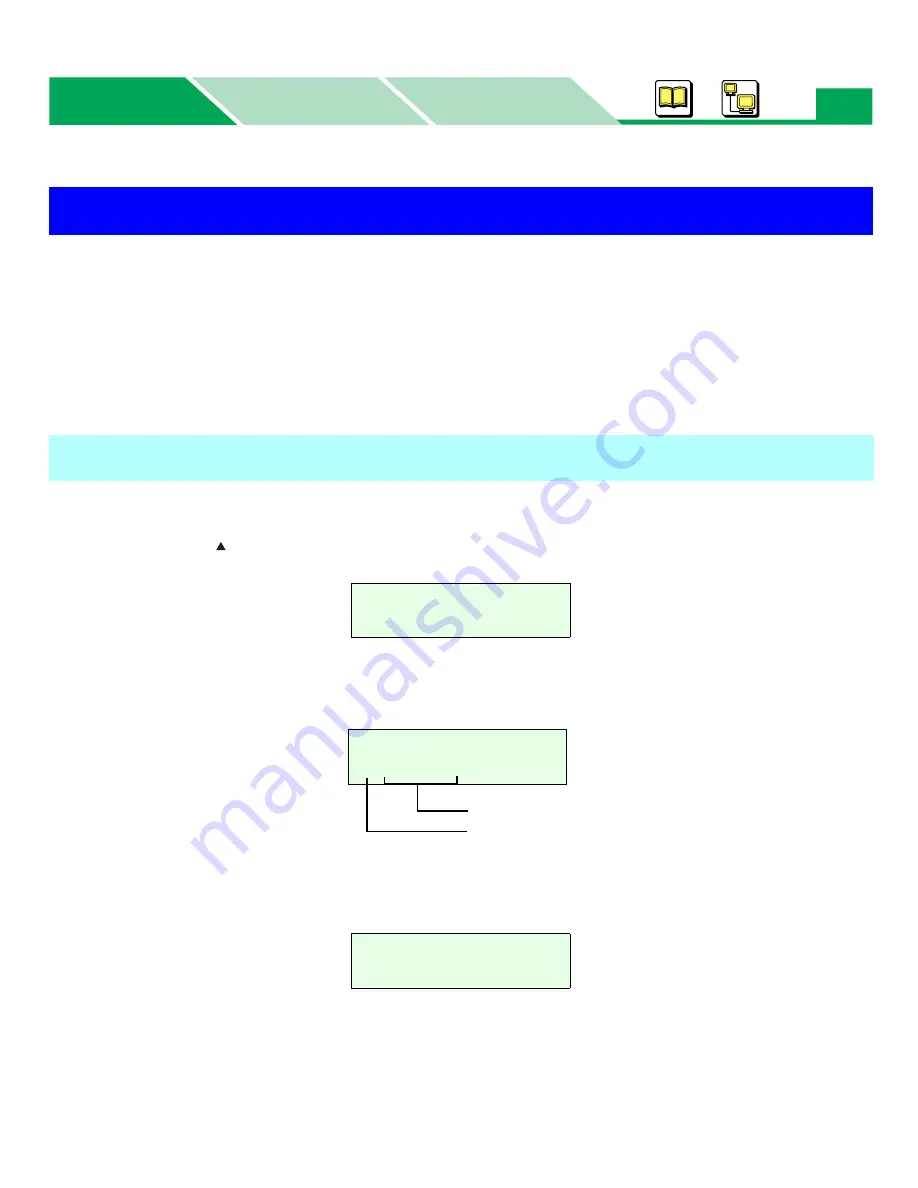
Performing Memory Print (Windows Only)
Macintosh
Windows
Basics
Basics
54
This function is available in Windows only (not available in Macintosh).
Perform the Memory Print according to the following outline steps:
1. Spool (save) the print job in the printer’s hard disk drive.
Refer to
“Saving a Print Job” on page 48
. However, select
Memory Print
instead of Check and
Print. The document is not printed when printing the document at step 4.
2. Print the desired copies of the document (see
“Printing a Memory Print Job”
below).
1
Press
MENU/EXIT (PAUSE)
button on the printer panel.
2
Press
(CONTINUE)
button until
Memory Print
menu appears.
3
Press
ENTER
button.
The sequential number and print job name saved in the hard disk drive is displayed.
NOTE:
• If no Memory Print job is saved in the printer, the following message is displayed.
Performing Memory Print (Windows Only)
Printing a Memory Print Job
Menu Mode
Memory Print
Memory Print
No Job Available
Memory Print
##:########
number
job name
















































