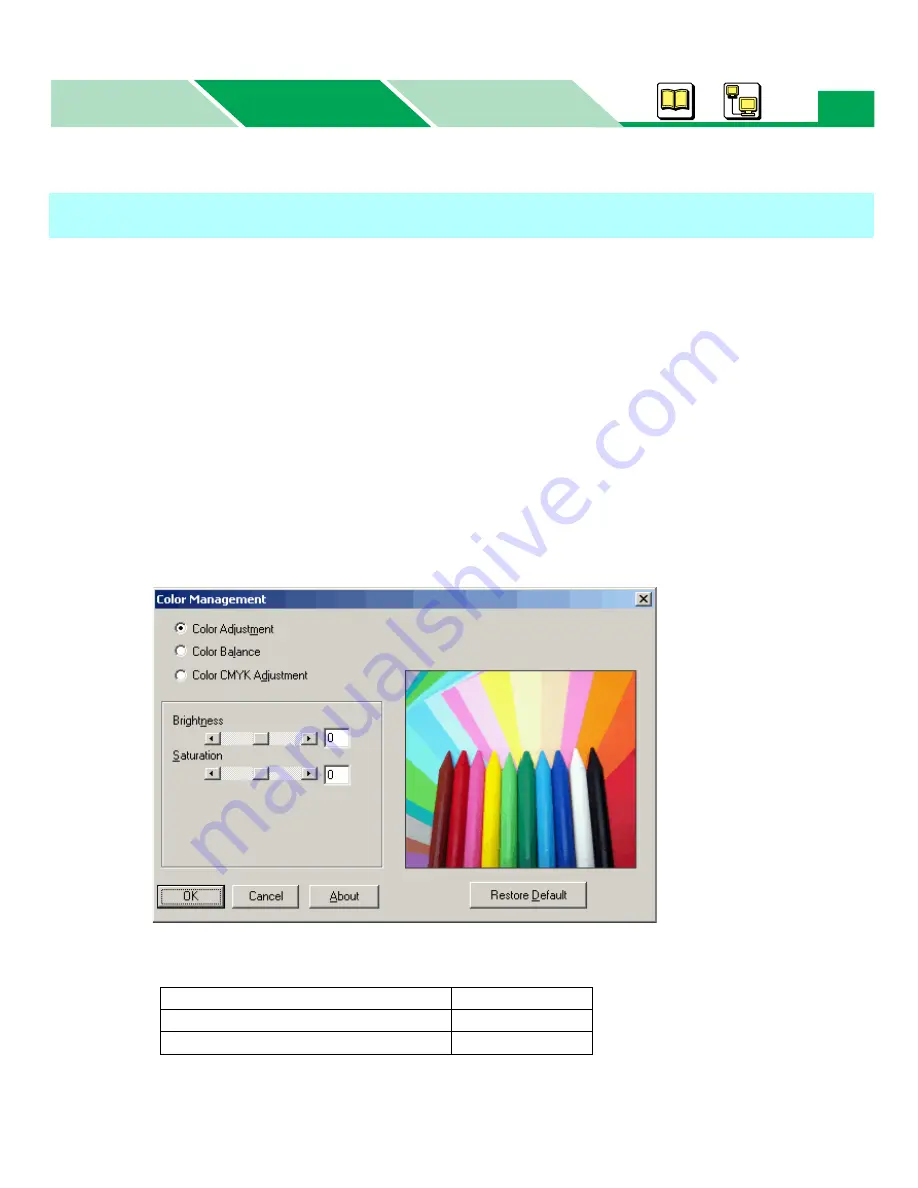
Setting the PCL Printer Driver
Macintosh
Basics
Windows
Windows
139
■
Displaying the Color Management Window
1
Display the print window of the application software and select the
Panasonic
DP-CL21P PCL 5c
or
Panasonic DP-CL21M PCL 5c
printer.
2
Click
Properties
to display the printer properties window.
3
Click the Setup tab and click
[Advanced...]
.
4
Click the
Quality
tab, then click on the
Color
check button in the Color
Appearance menu.
5
Click on
sRGB
or
Vivid
check button in the Management menu, then click
[Settings...]
.
The
Color Management
window is displayed.
6
Click on the check button to display the setting window.
Manually Adjusting the Color Print
Color Adjustment
window
(
see page 140
)
Color Balance
window
(
see page 142
)
Color CMYK Adjustment
window
(
see page 143
)






























