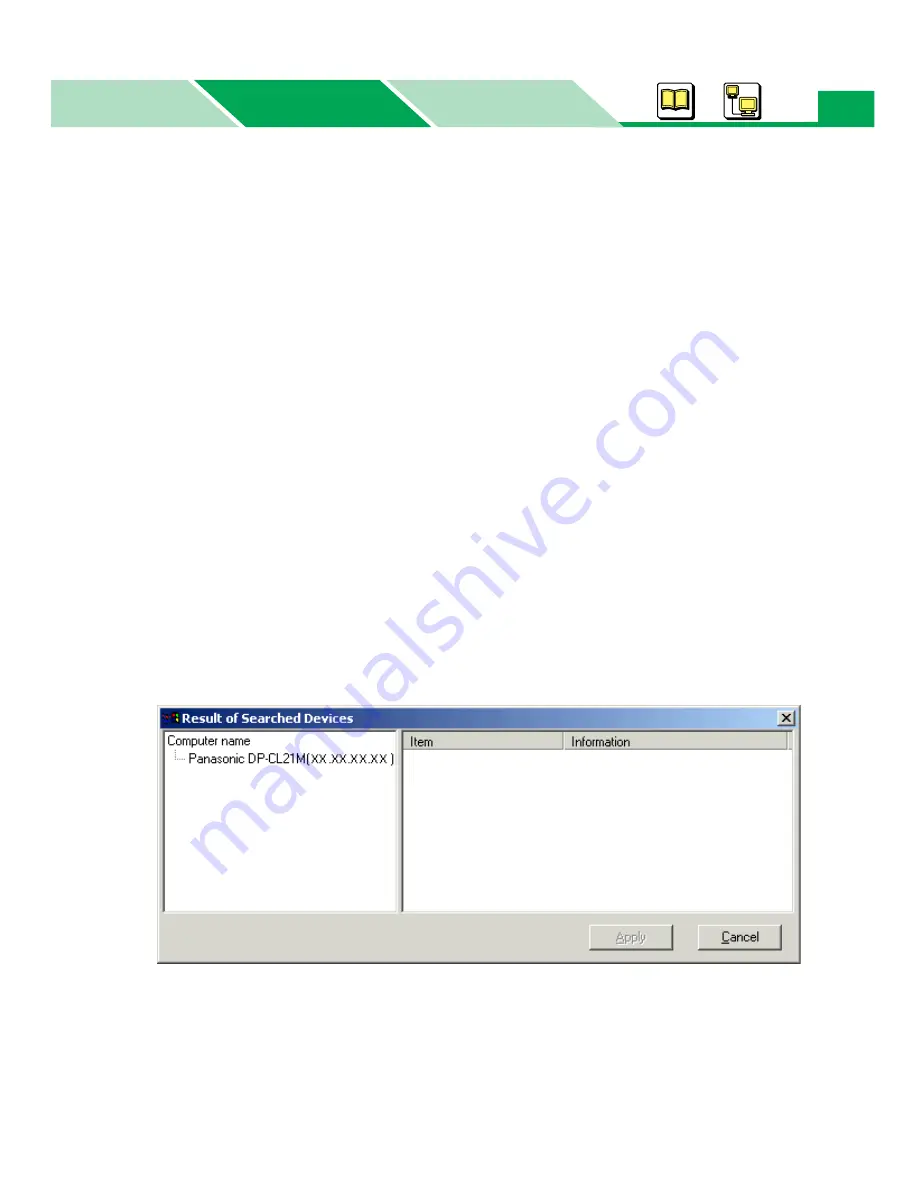
Status Display
Macintosh
Basics
Windows
Windows
205
2
Local
Searches for local printers connected to your computer with parallel or USB interface. When
searchnig a printer for the first time, a test page or document must be printed before searching
the printer.
3
Server name
Searches the name of the server computer that is connected with a parallel or USB
cable.
(1) Click on the
Server name
check button and type the computer name in the box.
(2) Click
[Add>>]
to enter the name in the right box.
It allows you to enter some computer names to search them by performing the above steps.
To cancel the selection, select the name in the right box and click
[<<Delete]
.
4
IP Address
Searches printers by entering IP Address of the server or printer.
(1) Click on the
IP Address
check button and type the IP Address in the box.
(2) Click
[Add>>]
to enter the IP Address in the right box.
It allows you to enter some IP Addresses to search them by performing the above steps.
To cancel the selection, select the IP Address in the right box and click
[<<Delete]
.
3
Click
[Search]
.
The Result of Searched Devices window is displayed.
• It may take a long time to search printers depending on the network condition.
4
Click the printer you want to get the printer status, then click
[Apply]
.
If the printer is connected to the network, the server name or the printer’s IP Address is entered
in the Server Name box of the Setup for Status Display window.
















































