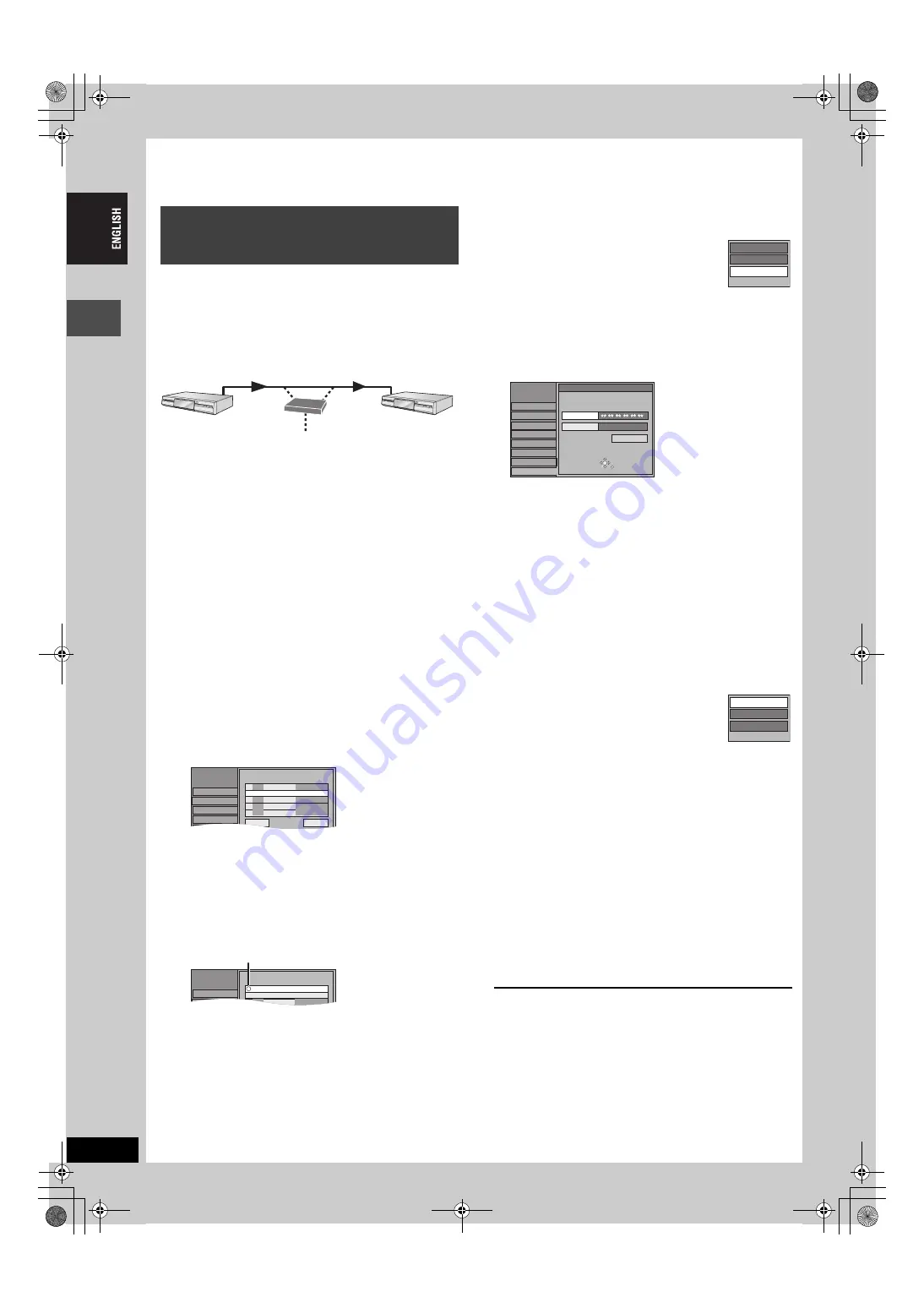
20
RQT7751
STEP
5
Setting up the Network
Refer to the control reference on page 18.
You can playback video titles on other network compatible
Panasonic DVD recorders on the Network.
When more than one network compatible Panasonic DVD recorder
is connected, the terms “server” and “client” are used.
The “client” is the DVD recorder that you will actually operate to
receive video titles.
The “server” is the DVD recorder that delivers video titles to your
“client”.
Make the following settings so this unit can recognize which DVD
recorder will receive the data. This unit will later function as the
server.
Preparation
≥
Connect to the Home Network or another network compatible
Panasonic DVD recorder (
≥
Confirm “TCP/IP Settings” is set to “Automatic (DHCP)”
(
page 17, step 7).
≥
Give all the DVD recorders a unique unit name (
On the unit you want to use as the server
1
While stopped
Press [FUNCTIONS].
2
Press [
3
,
4
,
2
,
1
] to select
“SETUP” and press [ENTER].
3
Press [
3
,
4
] to select “Network” and
press [
1
].
4
Press [
3
,
4
] to select “Registration
of Client Unit” and press [ENTER].
The unit names of the DVD recorders on the Network will be
displayed after a few seconds (up to 15 units).
≥
When not displayed (
➡
right, When connected DVD
recorders are not displayed—Refresh)
5
Press [
3
,
4
] to select the DVD
recorder you want to register as a
client and press [ENTER].
“
≤
” indicates the registered client unit.
≥
Press [ENTER] again to cancel.
≥
Repeat this step to register other units as clients.
≥
You can have up to 4 client units.
To show other pages
Press [
3
,
4
,
2
,
1
] to select “Previous” or “Next” and press
[ENTER].
You can also press [
:
,
9
] to show other pages.
∫
When connected DVD recorders are not
displayed—Refresh
In step 4 (
➡
left)
1 Press [SUB MENU].
2 Press [
3
,
4
] to select “Refresh” and press
[ENTER].
The list will be updated within 15 seconds.
If any DVD recorders are not displayed despite
selecting “Refresh”, add them manually (
➡
below, Manually adding
∫
Manually adding DVD recorders
In step 4 (
➡
left)
1 Press [
3
,
4
] to select “Add manually” and press [ENTER].
2 Press [
3
,
4
] to select “MAC Address” and press [ENTER].
3 Press [
3
,
4
,
2
,
1
] to enter the MAC address of the unit you
want use as client and press [ENTER].
≥
To check the MAC address (
page 17, step 5).
4 Press [
3
,
4
] to select “Unit Name” and press [ENTER].
5 Enter the name (
6 Press [
3
,
4
] to select “Add” and press [ENTER].
≥
You can manually add up to 4 units.
≥
“Model” is displayed in the “Model No.” column.
≥
You cannot check the properties of manually added DVD
recorders.
∫
To check the properties of the DVD recorders
on the list
(You cannot do this with manually added DVD recorders.)
In step 4 (
➡
left)
1 Press [
3
,
4
] to select the DVD recorder and
press [SUB MENU].
2 Press [
3
,
4
] to select “Properties” and press
[ENTER].
The model name, manufacturer and MAC address
of the DVD recorder will be displayed.
∫
To delete DVD recorders from the list
In step 4 (
➡
left)
1 Press [
3
,
4
] to select the DVD recorder and press
[SUB MENU].
2 Press [
3
,
4
] to select “Delete” and press [ENTER].
3 Press [
2
,
1
] to select “Delete” and press [ENTER].
∫
To correct the setting of manually added DVD
recorders
In step 4 (
➡
left)
1 Press [
3
,
4
] to select the manually added DVD recorder and
press [SUB MENU].
2 Press [
3
,
4
] to select “Edit” and press [ENTER].
3 Press [
3
,
4
] to select the item and make the correction.
4 Press [
3
,
4
] to select “Set” and press [ENTER].
To exit the screen
Press [RETURN] several times.
To return to the previous screen
Press [RETURN].
When more than one network
compatible Panasonic DVD recorder is
on the Network
Server
Client
Router/Hub
SETUP
Others
Disc
Picture
Sound
Tuning
Registration of Client Unit
Previous
No. Unit Name Model No.
01/01
Next
01 Bedroom DMR-E500H
Add manually
SETUP
Others
Tuning
Registration of Client Unit
No. Unit Name Model No.
Add manually
01 Bedroom DMR-E500H
Refresh
Delete
Edit
SETUP
Add manually
SELECT
ENTER
RETURN
Others
Disc
Picture
Sound
Display
Tuning
Connection
Network
Input MAC address and unit name,
then press “Add” button.
Add
MAC Address
Unit Name
- - - - -
Unit
Add manually screen
Refresh
Delete
Properties
20
7551-EN.book 20 ページ 2004年8月26日 木曜日 午後4時34分






























